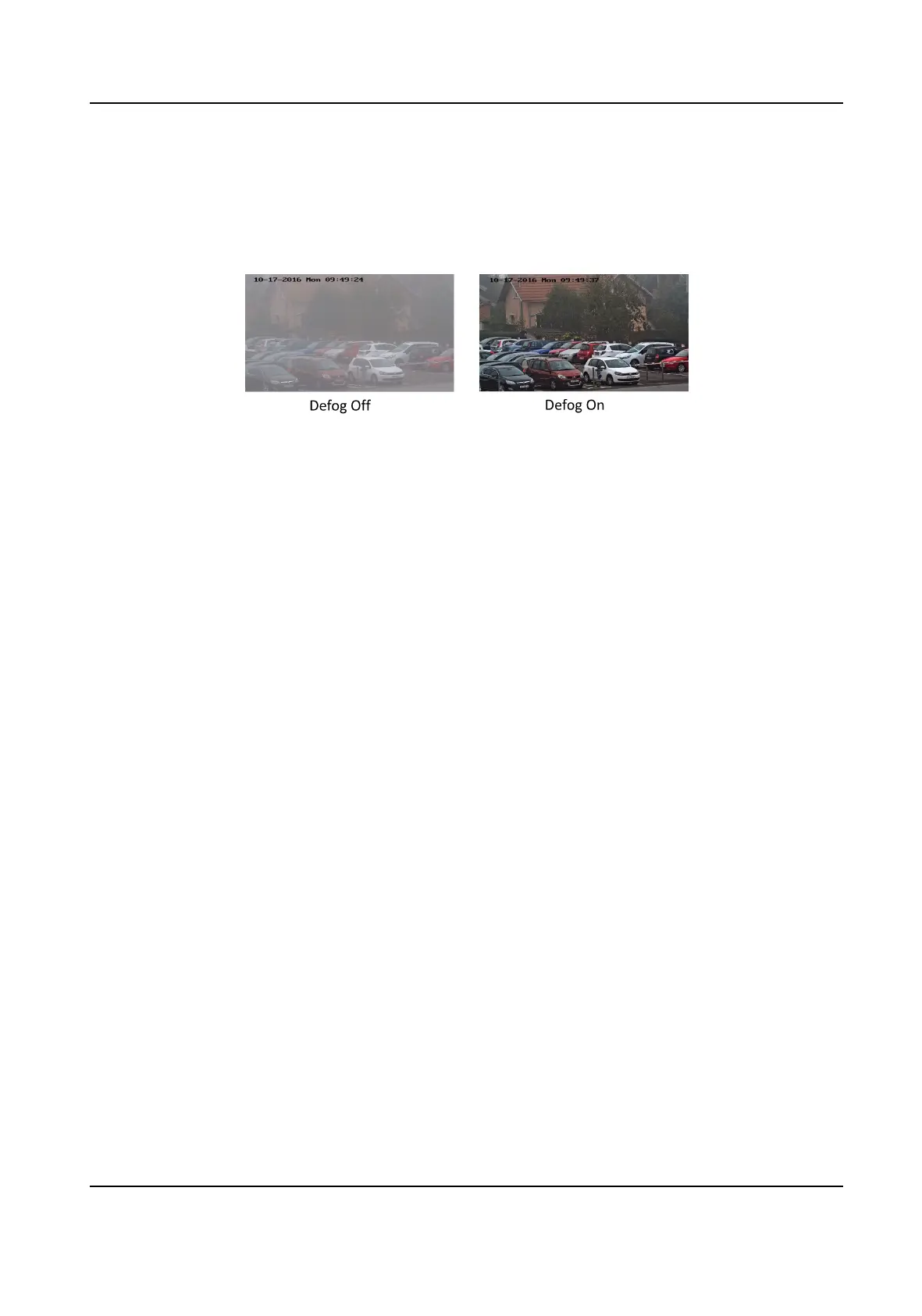5.2.10 Defog
You can enable the defog funcon when the environment is foggy and the image is misty. It
enhances the subtle details so that the image appears clearer.
Figure 5-5 Defog
5.2.11 Gray Scale
This secon intrduces the gray scale funcon in opcal channel.
You can choose the range of the grey scale as [0-255] or [16-235].
5.2.12 Set
Palee
You can select the palee mode to display the thermal grayscale image to colored image.
Steps
1.
Go to Conguraon → Image → Display Sengs .
2.
Select the thermal channel.
3.
Select a
palee mode in Image Enhancement according to your need.
Result
The live view displays the image with
palee.
5.2.13 Set Target Enhancement
You can set the color of the targets in dierent temperature ranges to idenf y the target quickly.
Steps
1.
Go to Conguraon → Image → Display Sengs .
2.
Select the thermal channel.
3.
Click Image Enhancement, select
Palee as White Hot or Black Hot.
4.
Set the temperature value and color of High Temperature, Interval Temperature, or Low
Temperature targets.
Thermal Opcal Bi-spectrum Network Camera User Manual
31
