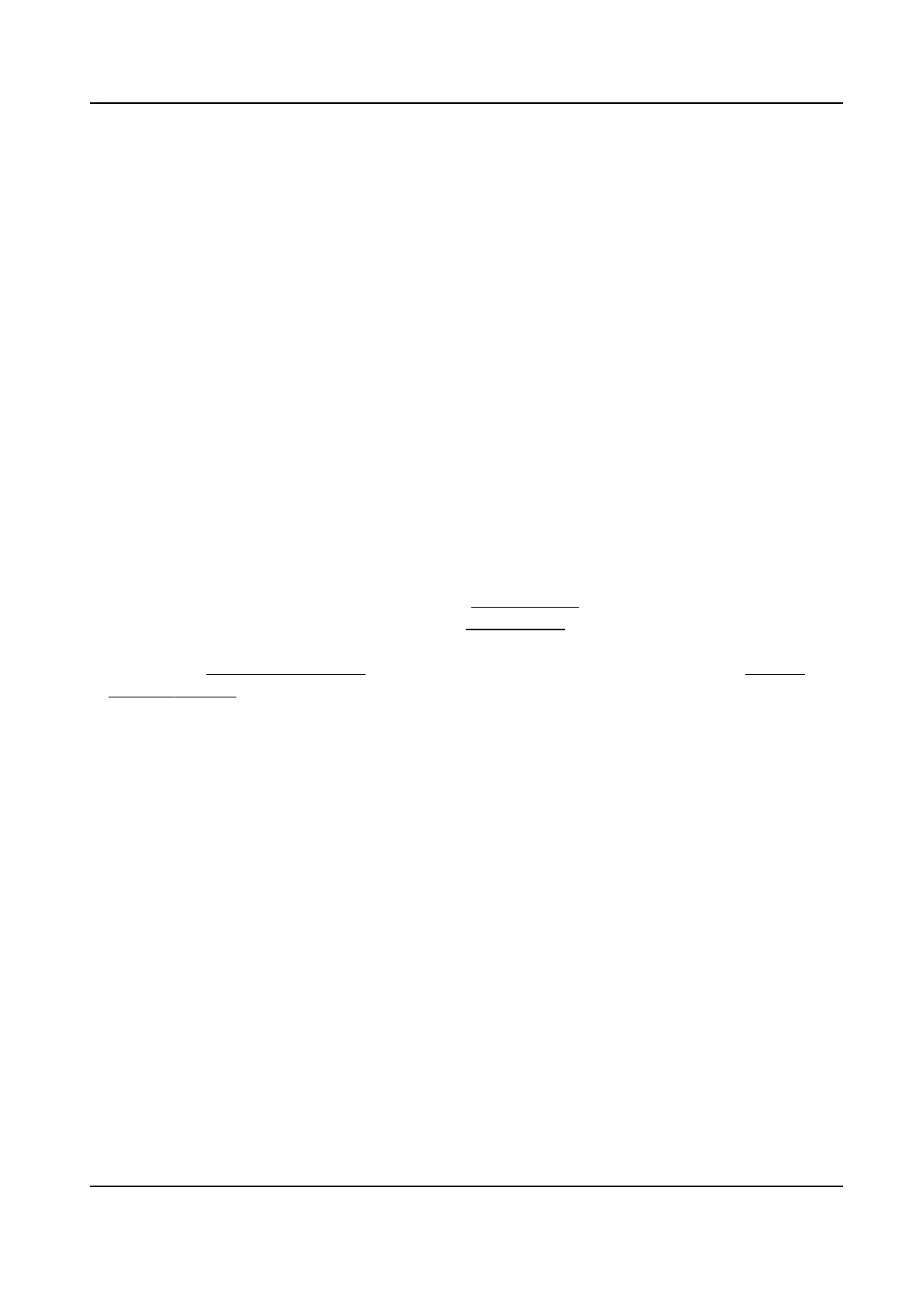Chapter 8 Event and Alarm
This part introduces the conguraon of events. The device takes certain response to triggered
alarm. Certain events may not be supported by certain device models.
8.1 Set Moon Detecon
It helps to detect the moving objects in the detecon region and trigger the linkage acons.
Steps
1.
Go to Conguraon → Event → Basic Event → Moon Detecon .
2.
Select the channel No.
3.
Check Enable
Moon Detecon.
4.
Oponal: Highlight to display the moving object in the image in green.
1) Check Enable Dynamic Analysis for
Moon.
2) Go to Conguraon → Local .
3) Set Rules to Enable.
5.
Select
Conguraon Mode, and set rule region and rule parameters.
-
For the
informaon about normal mode, see Normal Mode .
-
For the informaon about expert mode, see Expert Mode .
6.
Set the arming schedule and linkage methods. For the informaon about arming schedule
sengs, see Set Arming Schedule . For the informaon about linkage methods, see Linkage
Method Sengs .
7.
Click Save.
8.1.1 Normal Mode
You can set moon detecon parameters according to the device default parameters.
Steps
1.
Select normal mode in Conguraon.
2.
Set the
sensivity of normal mode. The higher the value of sensivity is, the more sensive the
moon detecon is. If the sensivity is set to 0, moon detecon and dynamic analysis do not
take
eect.
3.
Set Detecon Target. Human and vehicle are available. If the detecon target is not selected, all
the detected targets will be reported, including the human and vehicle.
4.
Click Draw Area. Click and drag the mouse on the live video, and then release the mouse to
nish drawing one area.
Stop Drawing
Stop drawing one area.
Clear All Clear all the areas.
5.
Oponal: You can set the parameters of mulple areas by repeang the above steps.
Thermal Opcal Bi-spectrum Network Camera User Manual
66
