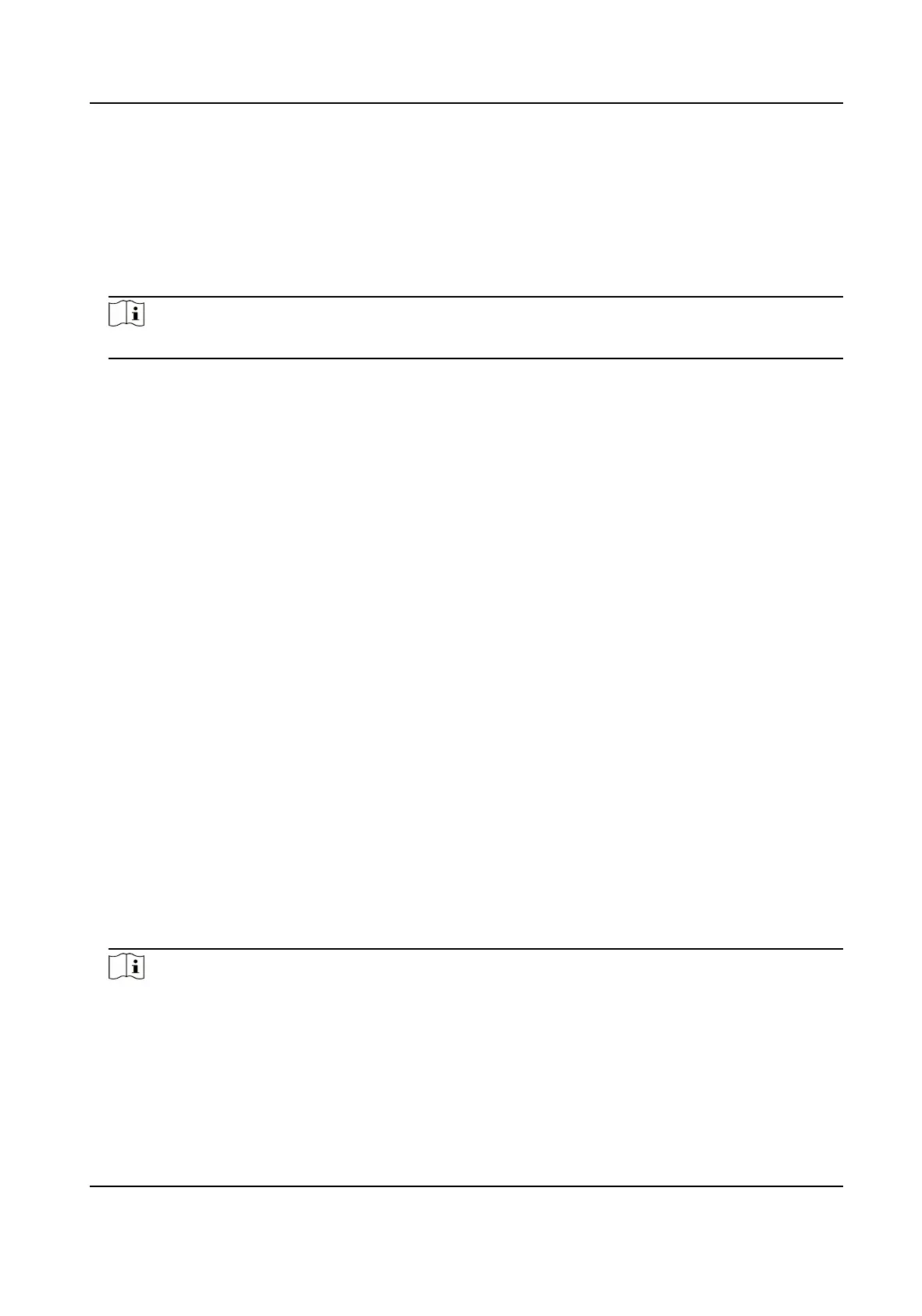Create Self-signed Certicate
Steps
1.
Click Create Self-signed Certicate.
2.
Follow the prompt to enter Certicate ID, Country/Region, Hostname/IP, Validity and
other parameters.
Note
The certicate ID should be digits or letters and be no more than 64 characters.
3.
Click OK.
4.
Optional: Click Export to export the
certicate, or click Delete to delete the certicate to
recreate a certicate, or click Certicate Properties to view the certicate details.
Create
Certicate Request
Before You Start
Select a self-signed certicate.
Steps
1.
Click Create Certicate Request.
2.
Enter the related information.
3.
Click OK.
Import
Certicate
Steps
1.
Click Import.
2.
Click Create
Certicate Request.
3.
Enter the Certicate ID.
4.
Click Browser to select the desired server/client
certicate.
5.
Select the desired import method and enter the required information.
6.
Click OK.
7.
Optional: Click Export to export the
certicate, or click Delete to delete the certicate to
recreate a
certicate, or click Certicate Properties to view the certicate details.
Note
●
Up to 16 certicates are allowed.
●
If certain functions are using the
certicate, it cannot be deleted.
Thermal & Optical Bi-spectrum Network Camera User Manual
95
