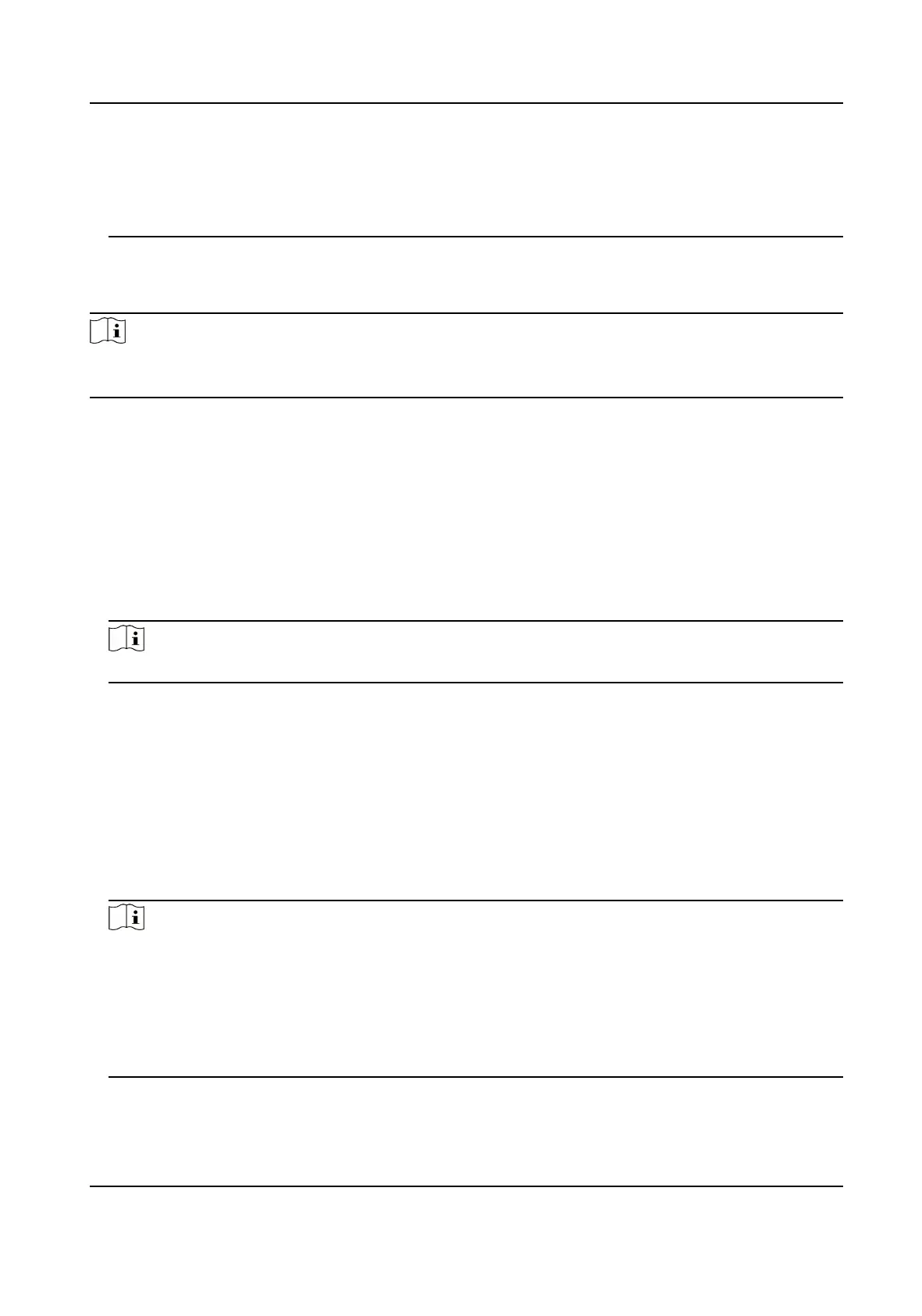●
You can view the functions that are using the certicate in the functions column.
●
You cannot create a
certicate that has the same ID with that of the existing
certicate and import a certicate that has the same content with that of the existing
certicate.
Server Certicate/Client Certicate
Note
The device has default self-signed server/client cer ticate installed. The certicate ID is
default
.
Install CA Certicate
Steps
1.
Click Import.
2.
Enter the
Certicate ID.
3.
Click Browser to select the desired server/client certicate.
4.
Select the desired import method and enter the required information.
5.
Click OK.
Note
Up to 16 certicates are allowed.
Enable Certicate Expiration Alarm
Steps
1.
Check Enable Certicate Expiration Alarm. If enabled, you will receive an email or the
camera links to the surveillance center that the
certicate will expire soon, or is expired
or abnormal.
2.
Set the Remind Me Before Expiration (day), Alarm Frequency (day) and Detection Time
(hour).
Note
●
If you set the reminding day before expiration to 1, then the camera will remind you the
day before the expiration day. 1 to 30 days are available. Seven days is the default
reminding days.
●
If you set the reminding day before expiration to 1, and the detection time to 10:00,
and the
certicate will expire in 9:00 the next day, the camera will remind you in 10:00
the rst day.
3.
Click Save.
Thermal & Optical Bi-spectrum Network Camera User Manual
96
