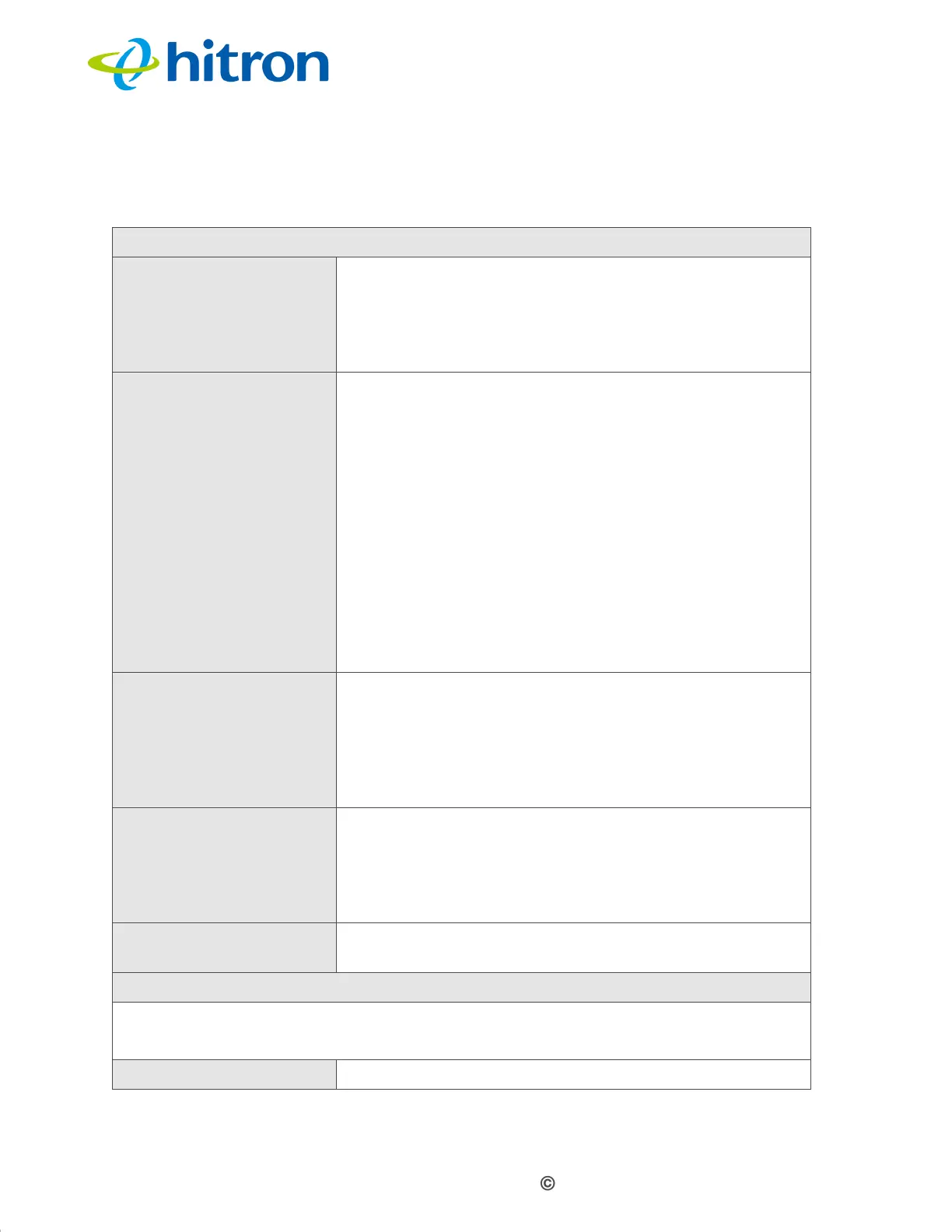Version 1.1, 08/2013. Copyright 2012 Hitron Technologies
71
Version 1.1, 08/2013. Copyright 2013 Hitron Technologies
71
Hitron CGN3 User’s Guide
The following table describes the labels in this screen.
Table 24: The Wireless: Basic Settings Screen (2.4G)
Basic Settings
Wireless Enabled Use this field to turn the 2.4GHz wireless network on or
off.
Select ON to enable the wireless network.
Select OFF to disable the wireless network.
Wireless Mode Select the type of 2.4GHz wireless network that you
want to use:
802.11 B/G Mixed: use IEEE 802.11b and 802.11n
802.11 11N Only: use IEEE 802.11n
802.11 B/G/N Mixed: use IEEE 802.11b, 802.11g
and 802.11n
802.11 G/N Mixed: use IEEE 802.11g and 802.11n
NOTE: Only wireless clients that support the network
protocol you select can connect to the wireless
network. If in doubt, use 11B/G/N (default).
Wireless Channel Select the 2.4GHz wireless channel that you want to
use, or select Auto to have the CGN3 select the
optimum channel to use.
NOTE: Use the Auto setting unless you have a specific
reason to do otherwise.
WPS Enabled Use this field to turn Wifi Protected Setup (WPS) on or
off on the 2.4GHz network.
Select ON to enable WPS.
Deselect OFF to disable WPS.
WPS AP Pin This field displays the Wifi Protected Setup (WPS)
access point key for the 2.4GHz network.
Multiple SSID Settings
NOTE: The CGN3 supports up to 3 SSIDs. If your service provider enabled
multiple SSIDs, you will see their details here.
Primary SSID Click this to view settings for the main 2.4GHz SSID.
