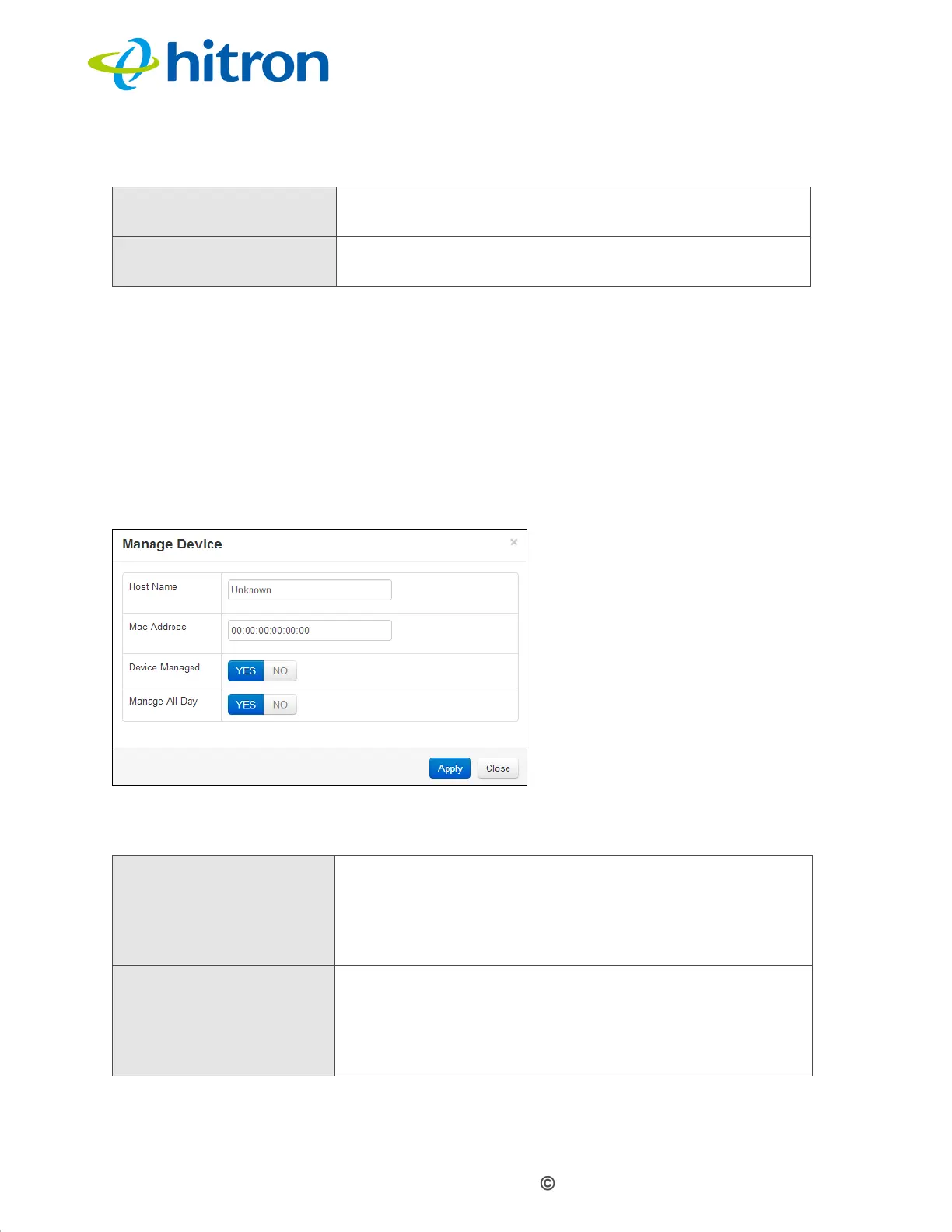Version 1.1, 08/2013. Copyright 2012 Hitron Technologies
99
Version 1.1, 08/2013. Copyright 2013 Hitron Technologies
99
Hitron CGN3 User’s Guide
7.4.1 Adding or Editing a Managed Device
To add a new managed device, click Add Managed Device in the Security >
Device Filter screen.
To edit an existing managed device, locate the device in the Security > Device
Filter screen and click its Manage button.
The following screen displays.
Figure 42: The Security: Device Filter Add/Edit Screen
The following table describes the labels in this screen.
Add Managed Device Click this to add a new service filtering rule (see Adding
or Editing a Managed Device on page 99).
Help Click this to see information about the fields in this
screen.
Table 39: The Security: Device Filter Add/Edit Screen
Host Name If you are managing a device that already connected via
the LAN, this field displays the device’s name.
Alternatively, if you are managing a device that is not
connected via the LAN, you can enter its name here if
you know it.
MAC Address If you are managing a device that already connected via
the LAN, this field displays the device’s MAC (Media
Access Control) address. Alternatively, if you are
managing a device that is not connected via the LAN,
you can enter its MAC address here if you know it.
Table 38: The Security: Device Filter Screen (continued)
