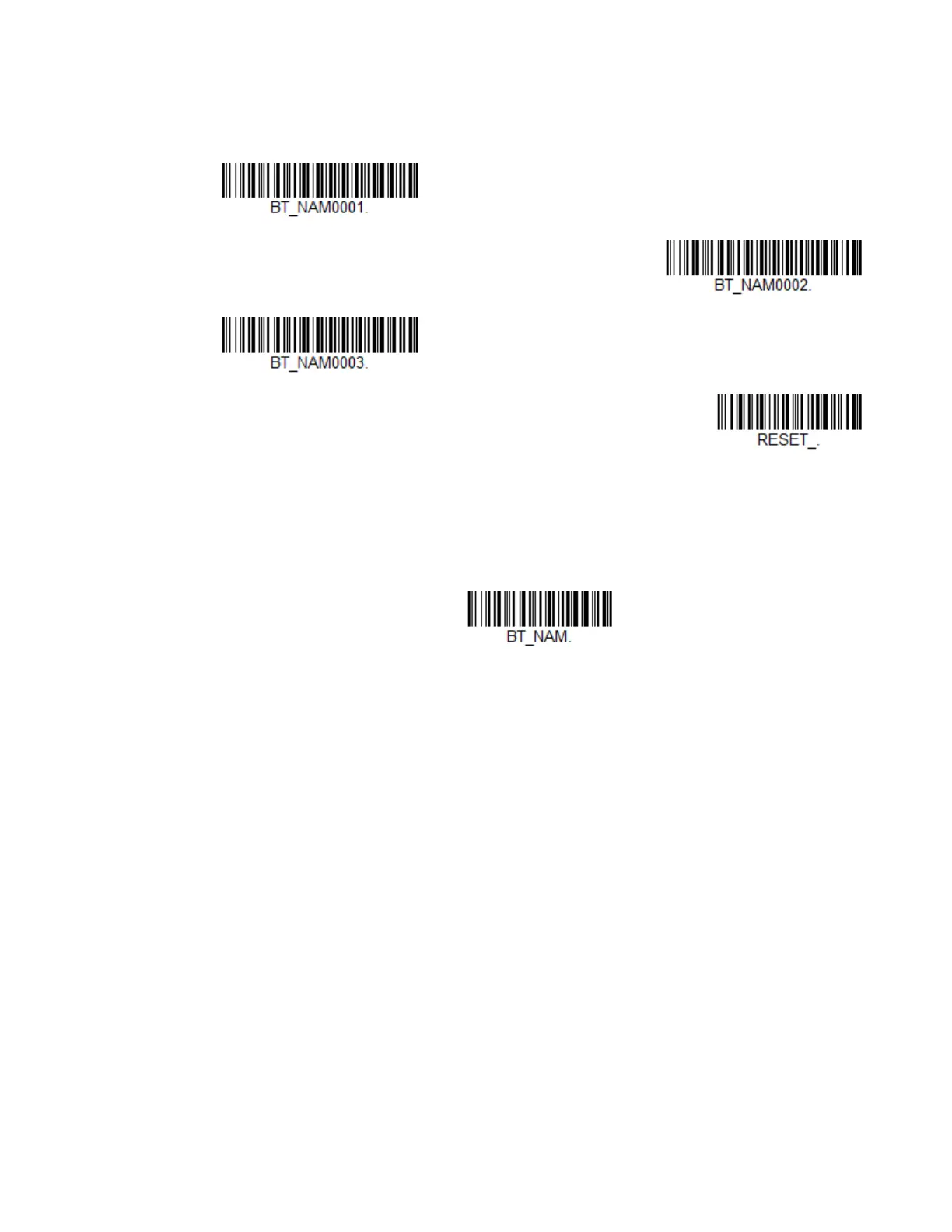Xenon XP User Guide 69
To rename scanners with sequential numeric names, scan the barcodes below.
Scan the Reset code after each name change and wait for the scanner to relink to
the base or Access Point before scanning a barcode to rename the next scanner.
You may also scan the Scanner Name barcode below and scan a number for the
scanner name. For example, if you wanted to name the linked scanner “312,” you
would scan the barcode below, scan the 3, 1, and 2 barcodes on the Programming
Chart, beginning on page 311, then Save. Scan the Reset barcode and wait for the
scanner to relink to the base.
Application Work Groups
Note: A base can only have on Xenon XP 1952-BF scanner linked to it.
Your cordless system can have up to 3 scanners linked to one base or Access Point.
You can also have up to 3 work groups. If you want to have all of the scanners’
settings programmed alike, you don’t need to use more than one work group. If you
want each scanner to have unique settings (e.g., beeper volume, prefix/suffix, data
formatter), then you may program each scanner to its own unique work group and
may program each scanner independently. For example, you might want to have
multiple work groups in a retail/warehouse application where you need to have
different data appended to barcodes used in the warehouse area versus the retail
area. You could assign all the scanners in the retail area to one work group and
those in the warehouse to another. Consequently, any desired changes to either the
retail or warehouse area would apply to all scanners in that particular work group.
Honeywell’s online configuration tool, EZConfig-Scanning (page 236), makes it
easy for you to program your system for use with multiple scanners and multiple
work groups.
