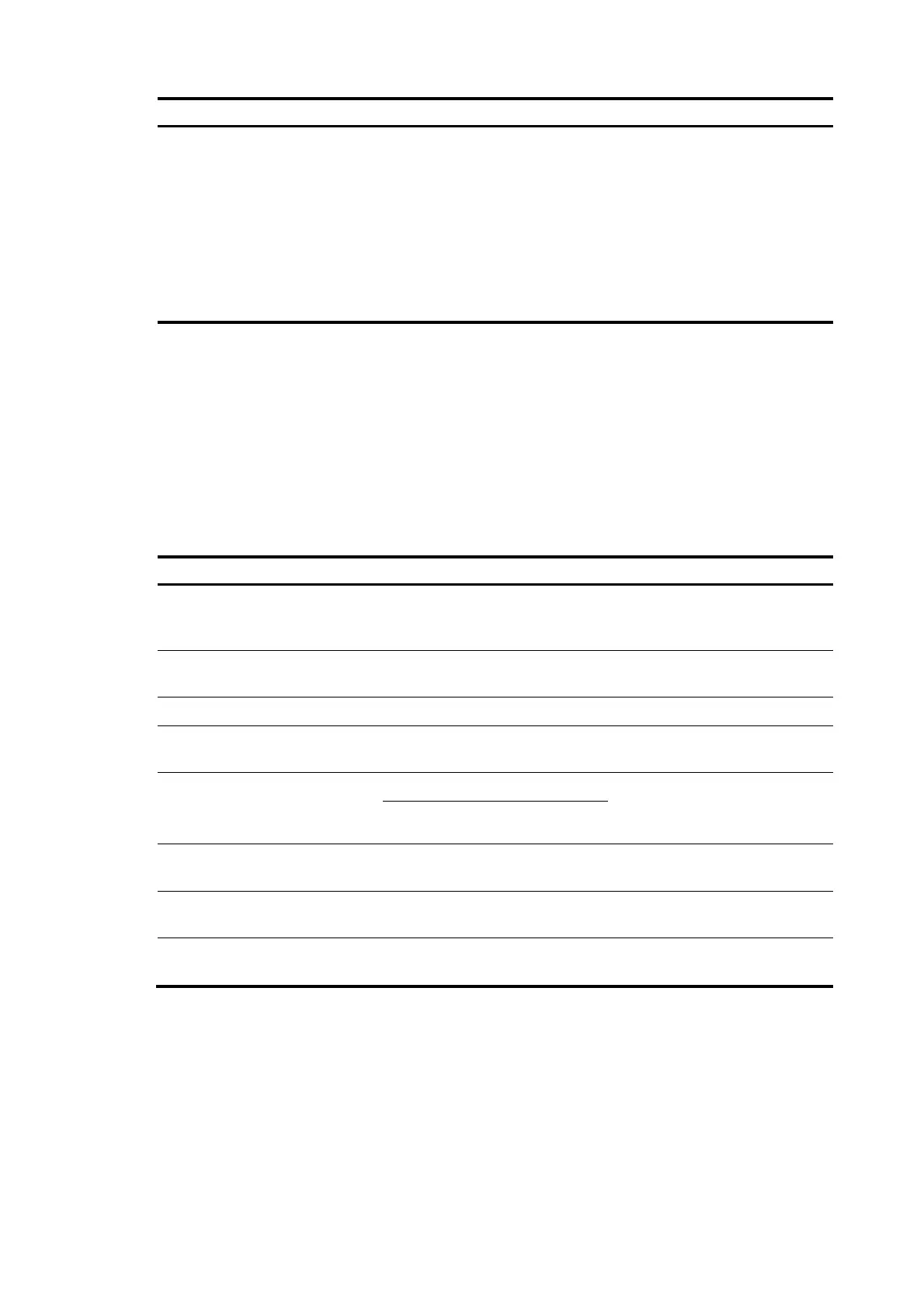298
To do… Use the command…
Remarks
Establish a
connection to
the remote IPv6
SFTP server and
enter SFTP client
view
sftp ipv6 server [ port-number ]
[ identity-key { dsa | rsa } |
prefer-ctos-cipher { 3des | aes128
| des } | prefer-ctos-hmac { md5 |
md5-96 | sha1 | sha1-96 } |
prefer-kex { dh-group-exchange |
dh-group1 | dh-group14 } |
prefer-stoc-cipher { 3des | aes128
| des } | prefer-stoc-hmac { md5 |
md5-96 | sha1 | sha1-96 } ] *
Working with SFTP directories
SFTP directory operations include:
• Changing or displaying the current working directory
• Displaying files under a directory or the directory information
• Changing the name of a directory on the server
• Creating or deleting a directory
Follow these steps to work with the SFTP directories:
To do… Use the command…
Remarks
Enter SFTP client view
For more information, see
“Establishing a connection to the
SFTP server.“
Required
Execute the command in user view.
Change the working directory of
the remote SFTP server
cd [ remote-path ] Optional
Return to the upper-level directory cdup Optional
Display the current working
directory of the remote SFTP server
pwd Optional
Display files under a directory
dir [ -a | -l ] [ remote-path ] Optional
The dir command functions as the
ls command.
ls [ -a | -l ] [ remote-path ]
Change the name of a directory on
the SFTP server
rename oldname newname Optional
Create a new directory on the
remote SFTP server
mkdir remote-path Optional
Delete one or more directories from
the SFTP server
rmdir remote-path&<1-10> Optional
Working with SFTP files
SFTP file operations include:
• Changing the name of a file
• Downloading a file
