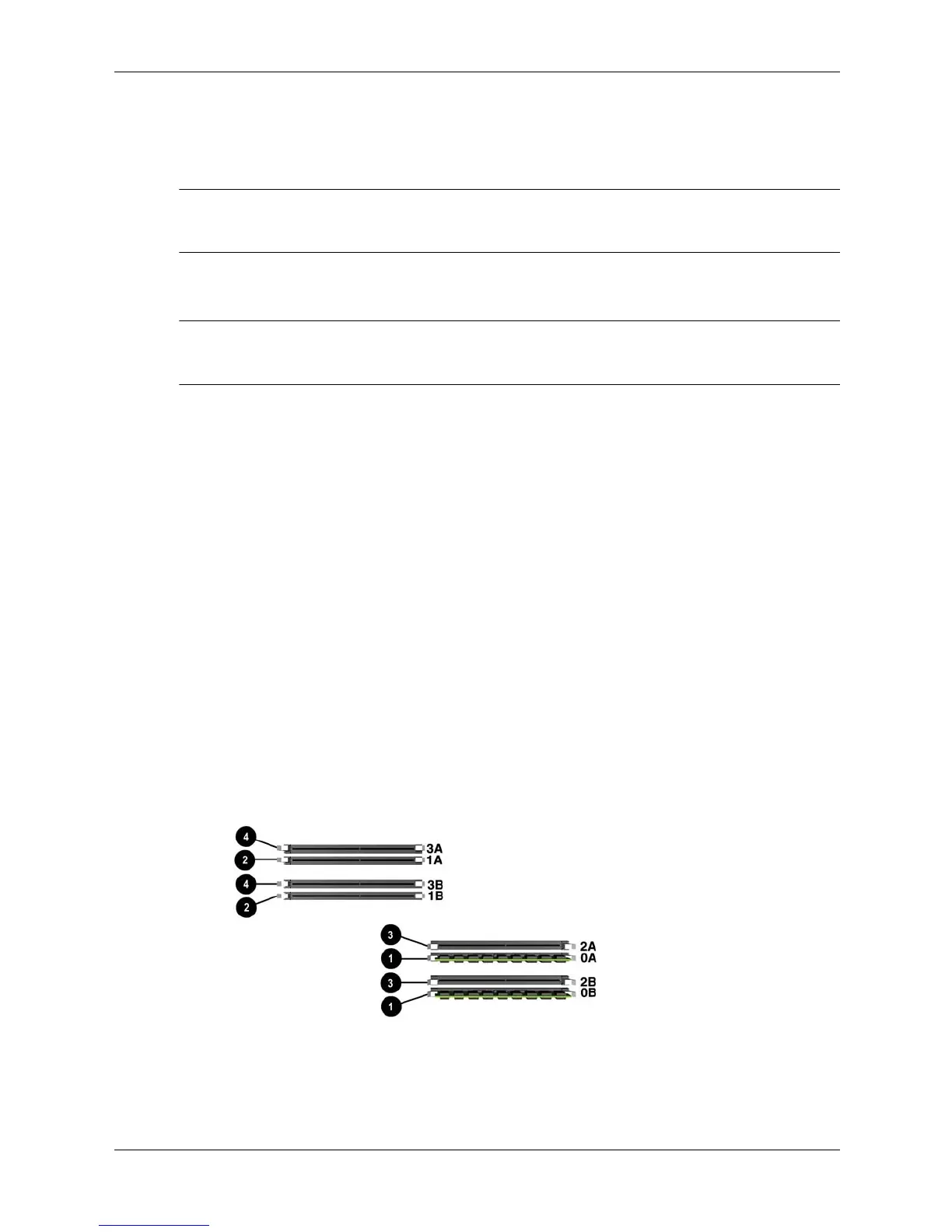Technical Reference Guide 3–11
Installing or Replacing Parts
Installing Memory Modules
1. Turn off and unplug the system, disconnect the power cable, and remove the system access
panel and airflow guide.
Å
WARNING: To ensure that memory modules are not damaged during removal or installation, power off
the workstation and unplug the power cord from the AC power outlet. Wait until all LEDs on the system
board turn off before removing or installing memory.
2. Holding the DIMM by its left and right edges, insert it into the slot. Make sure DIMMs are
inserted fully and that the side clips fully clasp the DIMM edges.
Ä
CAUTION: The memory modules are keyed and can only be inserted in one direction. Do not try to
force a DIMM into a slot backwards. When the module is correctly seated, the retainer clips will return to
their fully upright position. Snap the clips firmly into place to ensure that the DIMMs are seated properly.
3. Replace the airflow guide and system access panel, reconnect all cables, and turn on the
system.
4. Check the memory configuration using the BCH
Information menu (page 2-6).
DIMM Installation Guidelines
The HP workstation c8000 has eight memory DIMM slots organized as four a/b pairs: 0a and 0b,
1a and 1b, 2a and 2b, 3a and 3b.
❏ The DIMM in each a slot must match the DIMM in the corresponding b slot.
❏ DIMMs match if they have the same HP part number. (Two empty slots also match.)
❏ For maximum system performance, install DIMMs so that the even pairs match the odd
pairs: 0a and 0b match 1a and 1b; 2a and 2b match 3a and 3b.
❏ Matched pairs should be loaded in this order:
1 slots 0A and 0B
2 slots 1A and 1B
3 slots 2A and 2B
4 slots 3A and 3B
DIMM slots