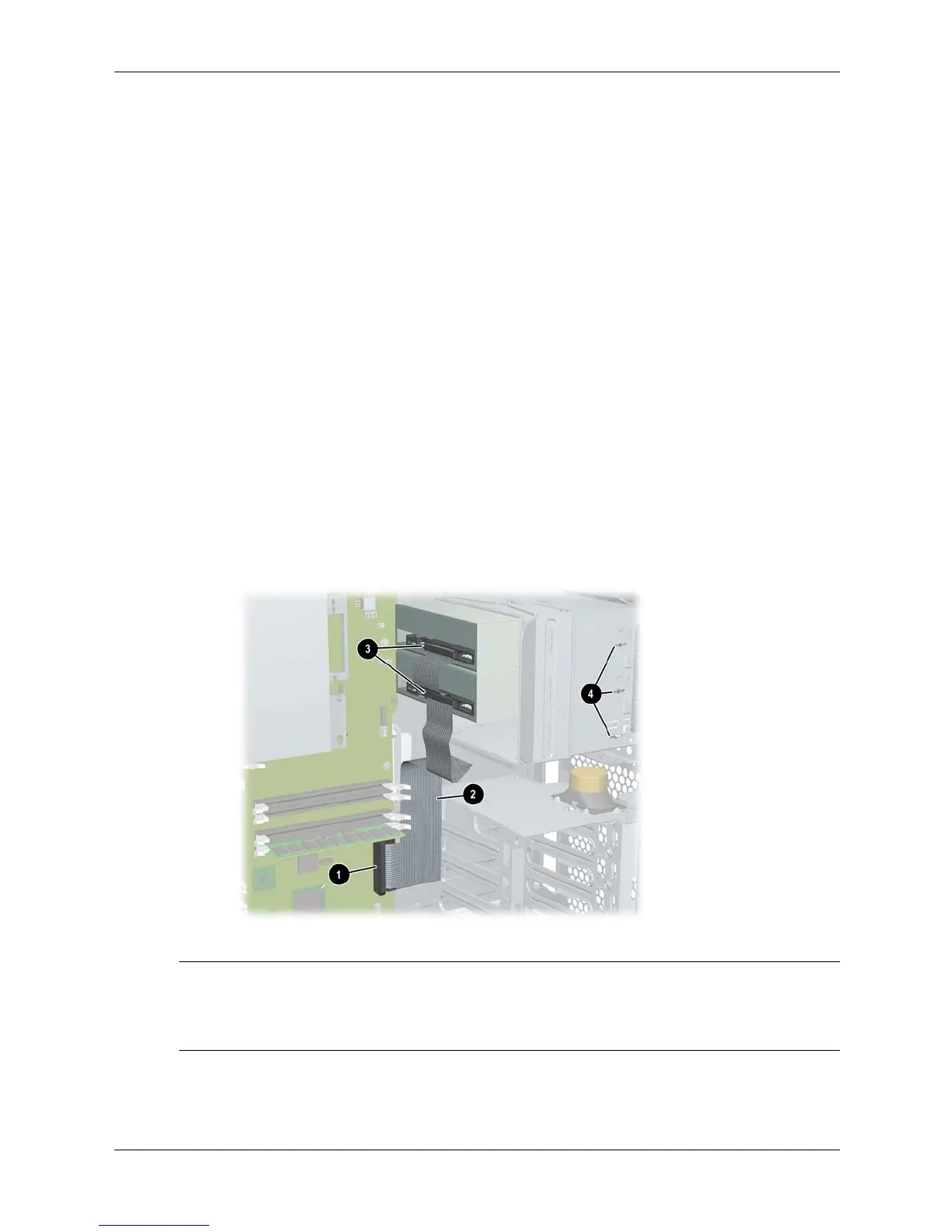3–18 Technical Reference Guide
Installing or Replacing Parts
Installing an Optical Drive
1. Turn off the system, disconnect all cables, and remove the system access panels.
2. Pull the release handle on the optical drive bay, and slide the optical drive into the bay until it
stops and snaps into place. Verify that the drive is properly installed by checking that the
small alignment holes on the side of the drive bay are aligned with the holes on the drive
(4 below).
If you need help performing these steps, refer to “Removing an Optical Drive” on page 3-17.
3. Connect the power and audio cables to the optical drive.
4. Connect the IDE cable to the optical drive:
The system has two IDE cables:
❏ If you have IDE hard drives installed, one cable is used to connect the hard drives, the
other to connect up to two optical drives.
❏ If you have SCSI hard drives installed, two optical drive IDE cables are available to
connect up to three optical drives.
To connect the IDE cable:
a. Locate the IDE cable(s) connected to the secondary IDE connector on the system
board 1 and route the cable(s) 2 to the optical drives. If you have three optical drives,
connect the third drive to the cable connected to the primary IDE connector.
b. Plug the cable in to the connector on the optical drive 3.
Connecting an optical drive
NOTE: The black connector on each cable is for the master device; the gray connector is for the
slave device. Make sure the jumper on the optical drive is set to cable select (CSEL), not to
master (M) or slave (S). See the documentation provided with your drive for help locating the
jumper.