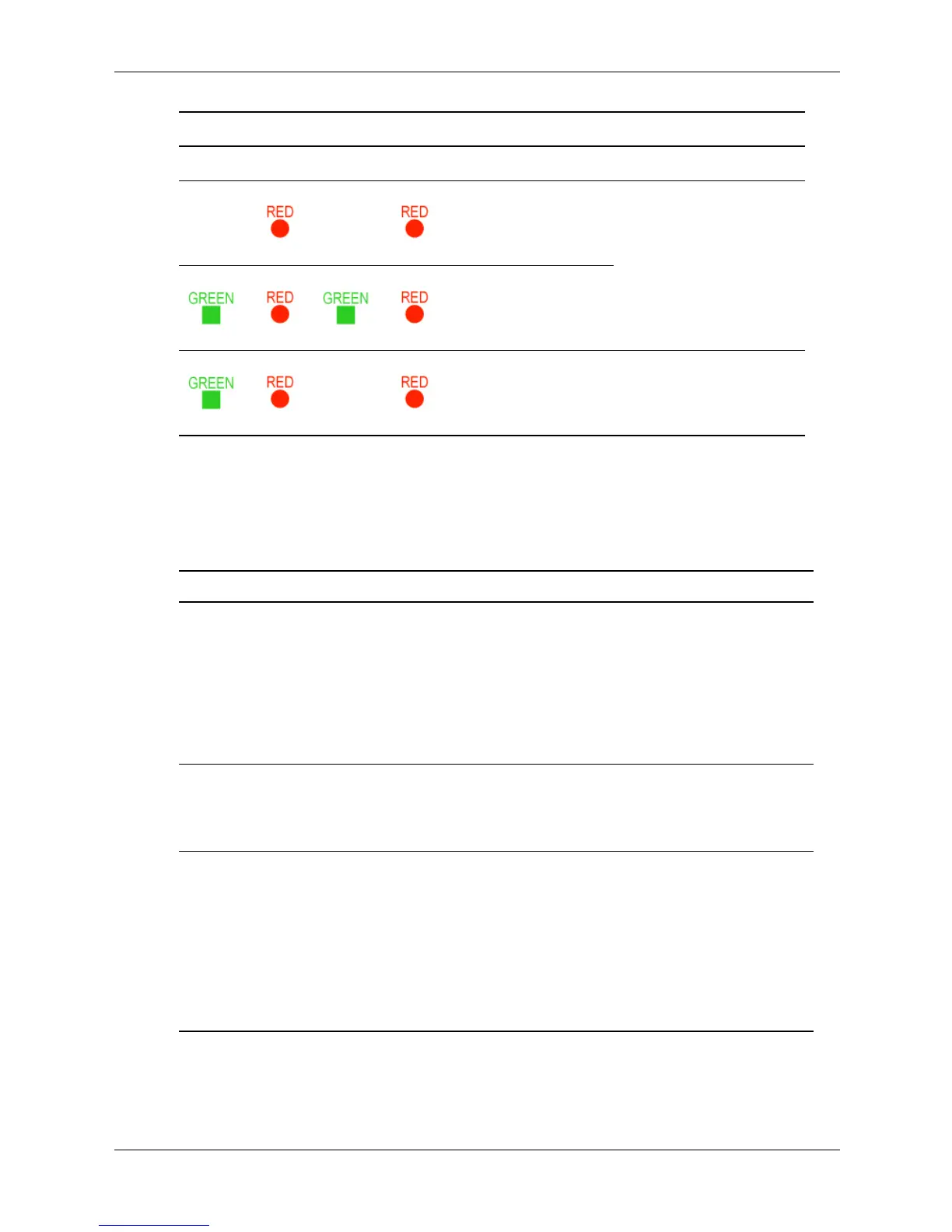Technical Reference Guide 4–11
Troubleshooting
System Board LEDs
There are three additional LEDs that can help when troubleshooting the system. These LEDs are
located on the system board close to the back of the system and can be viewed through the small
holes in the system case just above the Diagnostic LEDs. See “Rear Panel” on page 1-9.
Power Faults
CPU 0 Power Module
fault.
Contact your HP Support
Engineer.
CPU 1 Power Module
fault.
Power Supply fault. Replace the power
supply.
LED1 LED2 LED3 LED4 Fault Solution
LED Description
1 STBY This standby LED comes on as soon as the system power cord is plugged in.
If this LED is off when you plug the system in, check that the power cord is
connected to the system and the outlet, and make sure the outlet is turned
on. If this does not work, make sure the main and auxiliary cables are
correctly plugged into the board. If the system is still not receiving power,
test the power supply following the instructions in “Troubleshooting the
Power Supply” on page 4-14. If you need to replace the power supply, refer
to “Power Supply” on page 3-25.
2 BMC A few seconds after the system is plugged in this LED starts blinking, which
means that the Baseboard Management Controller is alive. If this LED is not
blinking and the STBY (standby) LED is on, you may have to replace the
system board.
3 F/W A few seconds after the power button is pressed in the system firmware
code fetch LED comes on indicating that the firmware has started the boot
process. If this LED does not come on, make sure:
• the processor(s) are correctly seated
• each processor power module is correctly mounted and connected to
the corresponding power supply cable
• all appropriate power supply cables are properly connected to the
system board