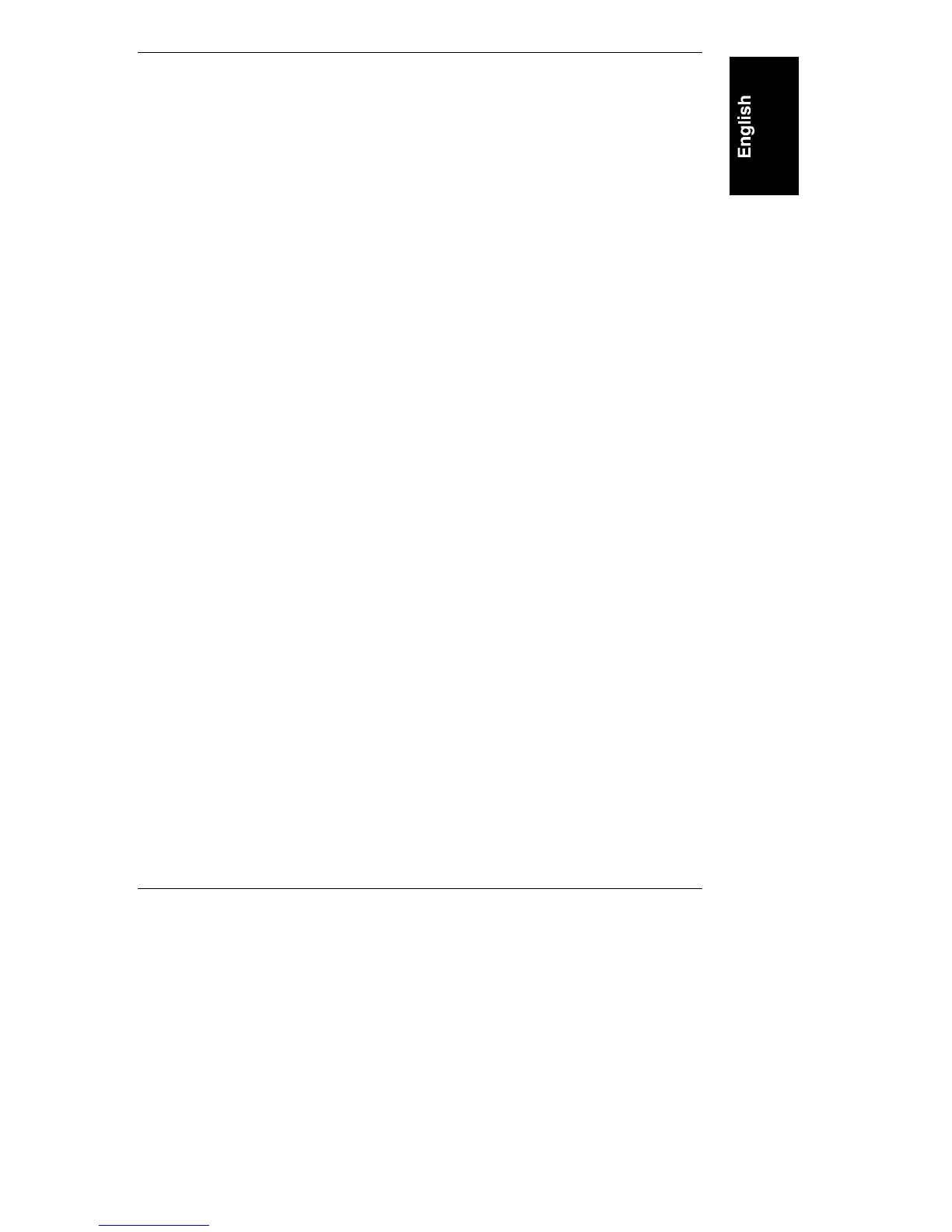Chapter 4
23
2. In the Windows Program Manager, select Run from the File
drop-down menu.
3. At the Command Line prompt, type the following:
drive: \PWA\WINNT\DISK1\SETUP.EXE
where drive is the letter of the CD-ROM drive.
4. Follow the instructions on the screen.
◊ You will be prompted to identify an installation path for the software.
◊ In the Installation Options window, select PowerWise Assistant (user
interface only).
To Install the UPS Manager Application
Optionally, you can install the HP PowerWise Manager application on the central
management console running HP OpenView for Windows or Support Anywhere.
1. If the server’s CD-ROM drive is accessible, keep the CD-ROM at its
present location. Otherwise, put the HP PowerWise Assistant CD-ROM in
the CD-ROM drive of the central management console. If you do not have
access to another CD-ROM drive, run the installation procedure to create
installation diskettes.
2. In the Windows NT Program Manager, select Run from the File drop-down
menu.
3. At the Command Line prompt, type the following:
drive: \PWA\WINNT\DISK1\SETUP.EXE
where drive is the letter of the CD-ROM drive.
4. Follow the instructions on the screen.
◊ You will be prompted to identify an installation path for the software.
◊ In the Installation Options window, select PowerWise Manager.