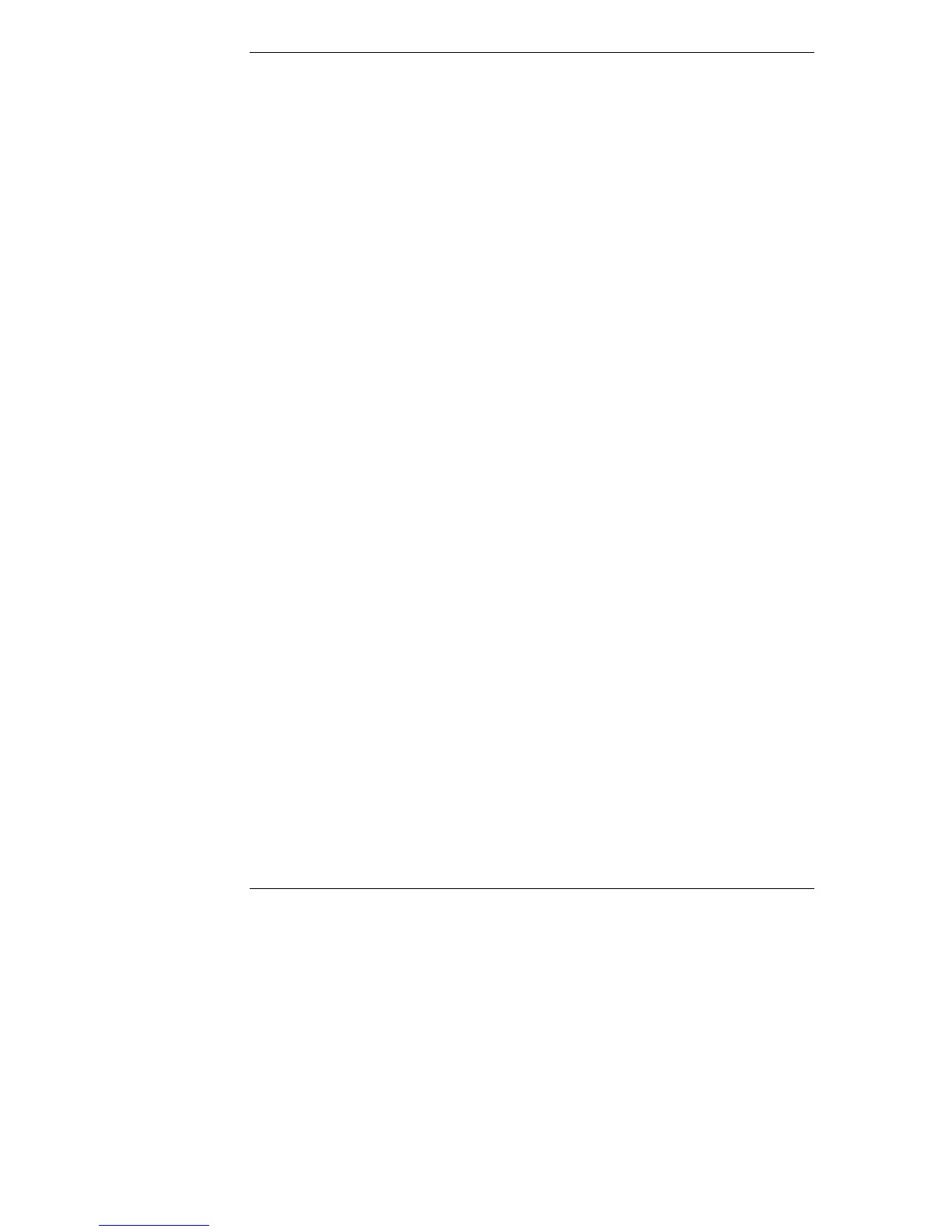Chapter 6 Troubleshooting
38
1. Turn off the display, the computer, and any external devices.
2. Unplug all cables from the power outlet.
3. Remove the cover.
4. Check the following:
◊ If you have installed an accessory board, check that the board is
firmly seated in its slot and that any switches or jumpers on the
accessory board are properly set. (Refer to the manuals that came with
each board).
◊ Check all internal cabling and connections.
◊ If you have changed any switches on the system board, check that they
are properly set.
5. Replace the cover and connect all cables.
6. Turn on the display and computer.
7. If the NetServer still does not work:
◊ Repeat steps 1, 2, and 3 of this section.
◊ Remove all accessories, except the primary boot hard disk drive.
◊ Replace the cover and connect all cables.
◊ Turn on the display and the computer.
◊ If the NetServer now works, replace the boards and accessories one at a
time to determine which one is causing the problem.
If a Power-On System Hardware Test Error Message Appears
If an error occurs during the power-on system hardware test (when the NetServer
starts) details of the error are displayed. Follow the instructions on the screen.
It is recommended that you correct the error before proceeding, even if the
NetServer appears to start successfully.
If the NetServer starts, but the power-on system hardware test still reports an error
message, clear the CMOS memory, as described below.
Clearing the CMOS Configuration
You may need to clear the CMOS configuration if the configuration has been
corrupted by a program, or if incorrect settings made in the Setup program have
made the display unreadable.