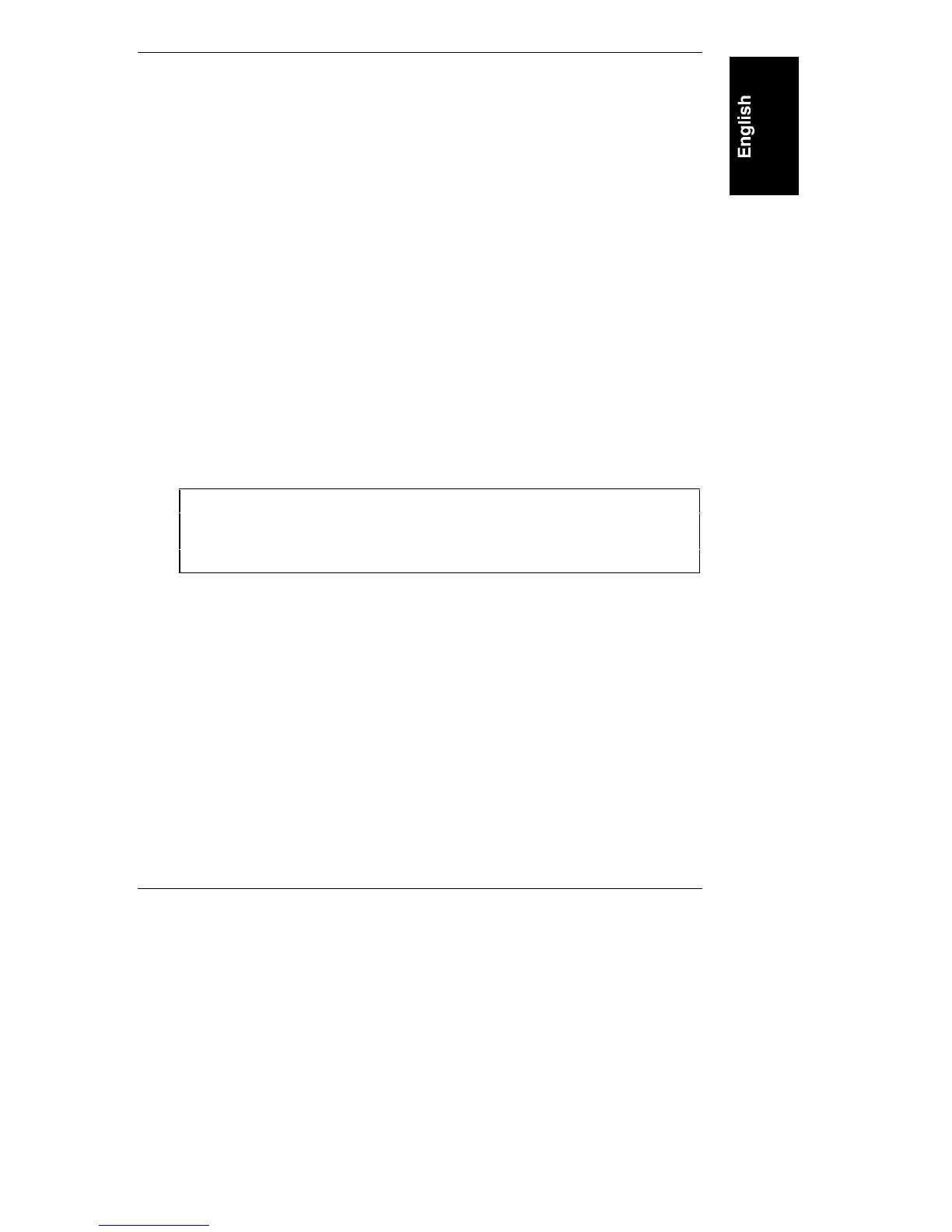Chapter 5 Accessories
31
Use these instructions to install an additional hard disk drive.
1. Backup your hard disk drive(s).
2. If necessary, shut down the network operating system.
3. Turn off the server and display and disconnect all external cables and
power cords.
4. Read the documentation included with the accessory for any special
handling or installation instructions.
5. Remove the NetServer cover.
6. Refer to the drive’s manuals to see if you must set jumpers or if there is a
special installation procedure to follow.
7. Remove the cover plate on the rear of the chassis.
8. Pass the drive through the shelf with the connector sockets at the rear, until
the screw holes on the drive align with the holes in the chassis.
9. Secure it to the computer using the four ¼" screws provided with the drive,
two screws in each side (using screws other than those provided may cause
damage to the device). Replace the cover plate.
CAUTION Do not use any size screw other than ¼-inch (6.5 mm) long,
6-32 machine screws to attach the hard disk drive to the tray.
Using any other size screw may result in permanent damage to
the disk drive.
10. Connect the power and data cables to the rear of the drive. The connectors
are shaped to fit one way only. See “IDE Cabling” for more information
about which connectors to use.
11. Replace the cover.
Configuring ISA Non-Plug-and-Play Boards
If you installed any ISA non-Plug-and-Play accessory boards, such as certain
modem boards, network interface boards, or multi-port boards in an E Series
HP NetServer, you will need to allocate system resources for each of these boards
using the Setup utility.
1. Read the documentation for each accessory board and determine what
system resources it requires. These resources may include memory range,
I/O port range, DMA channel, and interrupt (IRQ) level. For some