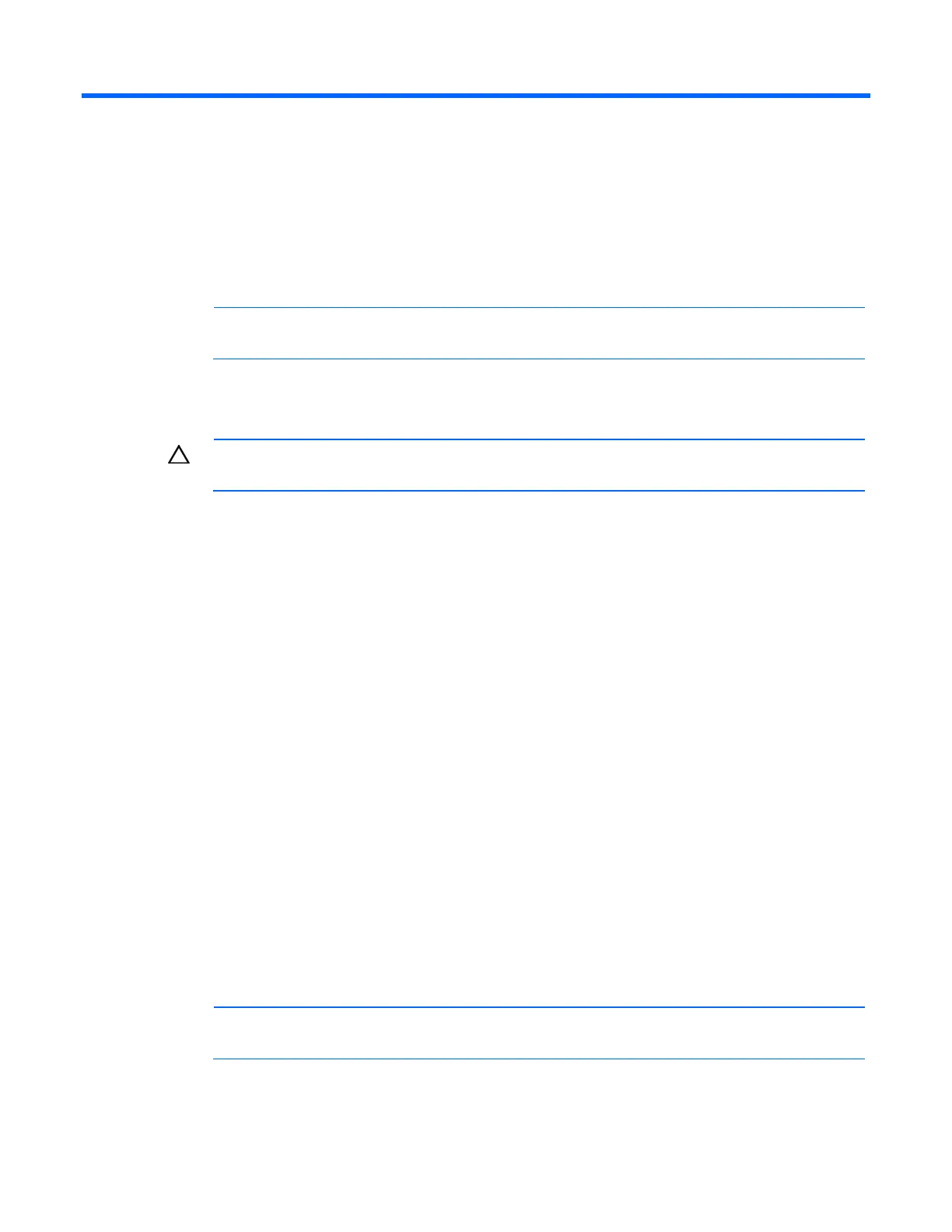HP Intelligent PDU web interface 34
HP Intelligent PDU web interface
HP Intelligent PDU web interface overview
The web interface graphically displays various measurements and warning and alarm messages from the
iPDU. Also, system values can be configured through the web interface and sent to the iPDU.
NOTE: All status information and configuration parameters included on the HP Intelligent PDU
web interface are available using the HP Intelligent PDU Service Menu (on page 62).
Accessing the web interface
CAUTION: It is highly recommended that browser access to the iPDU is isolated from outside
access using a firewall or isolated network.
Use a web browser to access the HP Intelligent PDU web interface:
1. If necessary, configure the iPDU by:
a. Launching a terminal emulation program (on page 32).
b. Configuring the iPDU for remote access.
2. Be sure that you have connected the network cable ("Connecting the network cable" on page 31) to
the iPDU.
3. Launch a supported browser. The browser window appears.
4. If the iPDU is configured for HTTP, enter the following In the Address field (Microsoft® Internet
Explorer) or the Location field (Mozilla and Firefox):
http://xxx.xxx.xxx.xxx:port
where xxx.xxx.xxx.xxx is the IPv4 or IPv6 address, and port is the HTTP port. The default port is 80.
-or-
If the iPDU is configured for HTTPS (HTTPS is the default for an unconfigured iPDU), enter the
following In the Address field (Microsoft® Internet Explorer) or the Location field (Mozilla and
Firefox):
https://xxx.xxx.xxx.xxx:port
where xxx.xxx.xxx.xxx is the IPv4 or IPv6 address, and port is the HTTPS port. The default port is
443.
The log in screen appears.
5. Sign in through the web browser ("Signing in to the web interface" on page 35).
NOTE: For a complete list of the browser requirements, see "Web interface requirements (on
page 10)."
