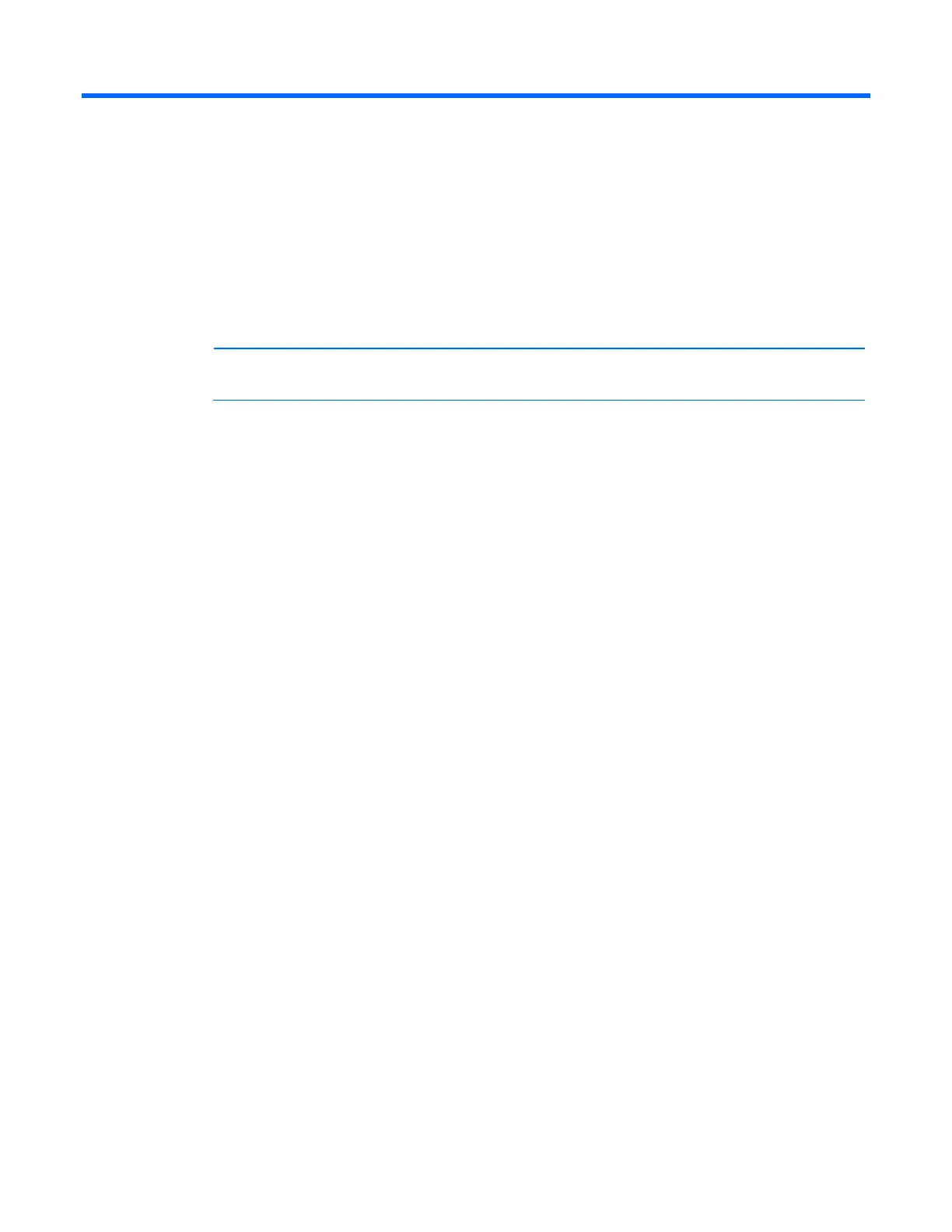HP Intelligent PDU Service Menu 62
HP Intelligent PDU Service Menu
HP Intelligent PDU Service Menu overview
The HP Intelligent PDU Service Menu provides an alternative, limited interface to the iPDU when the web
interface is disabled or not preferred. The menu structure textually displays various measurements and
warning and alarm messages from the iPDU. Also, system values can be configured through the Service
Menu and sent to the iPDU.
NOTE: All status information and configuration parameters included in the HP Intelligent PDU
Service Menu are available using the HP Intelligent PDU web interface (on page 34).
Accessing the Service Menu
You can access the Service Menu:
• Remotely through a telnet session (on page 62)
• Locally through a terminal emulation session (on page 62) using an available serial port
Telnet session
Use a telnet session to access the HP Intelligent PDU Service Menu:
1. If necessary, configure the iPDU:
a. Launch a terminal emulation program ("Launching a terminal emulation program" on page 32).
b. Configure the iPDU remote access settings.
2. Be sure that you have connected the network cable ("Connecting the network cable" on page 31) to
the iPDU.
3. Launch telnet by entering the following command at a DOS prompt or the command line:
Telnet xxx.xxx.xxx.xxx
where xxx.xxx.xxx.xxx is the IP address of the iPDU.
4. At the prompt, enter the user name and password. The default user name is admin, and the default
password is admin.
For more information about the Service Menu, see "Service Menu (on page 64)."
Terminal emulation session
Use a terminal emulation program to access the HP Intelligent PDU Service Menu:
1. Be sure that you have connected the host computer.
2. Launch a terminal emulation program, such as HyperTerminal ("Launching a terminal emulation
program" on page 32).
