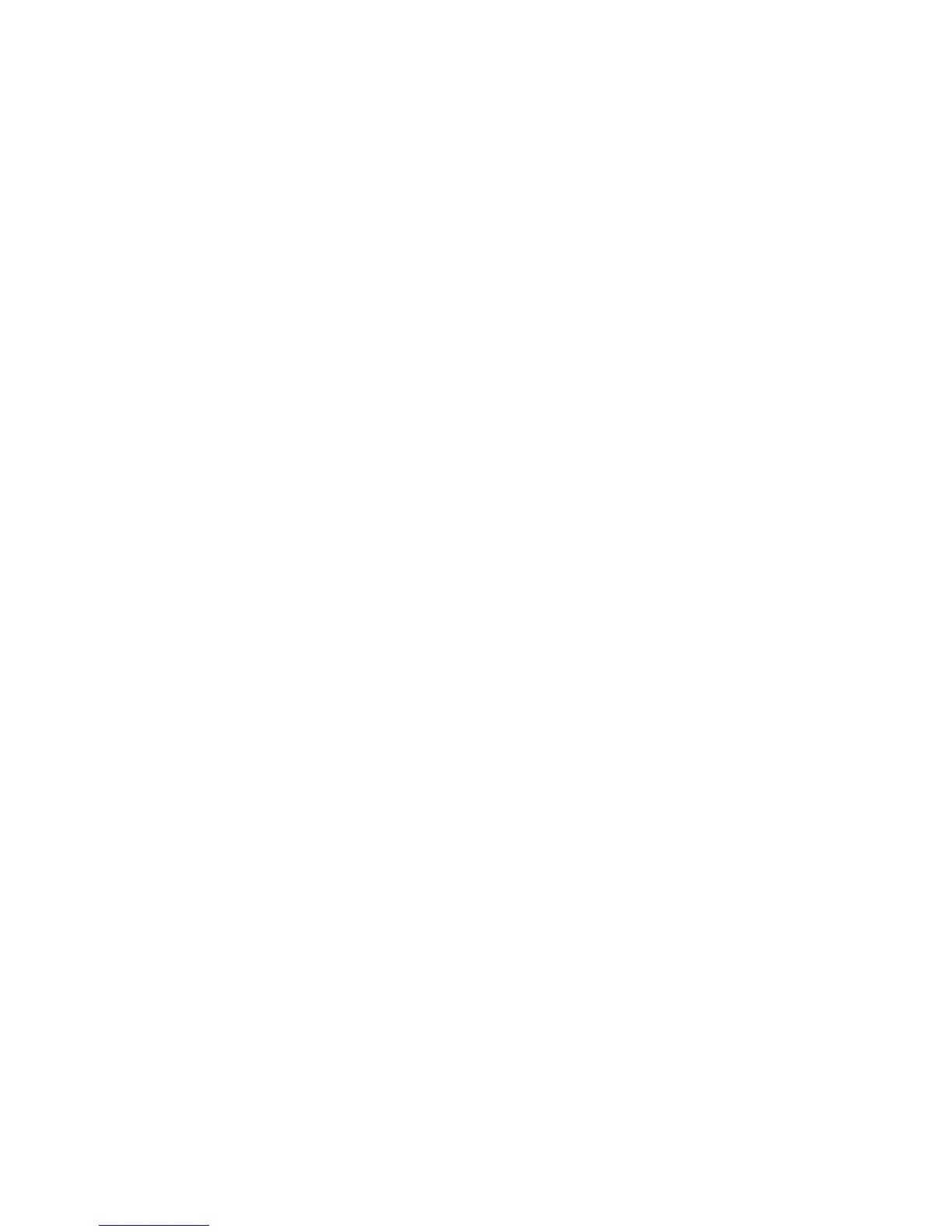HP iLO errors 248
permissions. This periodic query keeps the Directory connection active, preventing a timeout and logging the
user.
Troubleshooting Remote Console issues
The following sections discuss troubleshooting Remote Console issues. In general:
• Pop-up blockers prevent Remote Console from starting.
• Pop-up blocking applications, which are set to prevent the automatic opening of new windows, prevent
Remote Console from running. Disable any pop-up blocking programs before starting Remote Console.
Remote Console applet has a red X when running Linux client
browser
Solution: Firefox browsers must be configured to accept cookies.
1. Open the Preferences menu, and select Privacy & Security>Cookies.
2. On the Level of Privacy screen, select Allow cookies based on privacy settings, then click View.
3. On the Cookies screen, select Allow cookies based on privacy settings.
The level of privacy must be set to Medium or Low.
Unable to navigate the single cursor of the Remote Console to
corners of the Remote
In some cases, you might be unable to navigate the mouse cursor to the corners of the Remote Console
window.
Solution: Right-click and drag the mouse cursor outside the Remote Console window and back inside.
If the mouse still fails to operate correctly, or if this situation occurs frequently, verify that your mouse settings
match those recommended in the “Optimizing mouse performance for Java Integrated Remote Console or
Integrated Remote Console” in the HP ProLiant Integrated Lights-Out 3 v 1.20 User Guide.
Remote Console text window not updating properly
When using the Remote Console to display text windows that scroll at a high rate of speed, the text window
might not update properly. This error is caused by video updates occurring quicker than the iLO firmware can
detect and display them. Typically, only the upper left corner of the text window updates while the rest of the
text window remains static.
Solution: After the scrolling is complete, click Refresh to properly update the text window.
One known example of this issue is during the Linux booting and posting process, in which some of the POST
messages can be lost. A possible repercussion is that a keyboard response will be requested by the boot
process and will be missed. To avoid this issue, the booting and posting process must be slowed down by
editing the Linux startup script to allow more time for keyboard responses.
