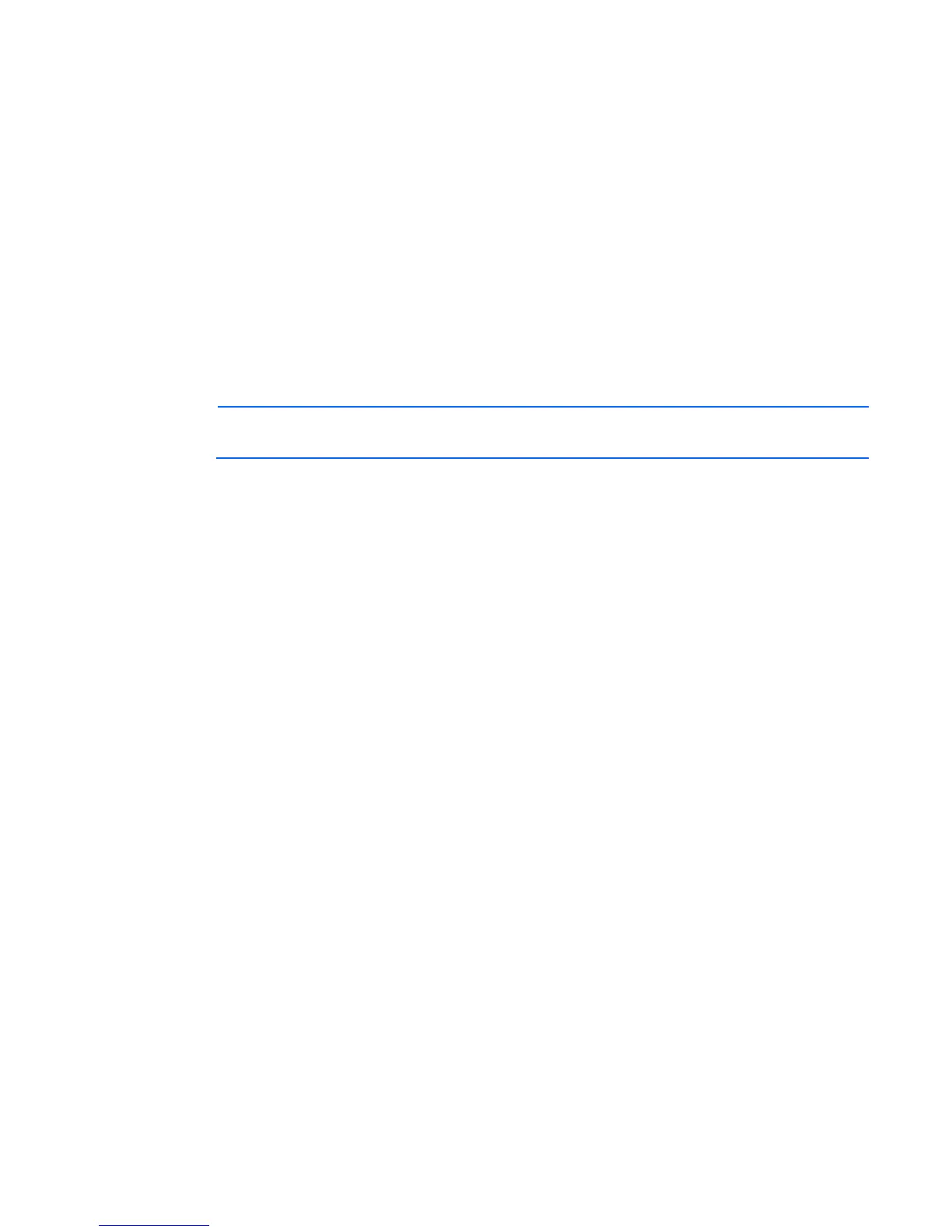HP iLO errors 249
Monitor problems in IRC or Java Remote Console
Some displays (monitor/graphic card) do not support DirectDraw. For instance, some known USB VGA
device drivers might disable DirectDraw in all monitors for Windows Vista and Windows 7 clients.
The .NET Integrated Remote Console requires DirectDraw support.
Solution for Java Integrated Remote console:
1. Shut down and exit your browser.
2. Open the Java Plugin Control Panel (on a Windows machine, select Start>Settings>Control Panel>Java
Plug-in.
3. Locate and edit the Java Runtime Environment Settings screen.
4. Enter the following Runtime Parameter:
-Dsun.java2d.noddraw=true
5. Click OK, and then click Apply.
NOTE: Viewing your changes before clicking Apply might reset the Runtime Parameters field,
causing your edits to be lost.
Mouse/keyboard not working in IRC or Java Remote Console
When you open IRC or JRC and the mouse/keyboard is not working, perform the following steps to recover.
Solution:
1. Close the IRC or JRC.
2. Select iLO Power Management>Power Settings pages.
3. In the Other Settings>persistent mouse and keyboard settings, select disabled, and then click Apply.
4. Open IRC or JRC again. The mouse/keyboard should now work.
IRC sends characters continuously after switching windows
When the IRC sends characters continuously with no actual input after switching windows, perform the
following steps to stop this from happening.
Solution: If you have a key pressed during an IRC session and you inadvertently switch windows, the key can
remain pressed in the IRC session, and the character repeats continuously. To stop this, click the IRC session
screen to bring it to the front of your desktop. This stops the character from repeating.
Java Remote Console does not display the correct floppy and
USB-key device
When the JRC does not display the correct floppy and usb-key, perform the following steps to display them
correctly.
Solution:
1. Ensure that RHEL 5 is installed on the local client system.
2. Install the latest version of Java and configure it to connect with the default Firefox browser.
