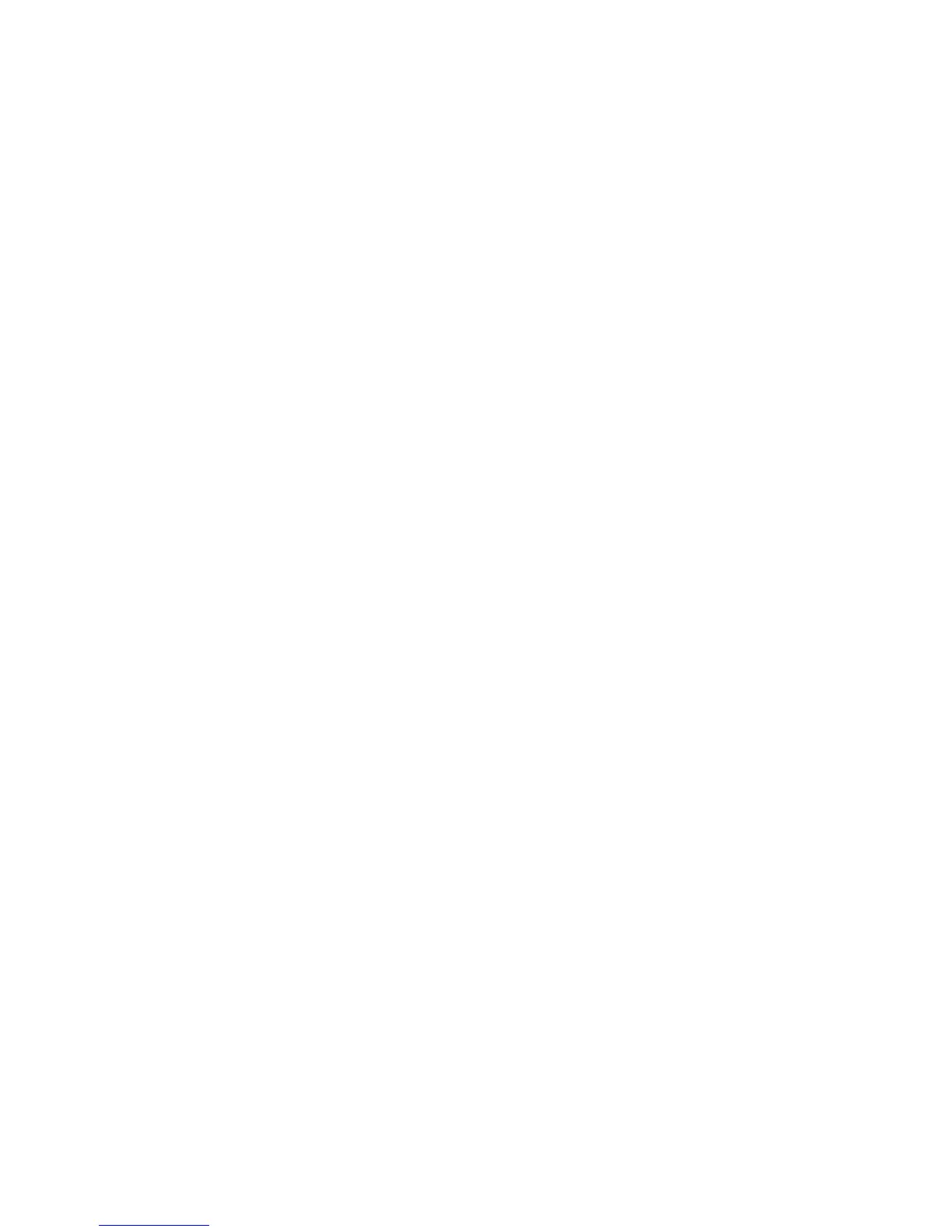HP iLO errors 258
221 Goodbye (reset).
Connection closed by remote host.
ftp> quit
Issues generating a keytab using ktpass.exe
If you use ktpass.exe to generate a keytab, you have to specify a principal name using the -princ
argument.
Principal names must be entered as follows:
HTTP/ilo.somedomain.com@SOMEDOMAIN.COM
This is case-sensitive. The command must be entered as follows:
• The first part of the command is uppercase (HTTP)
• The middle part is lowercase (ilo.somedomain.com)
• The last part is uppercase (@SOMEDOMAIN.COM)
If you do not format the command exactly as shown, the command does not work.
Here is an example of the full ktpass.exe command:
ktpass +rndPass -ptype KRB5_NT_SRV_HST -mapuser myilo$@somedomain.net
-princ HTTP/myilo.somedomain.net@SOMEDOMAIN.NET -out myilo.keytab
Testing SSL
The following test checks for the correct security dialog prompt. A non-working server will proceed to a Page
cannot be displayed message. If this test fails, your domain controller is not accepting SSL connections,
and probably has not been issued a certificate.
1. Open a browser and navigate to <https://<domain controller>:636.
You can substitute <domain> in place of <domain controller> which accesses the DNS and
checks which domain controller is handling requests for the domain. Test multiple domain controllers to
verify all of them have been issued a certificate.
2. If SSL is operating correctly on the domain controller (a certificate is issued), you are prompted with a
security message asking if you want to proceed with accessing the site, or view the server certificate.
Clicking Yes does not display a webpage. This is normal. This process is automatic, but might require
rebooting. To avoid rebooting:
a. Open the MMC.
b. Add the certificates snap-in.
c. When prompted, select Computer Account for the type of certificates you want to view.
d. Click OK to return to the certificates snap in.
e. Select Personal>Certificates folder.
f. Right-click the folder and select Request New Certificate.
g. Verify Type is domain controller and click Next until a certificate is used.
You can also use Microsoft LDP tool to verify SSL connections. For more information on the LDP tool, go to the
Microsoft website at http://www.microsoft.com/support (http://www.microsoft.com/support).
