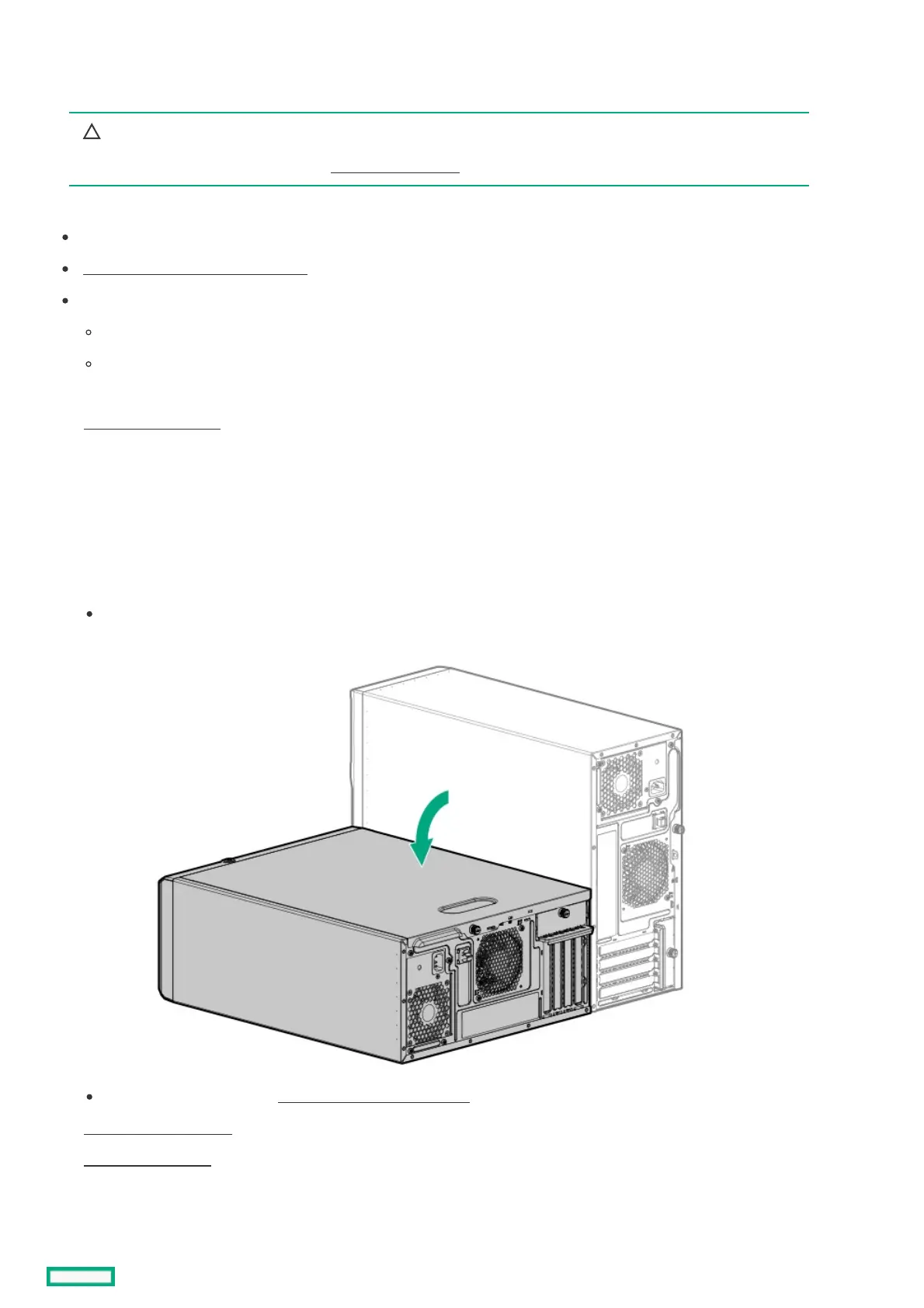Installing an M.2 SSD on the system boardInstalling an M.2 SSD on the system board
The M.2 slot on the system board supports either a SATA or an NVMe SSD.
CAUTION:CAUTION:
A discharge of static electricity from a finger or other conductor might damage system boards or other static-sensitive
devices. To prevent damage, observe antistatic precautions.
PrerequisitesPrerequisites
Make sure that the server is updated with the latest operating system firmware and drivers.
Make sure that the PCI fan is installed
Before you perform this procedure, make sure that you have the following items available:
Phillips No. 1 screwdriver
4.5 mm hex nut screwdriver
ProcedureProcedure
1. Power down the server.
2. Remove all power:
a. Disconnect each power cord from the power source.
b. Disconnect each power cord from the server.
3. Disconnect all peripheral cables from the server.
4. Do one of the following:
If the server is in tower mode, place the server on a flat, level surface with the access panel facing up.
If the server is in rack mode, remove the server from the rack .
5. Remove the access panel .
6. Remove the air baffle .
7. If you are installing an M.2 2280 SSD, do the following:
a. Remove the SSD mounting screw and hex nut from the 22110 standoff.