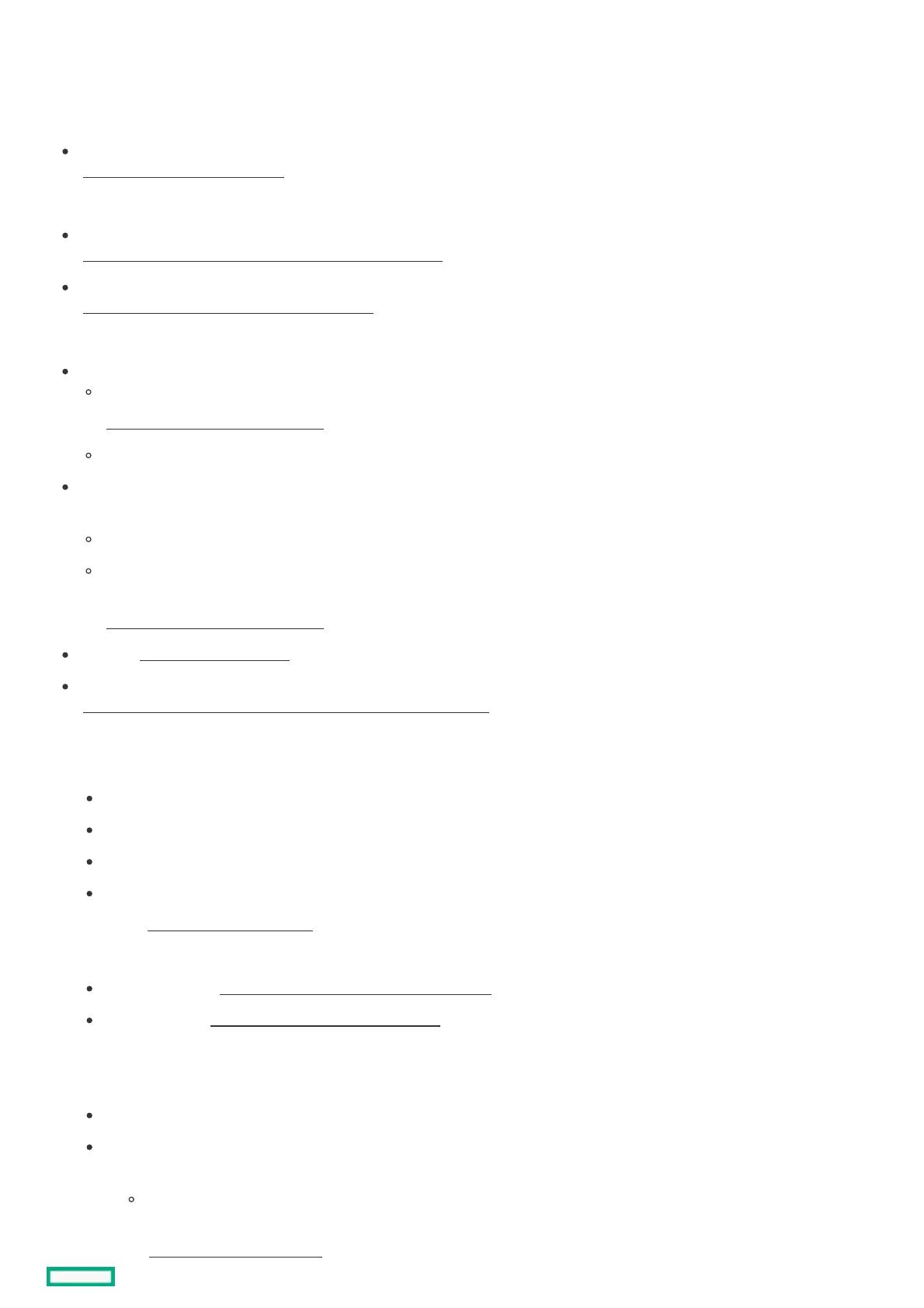Setting up the serverSetting up the server
PrerequisitesPrerequisites
Before setting up the server:
Download the latest SPP:
https://www.hpe.com/servers/spphttps://www.hpe.com/servers/spp
HPE might prompt you for your HPE Passport credentials.
Verify that your OS or virtualization software is supported:
https://www.hpe.com/support/Servers-Certification-Matriceshttps://www.hpe.com/support/Servers-Certification-Matrices
Review the UEFI Deployment Guide for HPE ProLiant Gen10 Servers and HPE Synergy:
https://www.hpe.com/support/UEFIGen10-DG-enhttps://www.hpe.com/support/UEFIGen10-DG-en
If the UEFI requirements are not met, you might experience boot failures or other errors when installing the operating system.
If needed, do one of the following to download the storage driver:
Download it from the Hewlett Packard Enterprise Support Center website:
https://www.hpe.com/support/hpeschttps://www.hpe.com/support/hpesc
Extract it from the SPP.
If you intend to implement software RAID for SATA drives, use the embedded Intel Virtual RAID on CPU (Intel VROC). In the pre-OS
environment, the Intel VROC package allows RAID management though the UEFI System Utilities.
Ensure you set the server boot mode to UEFI Mode (default).
If needed, obtain the Intel VROC downloads (driver, GUI) specific for your system OS from the Hewlett Packard Enterprise
Support Center website:
https://www.hpe.com/support/hpeschttps://www.hpe.com/support/hpesc
Read the operational requirements for the server.
Read the safety and compliance information:
https://www.hpe.com/support/safety-compliance-enterpriseproductshttps://www.hpe.com/support/safety-compliance-enterpriseproducts
ProcedureProcedure
1. Unbox the server and verify the contents:
Server
Power cord
Rack-mounting hardware (optional)
Documentation
2. (Optional) Install the hardware options.
3. Select the server orientation:
Tower orientation: Connect the peripheral cables and power cord .
Rack orientation: Install the tower-to-rack conversion kit.
4. Press the Power On/Standby button.
5. Decide how to manage the server:
Locally: Use a KVM switch or a connect a keyboard, monitor, and mouse.
Remotely: Connect to the iLO web interface and run a remote console:
a. Verify the following:
iLO is licensed to use the remote console feature.
If iLO is not licensed, visit the HPE website:
https://www.hpe.com/info/ilohttps://www.hpe.com/info/ilo