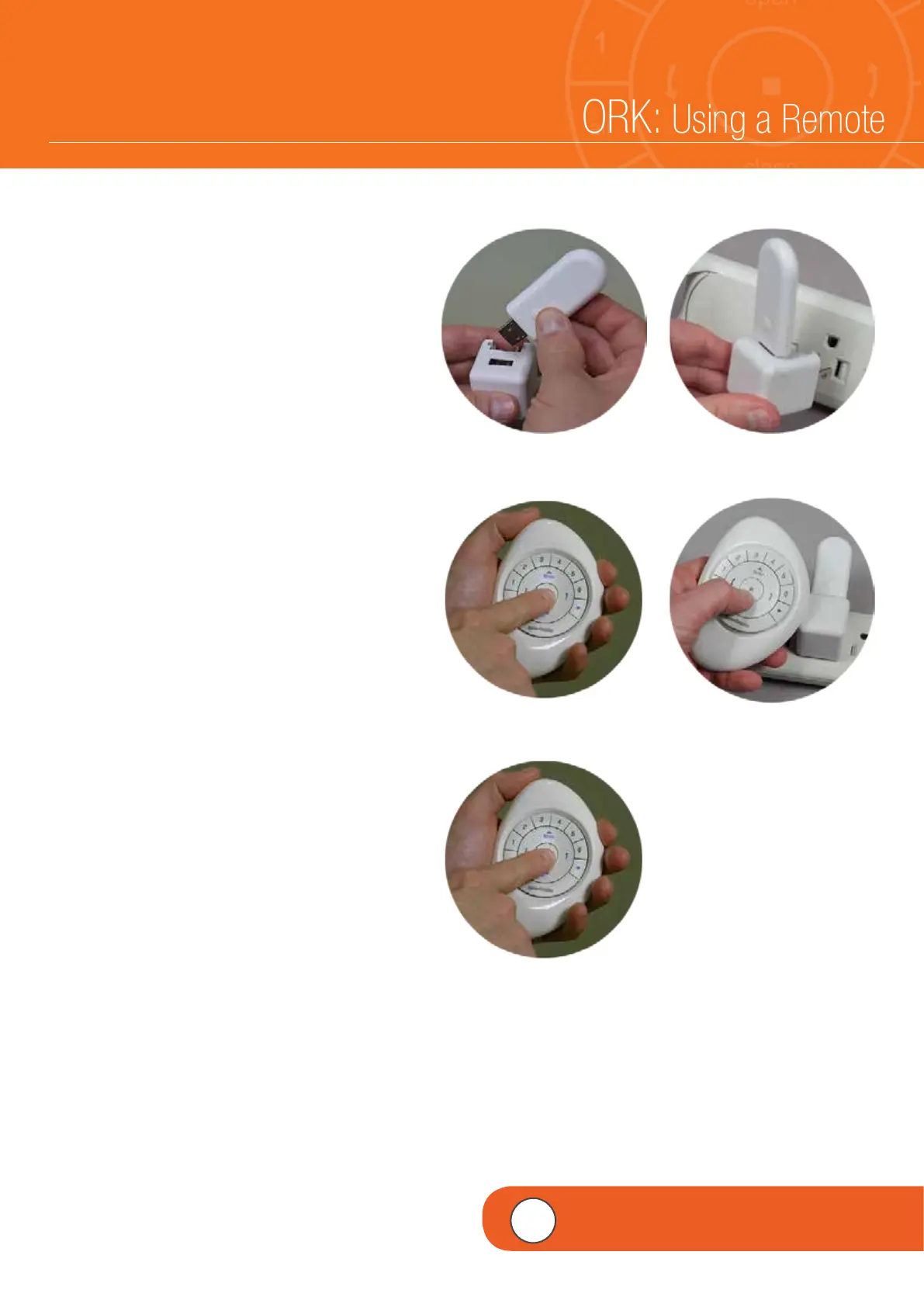– 20 –
PAIRING A REPEATER TO A NETWORK: Using a Remote
Repeaters extend the range of the radio
frequency (RF) signal emitted by the
PowerView Pebble
®
Remote, the
PowerView Surface, or the PowerView Hub when
used with the PowerView App, for larger rooms
or multiple room applications. A Repeater comes
packed with a USB power source.
q
ASSEMBLE the Repeater Kit by INSERTING
the USB end of the PowerView Repeater into
the USB port of the USB Power Supply.
w
PLUG the Repeater Kit into an electrical
outlet.
NOTE: A solid green light will illuminate on
the Repeater to indicate it is receiving power
and ready to join a network.
e
PRESS and HOLD (Stop) on the
PowerView Pebble Remote until indicator
lights on the interior of the remote blink.
NOTE: This puts the remote in Programming
Mode.
Hold the remote in close proximity to the
Repeater to complete Step 4.
r
PRESS (Stop) on the remote while the
remote is in Programming Mode.
Note: The solid green light on the Repeater
will turn off, indicating it has been paired to
the network.
t
PRESS and HOLD (Stop) on the remote
until the indicator lights stop blinking.
q
e
w
r
t
4
VIDEO INSTRUCTION
