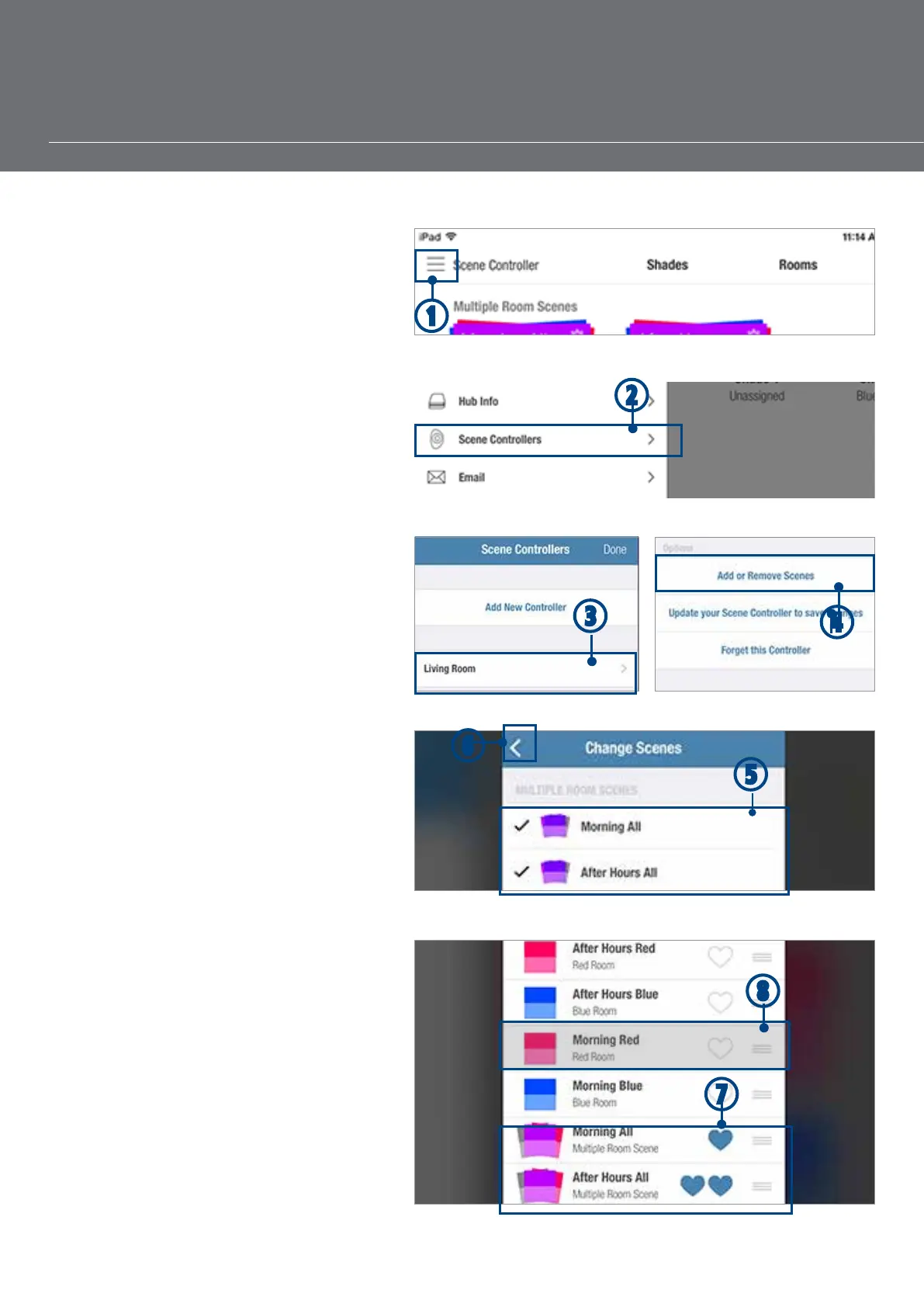– 54 –
CONFIGURING SCENES IN A SCENE CONTROLLER
A Scene Controller does not create Scenes.
Scenes previously configured in the PowerView
App can be added to or removed from a Scene
Controller, as desired.
q From the Scenes screen, TAP the menu.
w TAP “Scene Controllers”.
e TAP the desired Scene Controller.
r TAP “Add” or “Remove” Scenes.
t TAP the desired Scenes that are available
in the Scene Controller..
NOTE: To deselect a Scene, simply TAP
its checkmark.
y TAP the (<) Back button once all desired
Scenes have been selected.
u SELECT the two Favourites Scenes as
desired by TAPPING the Heart icon for
that Scene.
NOTE: TAP the single Heart icon or the
double Hearts icon to designate a Scene as
one of the two Favourite Scenes options.
In the Controller Details menu screen,
the heart icon for a designated Favourite
Scene will correspond to the heart button
(single heart or double hearts) on the Scene
Controller itself. A Favourite Scene can
only have a single heart or double heart
designation, not both.
i In one motion, TAP, HOLD, and DRAG a
Scene in the Controller Details menu
screen to arrange it in the order it will
appear in the Scene Controller. Once a
Scene has been arranged in the desired
order, RELEASE.
q
r
e
w
y
u
t
i
