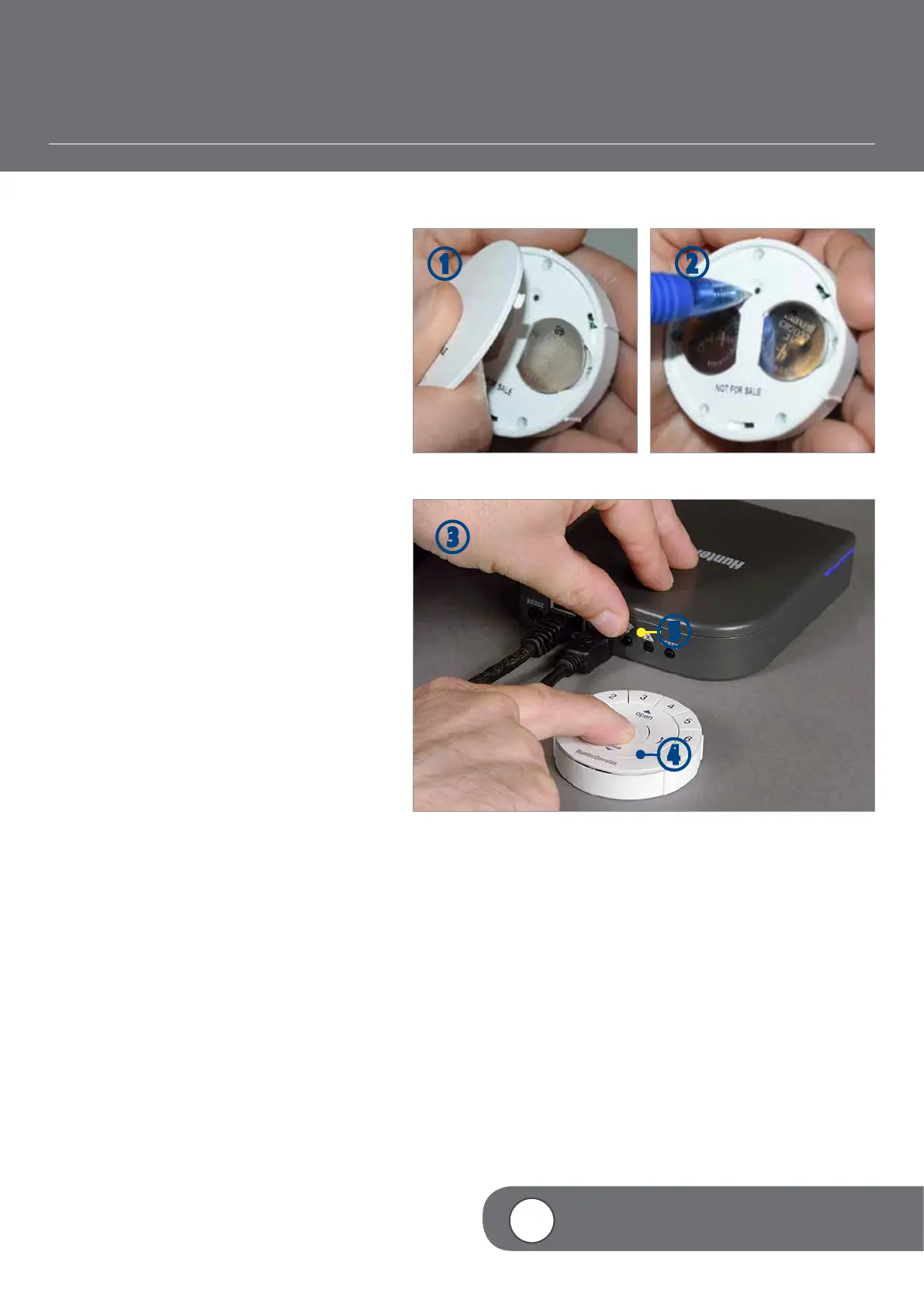– 29 –
CREATING A NETWORK USING THE POWERVIEW™ APP
4
VIDEO INSTRUCTION
PAIRING A REMOTE TO A HUB NETWORK
A Hub previously paired to an existing remote
network or that had created its own network
during setup, can have additional Pebble
®
or
Surface remotes paired to it, even if the remotes
are introduced after the initial Hub setup. This
is especially beneficial when a PowerView™
customer using the PowerView App and a single
remote (Pebble or Surface) needs to replace the
remote with a new one. In this instance, it is
recommended that a newly introduced remote
be paired to the Hub to avoid having multiple
PowerView Shade Networks in use.
q
REMOVE the back cover on the remote
module.
w
Using a ballpoint pen, PRESS and HOLD the
recessed Reset button for 6 seconds.
NOTE: The Group Numbers (1-6) will flash
twice on the PRESS of the reset button
followed by three times at six seconds..
e
HOLD the Remote module within
approximately 12 inches of the Hub.
Complete Steps 4 and 5 at the same time.
r
PRESS and HOLD the(Stop) button on
the remote module.
t
PRESS the button labeled “P” on the back
of the Hub for approximately 3 seconds.
NOTE: The Group Numbers (1-6) will flash
to indicate that the remote module has been
networked to the Hub.
w
q
r
e
t
