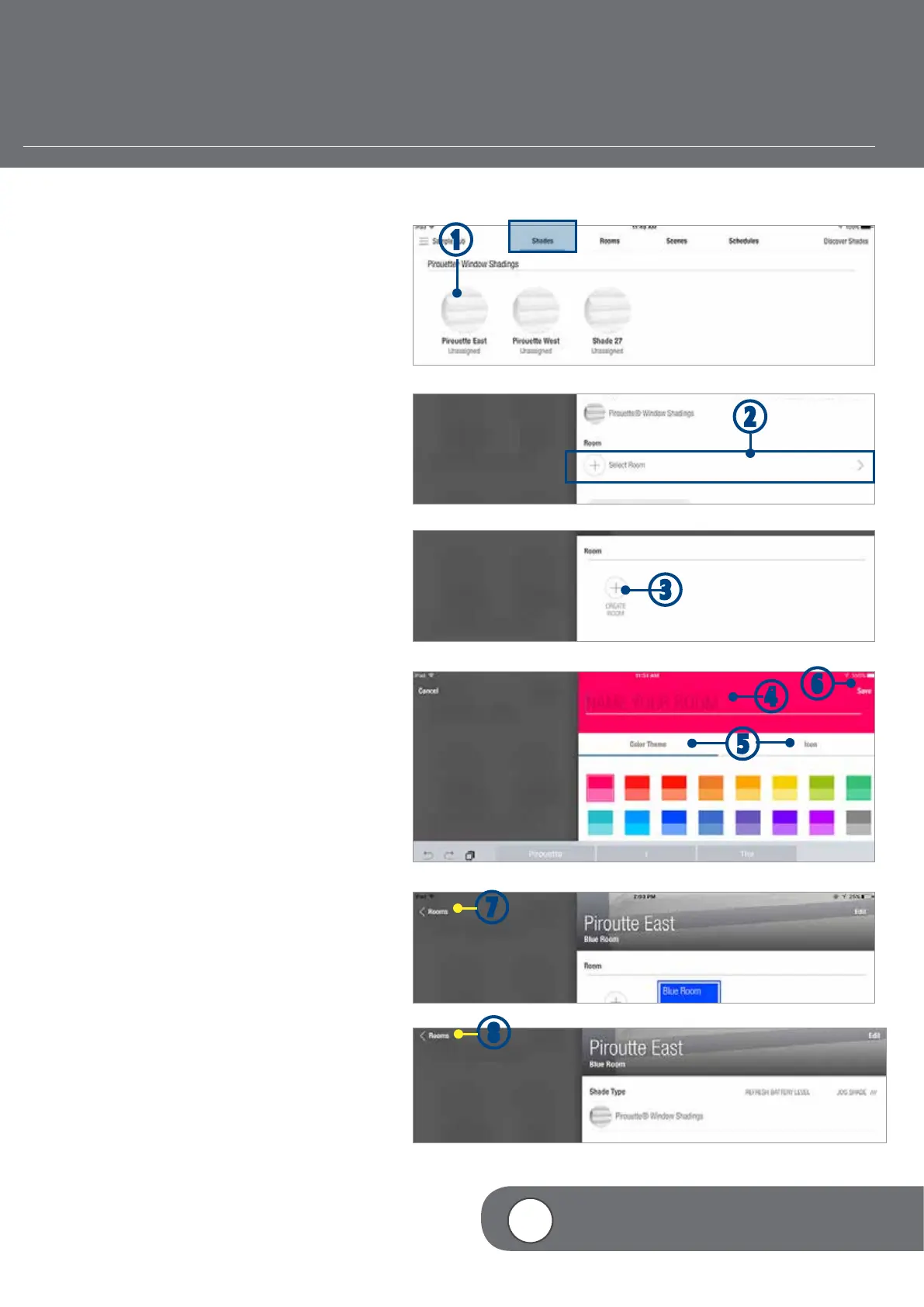– 33 –
ASSIGN SHADE TO A NEW ROOM
Once the shade has been properly identified and
renamed, you can add the shade to a Room.
q
From the Shades screen, TAP the shade
image. The Shade edit screen will appear.
w
TAP + (Select a Room).
e
TAP + (Create Room).
r
TYPE the Room name.
t
TAP “Color Theme” and/or “Icon” to select
your preferred color theme and icon.
y
TAP “Save” to accept the changes.
u
TAP < Rooms to return to the Shade Edit
screen.
i
TAP < Rooms to return to the Shades
screen.
e
r
t
u
y
q
w
4
VIDEO INSTRUCTION
i
