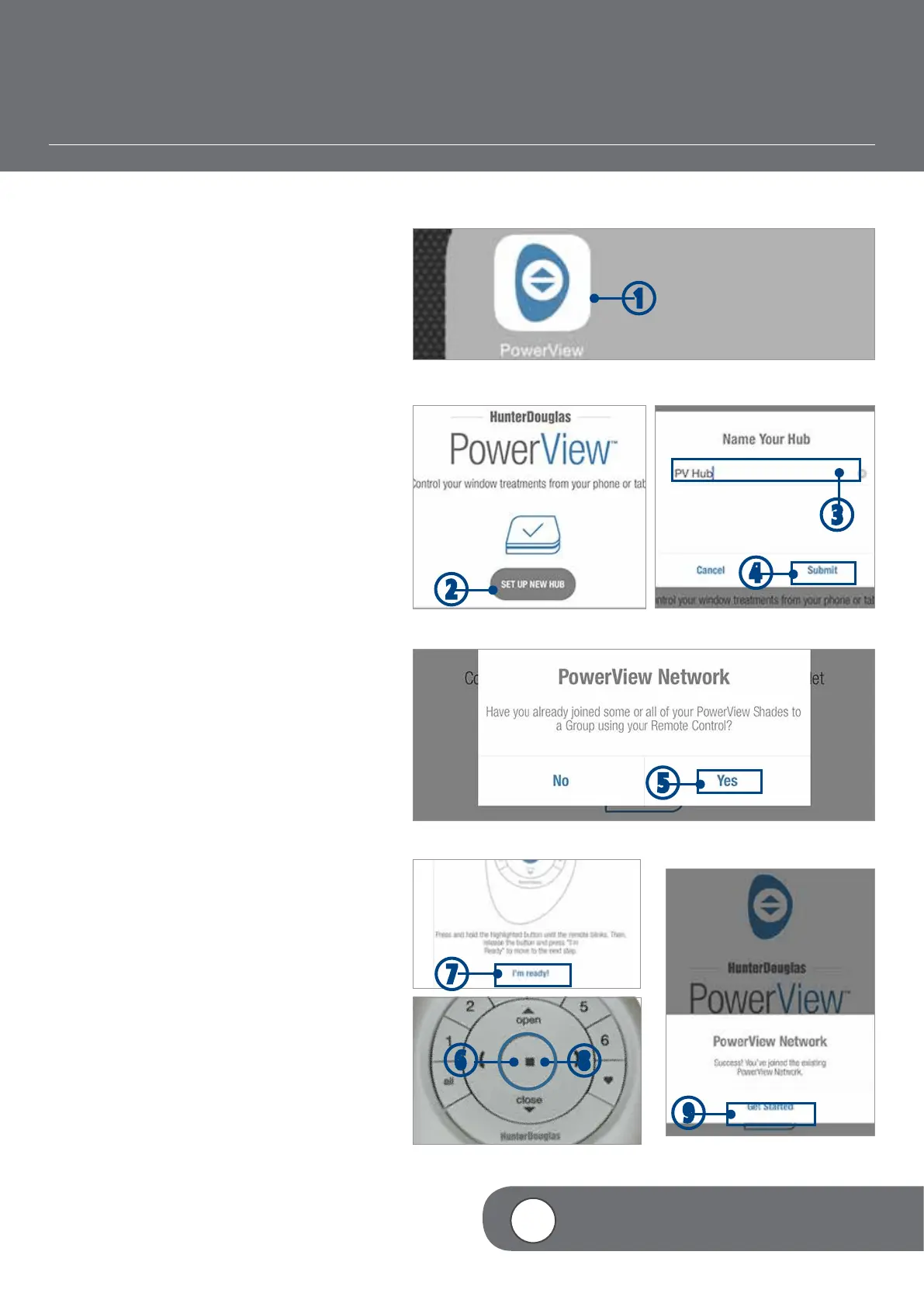– 27 –
4
VIDEO INSTRUCTION
PAIRING A HUB TO A REMOTE NETWORK
If a PowerView™ Shade Network has already
been established using the PowerView Pebble
®
or Surface Remotes, then a PowerView Hub
must be paired to this network. This ensures
communication between it and the previously
programmed remotes and window coverings. A
Hub can only communicate via one PowerView
Shade Network. These instructions require the
use of a PowerView Pebble Remote.
q
TAP the PowerView icon to open the
PowerView App.
w TAP “Set Up New Hub”.
eTYPE a name for the Hub.
rTAP “Submit”.
NOTE: If you would prefer to enter a new
name for the Hub, TAP “Cancel”. Otherwise,
a new pop-up window will appear asking
you,“Have you already joined some or all of
your PowerView shades to a Group using
your Remote Control?”
t
TAP “Yes”.
NOTE: Once a selection is made, a new
pop-up image will automatically appear with
an image of the PowerView Pebble.
y
PRESS and HOLD (Stop) on the remote
until indicator lights begin to blink.
u
TAP “I’m ready” when you are ready to pair
the PowerView Pebble Remote and the Hub.
i
PRESS and RELEASE (Stop) on
the remote.
NOTE: Upon the release of
(Stop), a
new pop-up appears that reads, “Success!
You’ve joined the existing PowerView
network.” This confirms that the Remote
and Hub have been paired to a single,
unified network.
oTAP “Get Started”.
q
w
e
r
t
i
y
o
u
