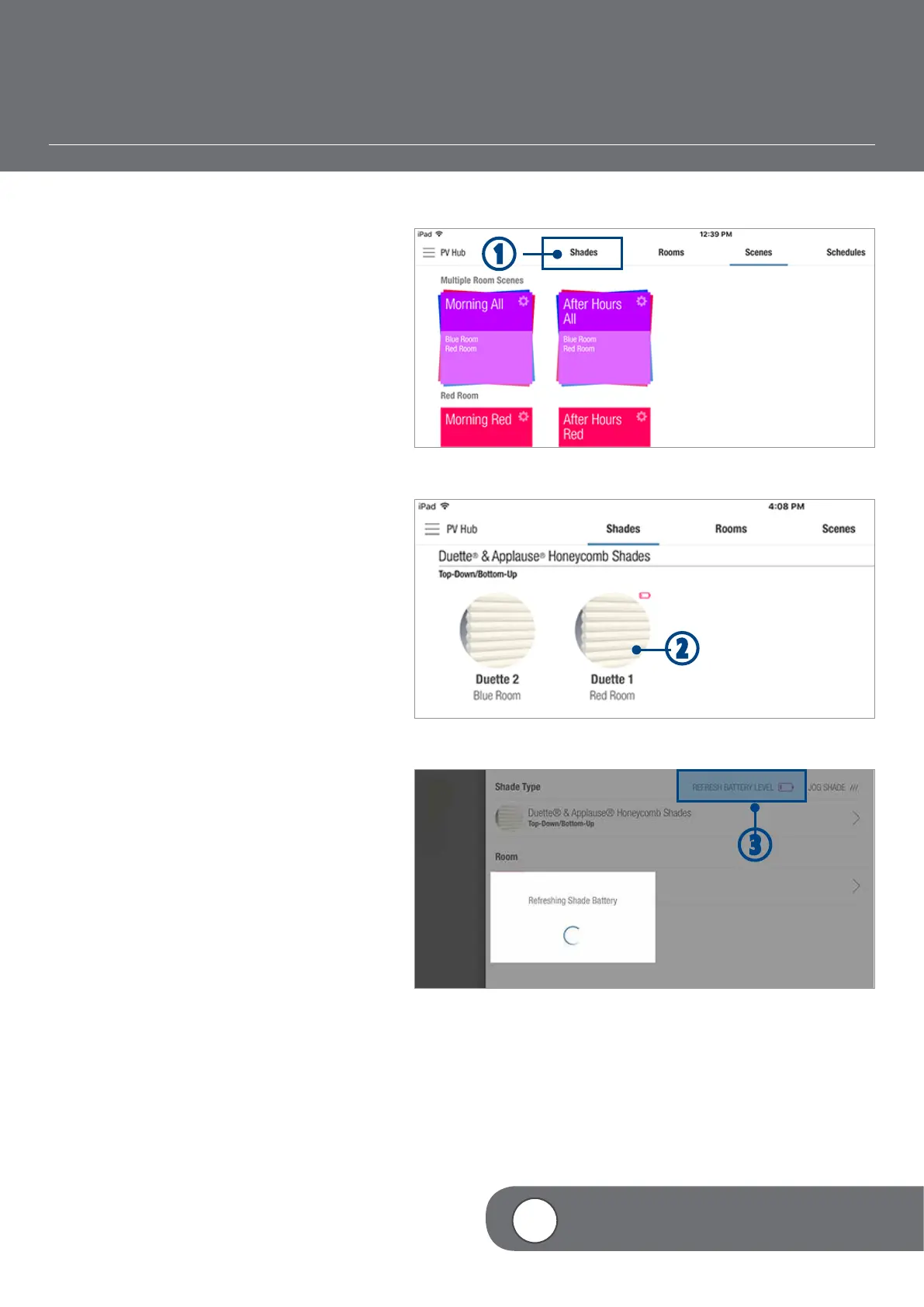– 48 –
q
4
VIDEO INSTRUCTION
BATTERY LIFE INDICATOR
As battery life diminishes, the PowerView App
will give visual indicators of battery status.
Battery status can be checked at any time.
q TAP “Shades”.
w TAP any shade’s image to check its
battery status.
NOTE: A low battery icon will be shown on
any shade’s image if that shade’s batteries
are low.
e TAP “Refresh battery level” to see current
battery status.
NOTE: A green battery icon indicates
sufficient battery status. A yellow battery
icon indicates low battery status. A red
battery icon indicates that it is time to
replace the shade’s batteries.
w
e
