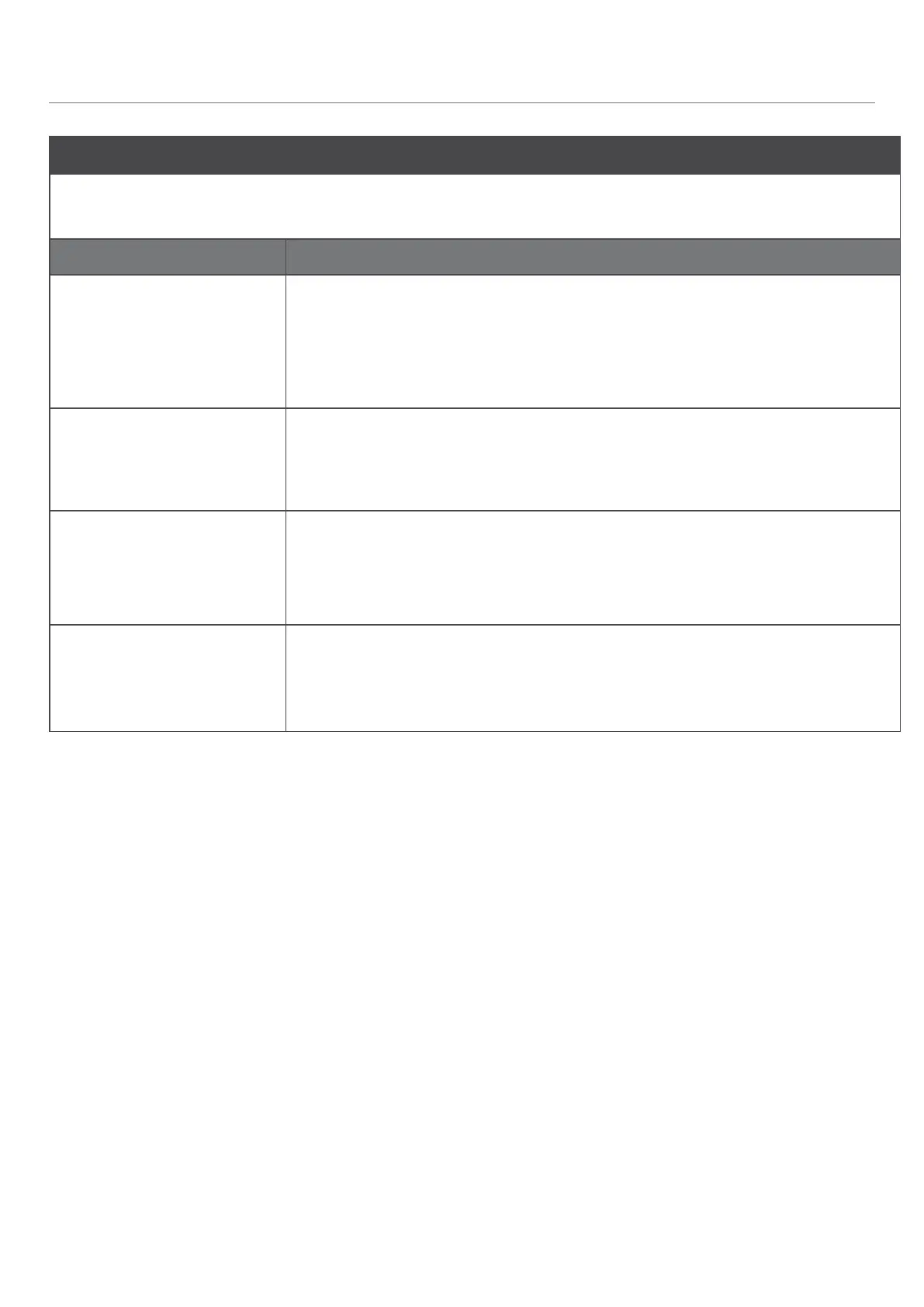– 62 –
ISSUE
Some PowerView™ window treatments do not respond to commands from my PowerView
remote (ie., Pebble
®
Remote, Surface Remote or a combination).
Cause Solution
The window covering in
question does not have
power.
1. CHECK all wires and cables for loose connections. VERIFY that correct
power supply is being used and is plugged in. REPLACE batteries if
needed, etc.
2. PRESS and RELEASE the Manual Control button on the headrail to
operate the window treatment.
The window covering has
not yet been joined to a
Group(s) on the remote
device.
1. Group the window treatment(s) to the remote device as desired.
Joining a Shade to a Group
The correct Group button
is not selected.
1. Make sure that the correct Group button is backlit when pressed,
indicating that it has been selected.
2. OPERATE a Group of shades as desired.
Product Operation: Groups 1-6
The radio frequency signal
emitted by the remote
does not reach the window
covering.
1. Move remote to a different location in the room and try again.
2. ADD or MOVE a repeater closer to the window treatment(s) in question to
extend the range of the remote(s).
TROUBLESHOOTING
