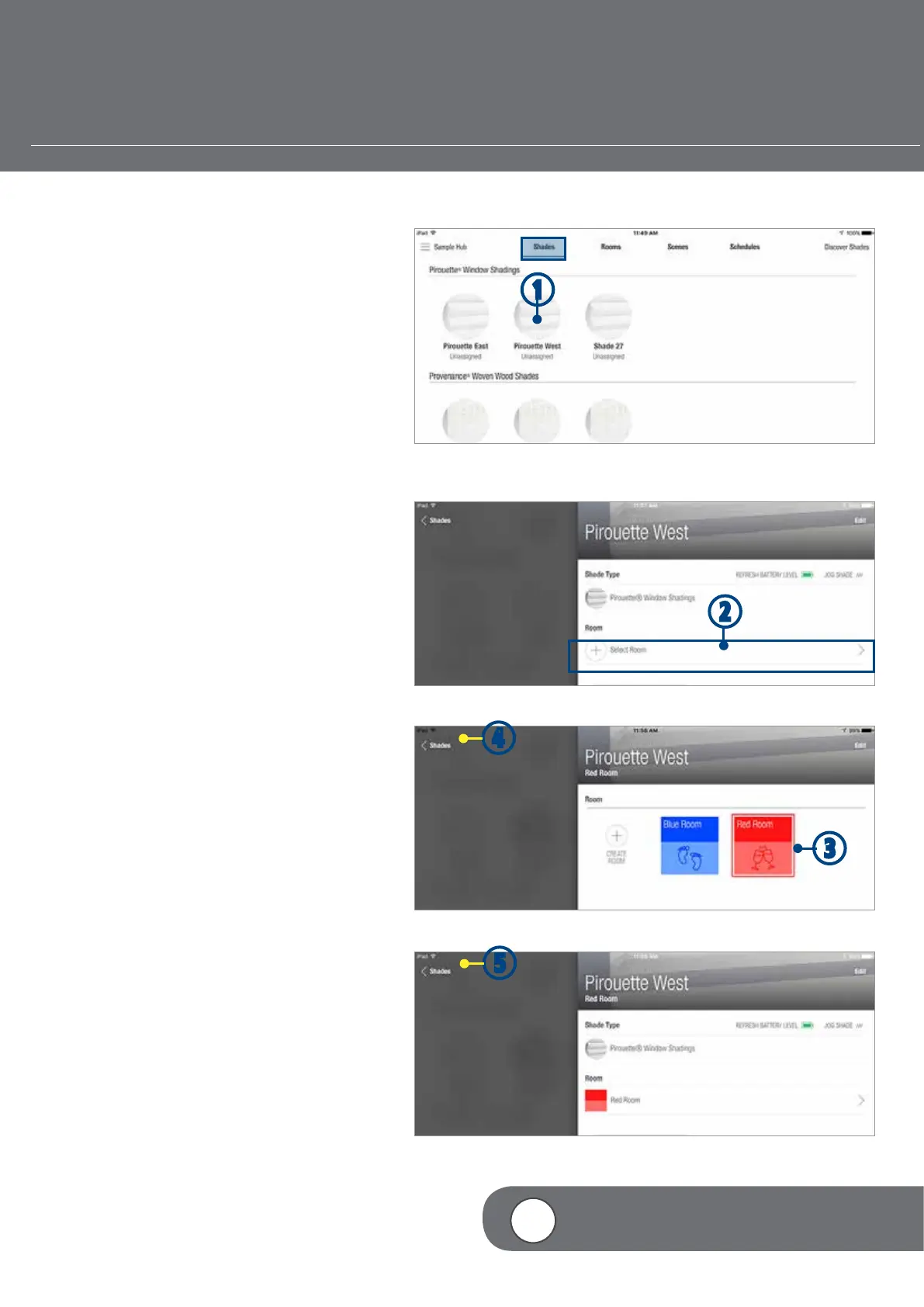– 34 –
4
VIDEO INSTRUCTION
ASSIGN SHADE TO AN EXISTING ROOM
r
If a Room has already been created, you can
easily assign shades to it.
q
From the Shades screen, TAP the shade
image. The Shade edit screen will appear
w
TAP + (Select a Room).
e
TAP the appropriate Room icon.
The Room will now appear in the Shade
edit screen.
r
TAP < Shades to return to the Shade Edit
screen. A box outline will appear around
selected Scenes
t
TAP < Shades to return to the Shades
screen.
q
e
w
t
