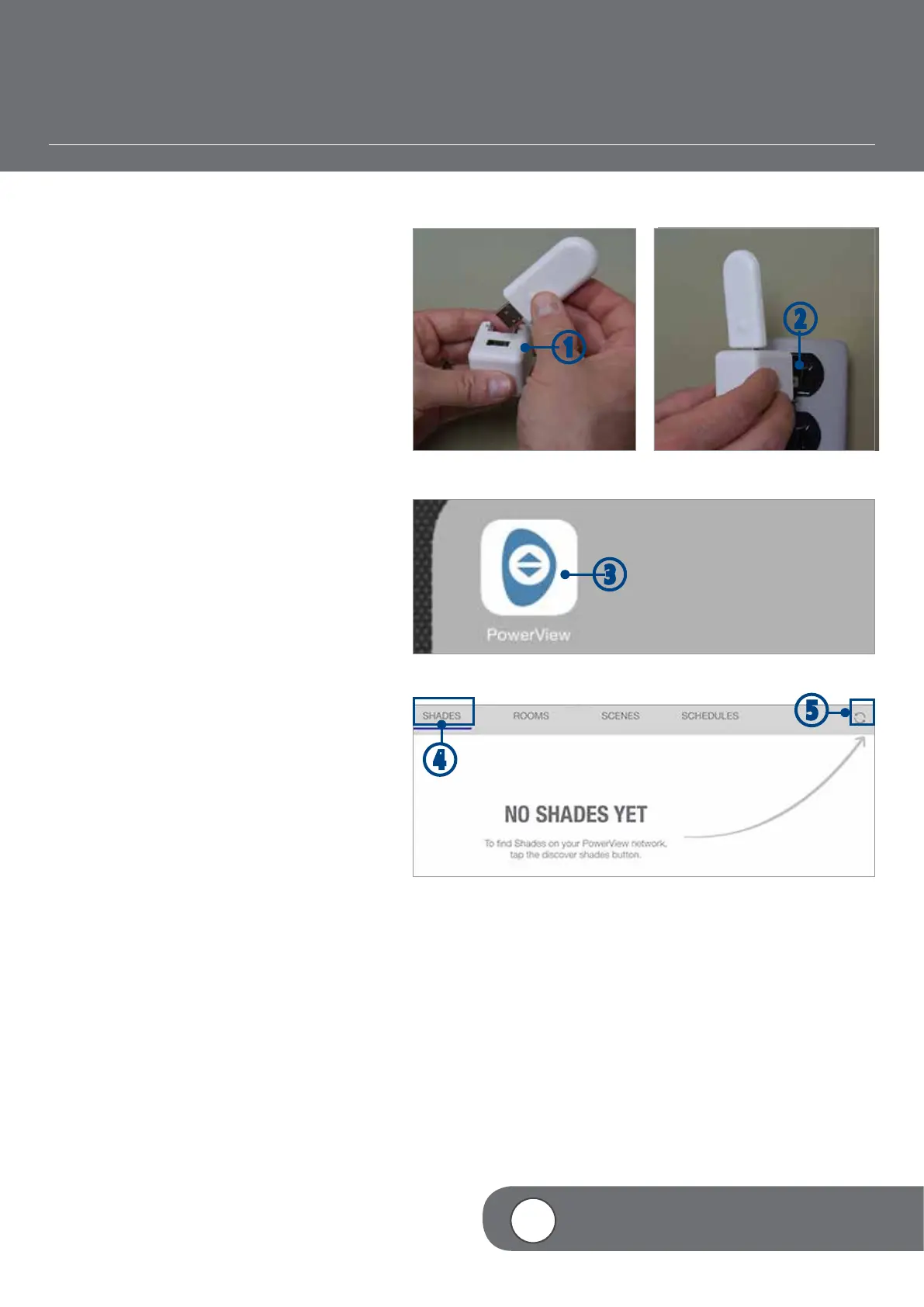– 47 –
4
VIDEO INSTRUCTION
USING REPEATERS WITH THE APP
Repeaters extend the range of the radio
frequency (RF) signal emitted by the PowerView
Pebble
®
Remote, the PowerView Surface, or the
PowerView Hub when used with the PowerView
App, for larger rooms or multiple room
applications. A Repeater comes packed with a
USB power source.
q ASSEMBLE the Repeater Kit by INSERTING
the USB end of the PowerView Repeater into
the USB port of the USB Power Supply.
w PLUG the Repeater Kit into an
electrical outlet.
NOTE: A solid green light will illuminate on
the Repeater to indicate that it is receiving
power and ready to join a network.
e TAP the PowerView App icon to open.
r TAP “Shades”.
t TAP “Discover Shades”.
NOTE: The solid green light will begin
to blink rapidly on the Repeater. This
indicates that the Repeater is exchanging
signals with the Hub. Once the green light
stops blinking and goes out, the Discover
Shades process is complete. A “Success”
message will appear in the App indicating
that the Repeater has successfully joined the
network.
q
w
e
t
r
w
