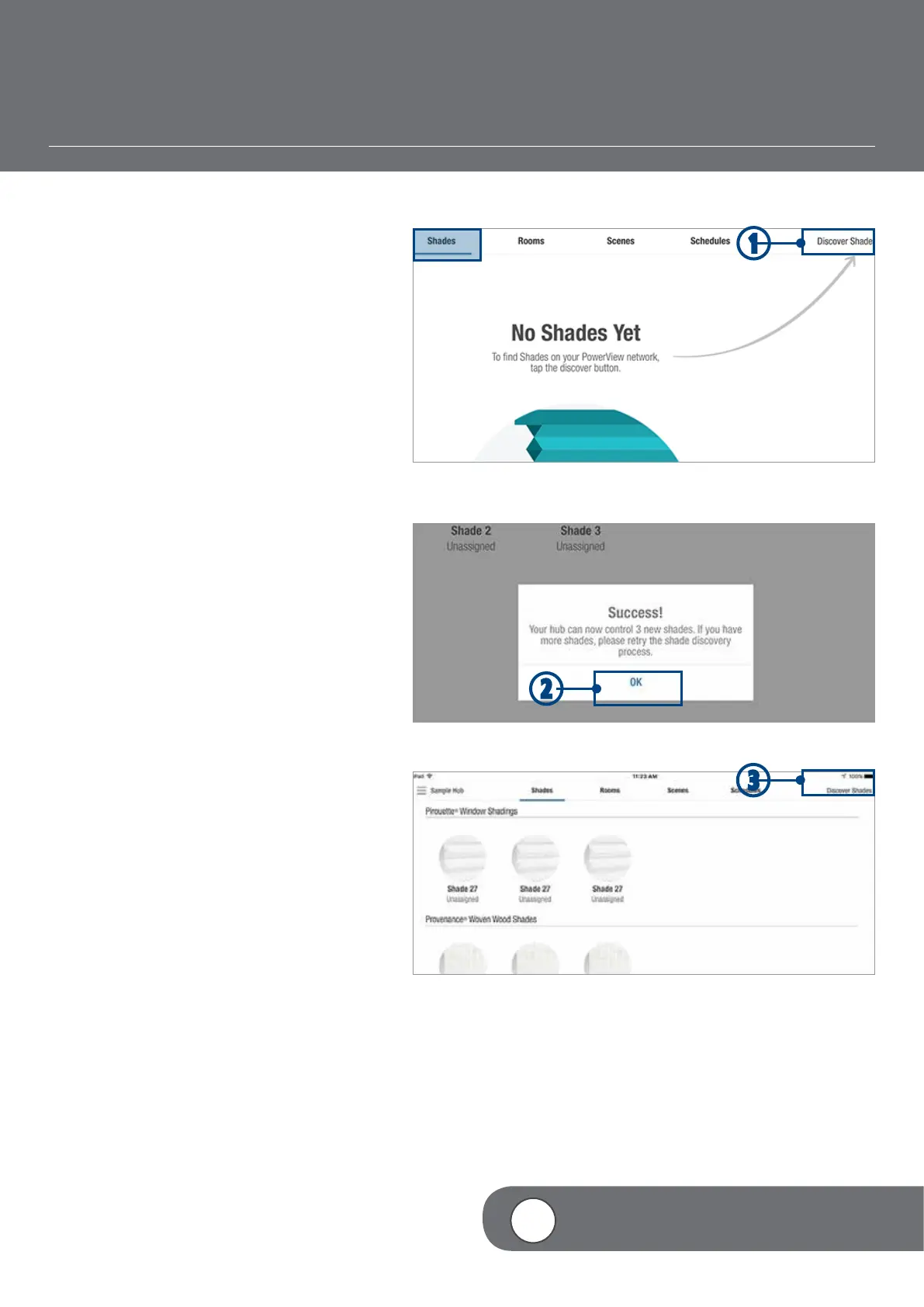– 31 –
4
VIDEO INSTRUCTION
DISCOVER SHADES
q
From the Shades screen, TAP “Discover
Shades”. A progress indicator will appear
reporting the total number of shades as
they are discovered. Once complete, a
“Success!” popup will appear, showing the
total number of shades discovered.
NOTE: Discovery time may vary. If, during
the Discover Shades process, there are
concerns, you may tap “Done” at any time.
Then, if additional assistance is necessary,
tap “Troubleshooting”. If the “Success!”
popup reflects a total number of Discovered
shades that is fewer than the number of
actual shades installed, repeat the Discover
Shades process.
w
TAP “OK”.
Discovered shades will automatically
populate under the appropriate product type,
displaying shade type and design option.
NOTE: You can add shades to the Hub at any
time once shades have been powered and
installed.
To add shades at any time:
e
TAP “Discover Shades” on the Shades
screen.
q
w
e
