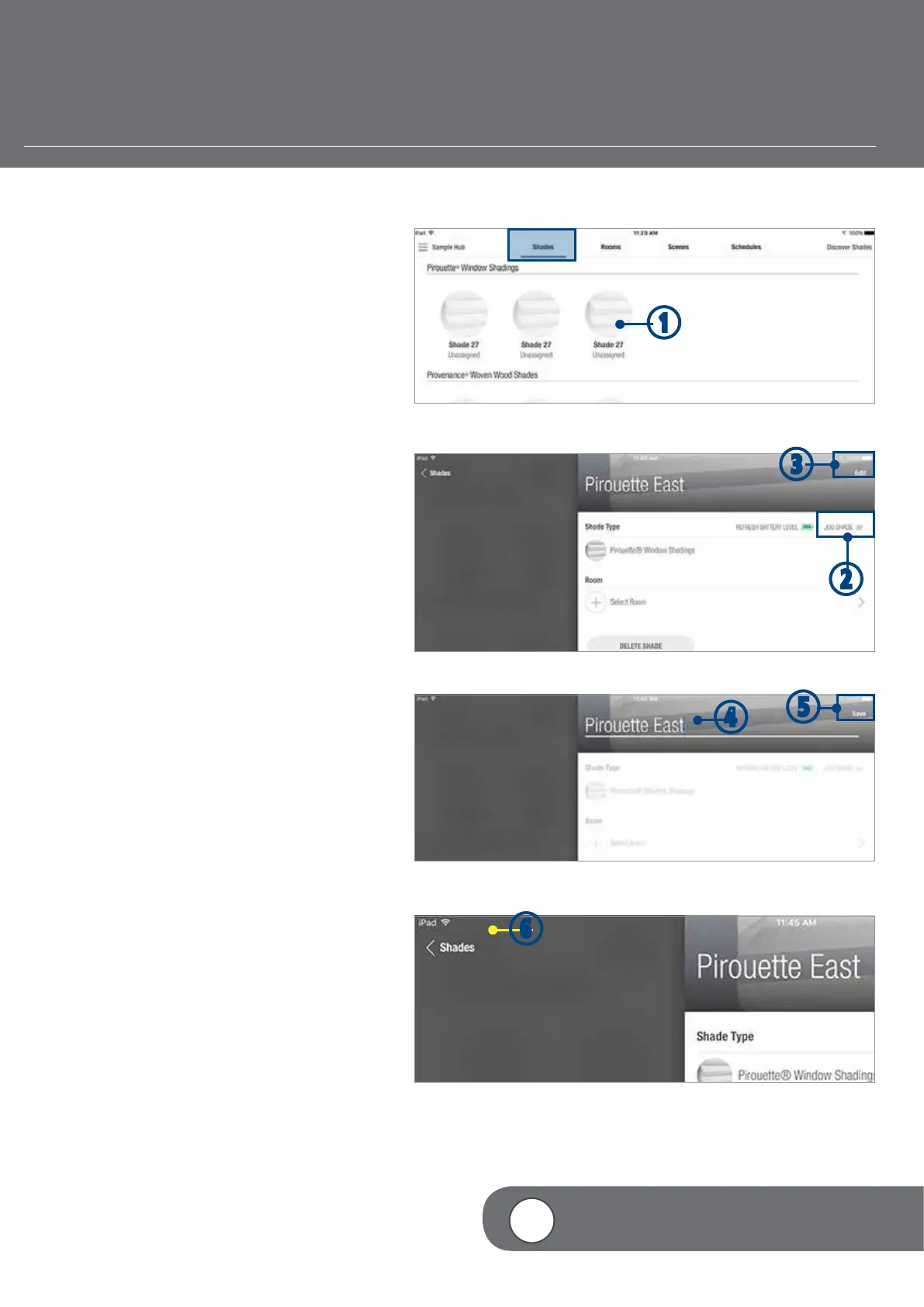– 32 –
EDIT SHADE INFORMATION
Shades will appear under each product type in the
order they were discovered and will not appear in
the order they were installed. You can identify and
modify the shades using the following steps.
q
From the Shades screen, TAP the image of
the shade you wish to edit. This will take you
to the Shade edit screen.
w
TAP the Jog Shade button to identify which
shade is being edited. The selected shade
will jog allowing the user to identify the shade
in the home that corresponds to the selected
shade in the app.
e
TAP “Edit” to edit shade name.
r
TYPE a shade name.
t
TAP “Save” to accept the change.
y
TAP < Shades to return to the Shades screen.
q
w
e
4
VIDEO INSTRUCTION
r
t
y
