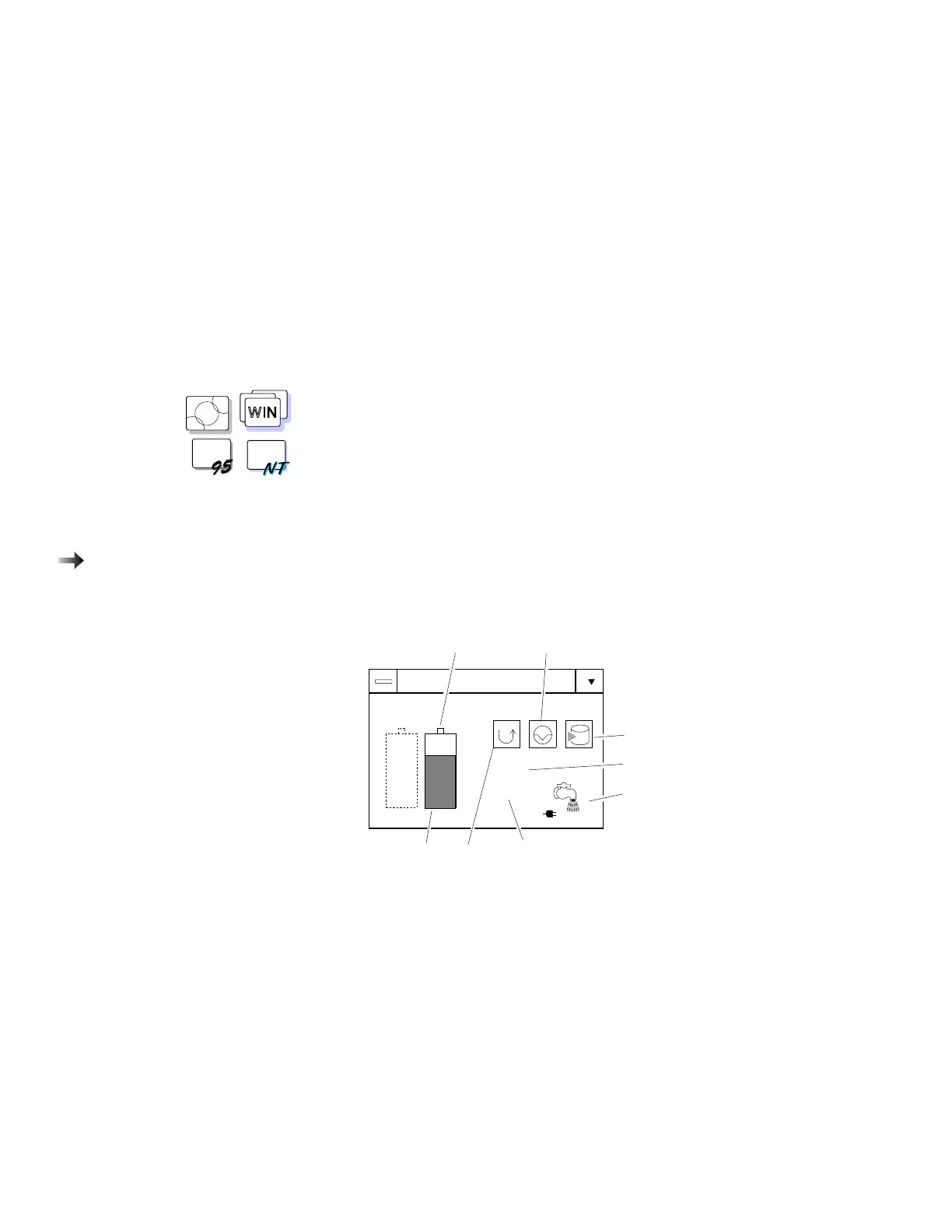Using the Fuel-Gauge Program
Using the Fuel-Gauge Program
OS/2
WIN
WIN
WIN
To install the ThinkPad Features
program with the Fuel-gauge
program:
Chapter 7.
The Fuel-Gauge program displays the following battery-pack
conditions on the screen:
Power mode
Battery status
Suspend or hibernation options
Discharge option
The Fuel-Gauge program is available in OS/2 or Windows. When
you click on the Fuel-Gauge icon in the ThinkPad Features window,
the Fuel-Gauge program appears. When you minimize the program
to an icon, every time you press the Fn+F2 key combination, the
Fuel-Gauge icon appears or disappears alternately from the screen.
70%
(1:30)
Fuel
2
1
Charge-In-Progress Suspend Button
Hibernation Button
Percentage of
Remaining Power
Current Power
Mode (AC/High)
Duration of
Remaining Power
Gauge Discharge
Button
For more information on how to use Fuel-Gauge program, see the
online help. (Click the button at the left upper corner of the
Fuel-Gauge window.)
Chapter 4. Using Battery Power 89