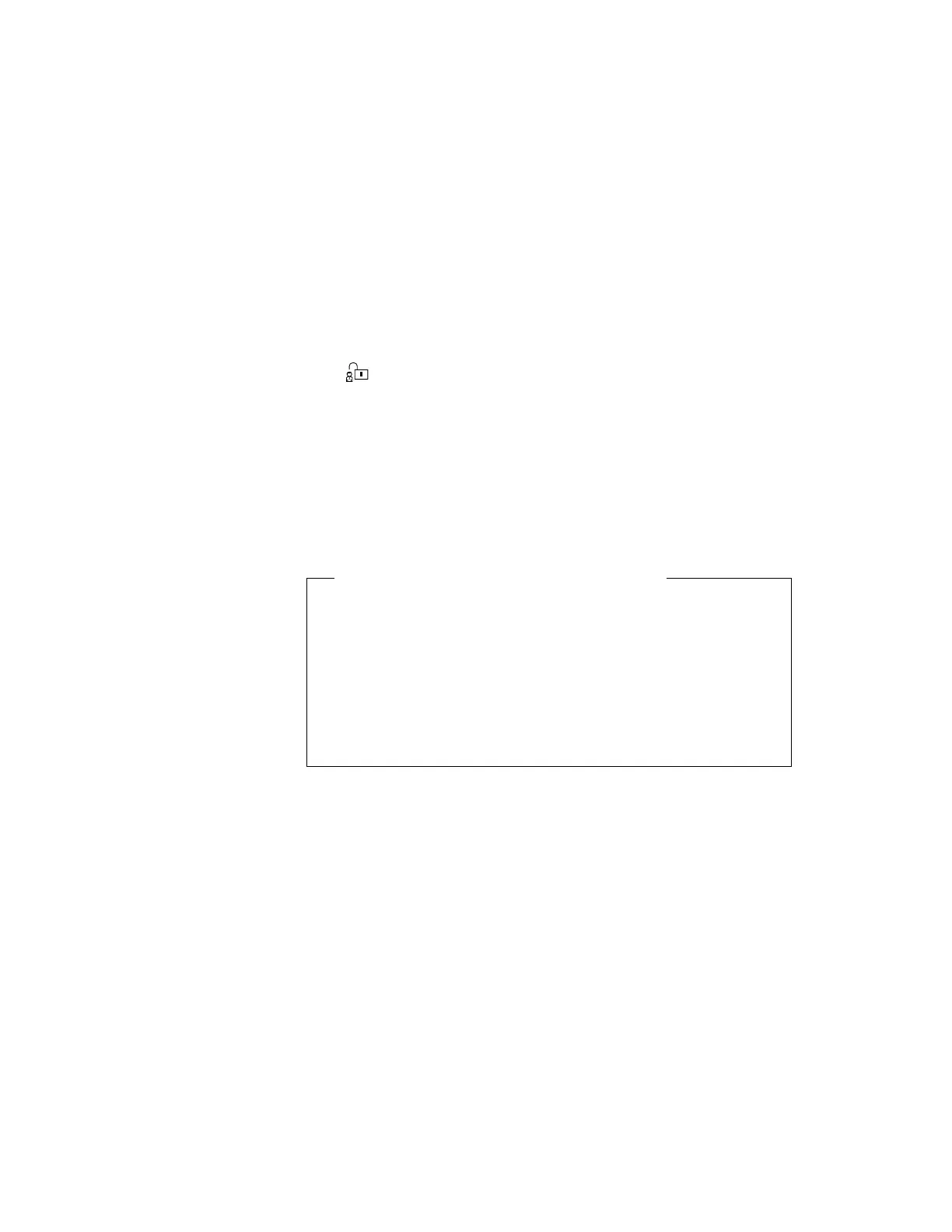Using a Supervisor Password
2
Select the Password icon and select the Supervisor icon
( ).
3
Type your desired supervisor password; then press Enter.
You can use any combination of up to 7 characters. Use a
combination of any letters or numbers
(A
to
Z
,
0
to
9)
in
uppercase
(A)
or lowercase
(a)
. Uppercase and lowercase
letters (for example,
A
and
a
) are treated the same.
4
Type your supervisor password again to verify it; then press
Enter.
Do Not Forget Your Supervisor Password!
Note the password and keep it in a safe place. If you forget your
supervisor password, there is
no way to reset your password
or recover data from the hard disk.
You have to take the
computer to an IBM authorized reseller or IBM marketing
representative to have the system board replaced. Proof of
purchase is required, and an additional charge might be required
for the service. Neither an IBM authorized reseller nor IBM
marketing representative can make the hard disk drive usable.
If you are using more than one hard disk drive, see page 114.
Entering a Supervisor Password
To enter your supervisor password, at the power-on password
prompt, type your supervisor password; then press Enter.
When the password is entered correctly,
OK appears.
When you enter the password incorrectly,
X appears. Enter the
correct password.
If you fail to enter the correct password after three tries, you
must turn the computer off, wait at least 5 seconds, and turn it
on to try again.
Changing a Supervisor Password
To change your supervisor password:
Chapter 5. Protecting Your Computer 111