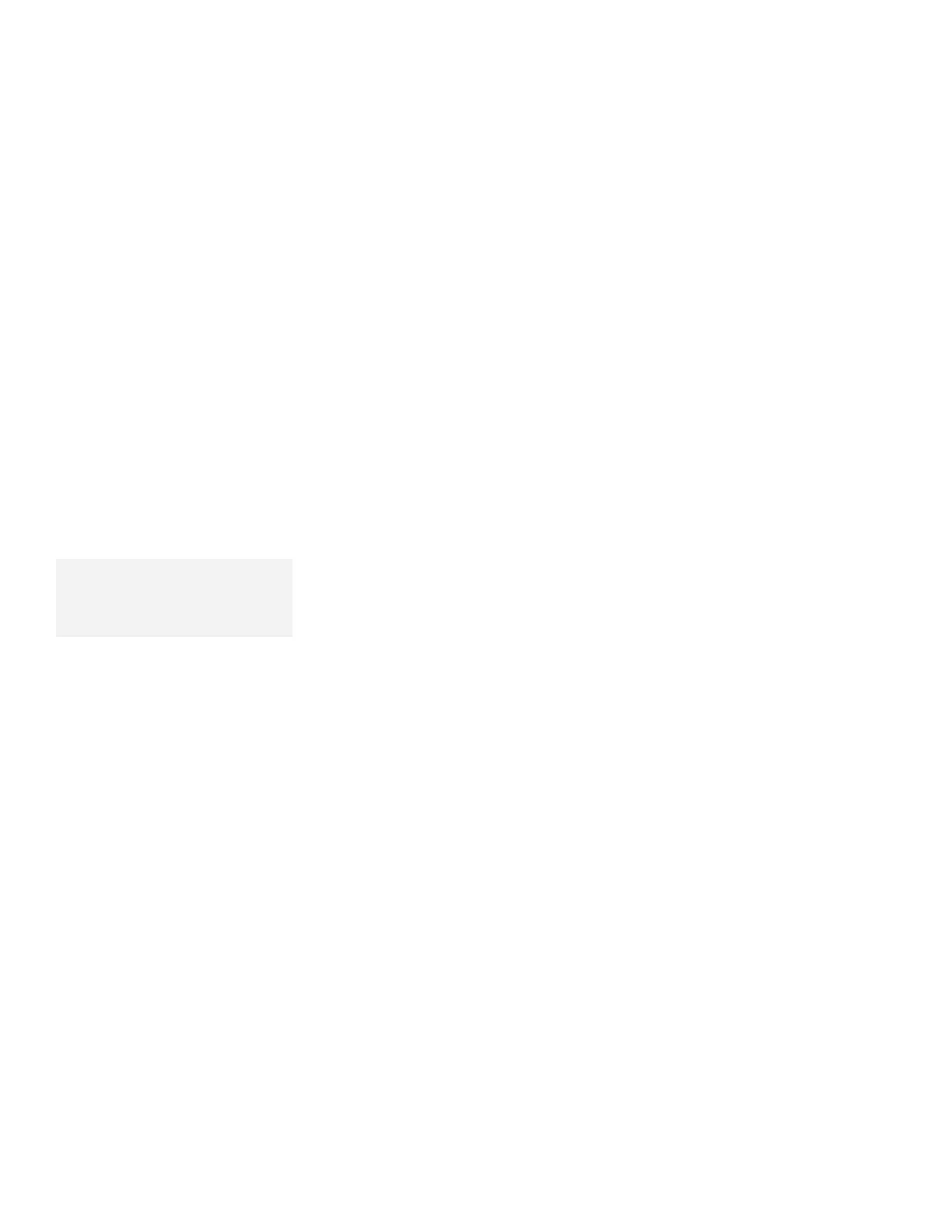Installing Windows 95 Software
If you want to change the monitor type, screen resolution, or color
depth, do the following:
14
Move the mouse pointer to the desktop and click the right
mouse button.
When pop-up menu appears, select Properties.
15
In the Display Properties window, click on the Setting tab;
then click on the Change Display Type button.
16
Click on the Change button in the Monitor Type box.
Note:
If you are attaching an external
monitor and not sure what to choose,
select Super VGA 1280x1024.
17
If you are attaching an external monitor, select the appropriate
monitor from the list. If not, select Laptop Display Panel
(1024x768) or Laptop Display Panel (800x600) .
18
Click on OK; then click on Close.
19
In the Desktop area box, drag the slider to the appropriate
resolution, such as 1024 by 768 pixels; then click on OK.
20
Select your favorite color depth (for example, 256 color) from
the Color palette.
21
When prompted to resize the desktop, click on OK.
The desktop size (screen resolution) changes.
Installing the ThinkPad Features Program for Windows 95
The ThinkPad Features program for Windows also works for
Windows 95.
If you installed Windows 95 on a computer in which DOS,
Windows, and the ThinkPad Features program were already
installed,
the ThinkPad Features program is migrated into the
“Start Menu” of Windows 95 automatically.
To start the ThinkPad Features program:
1
Click on Start; then select Programs.
2
Select ThinkPad; then select ThinkPad Features.
If you installed Windows 95 on a blank hard disk
or
if you have
not installed the ThinkPad Features program,
install the
Chapter 7. Installing Software 203