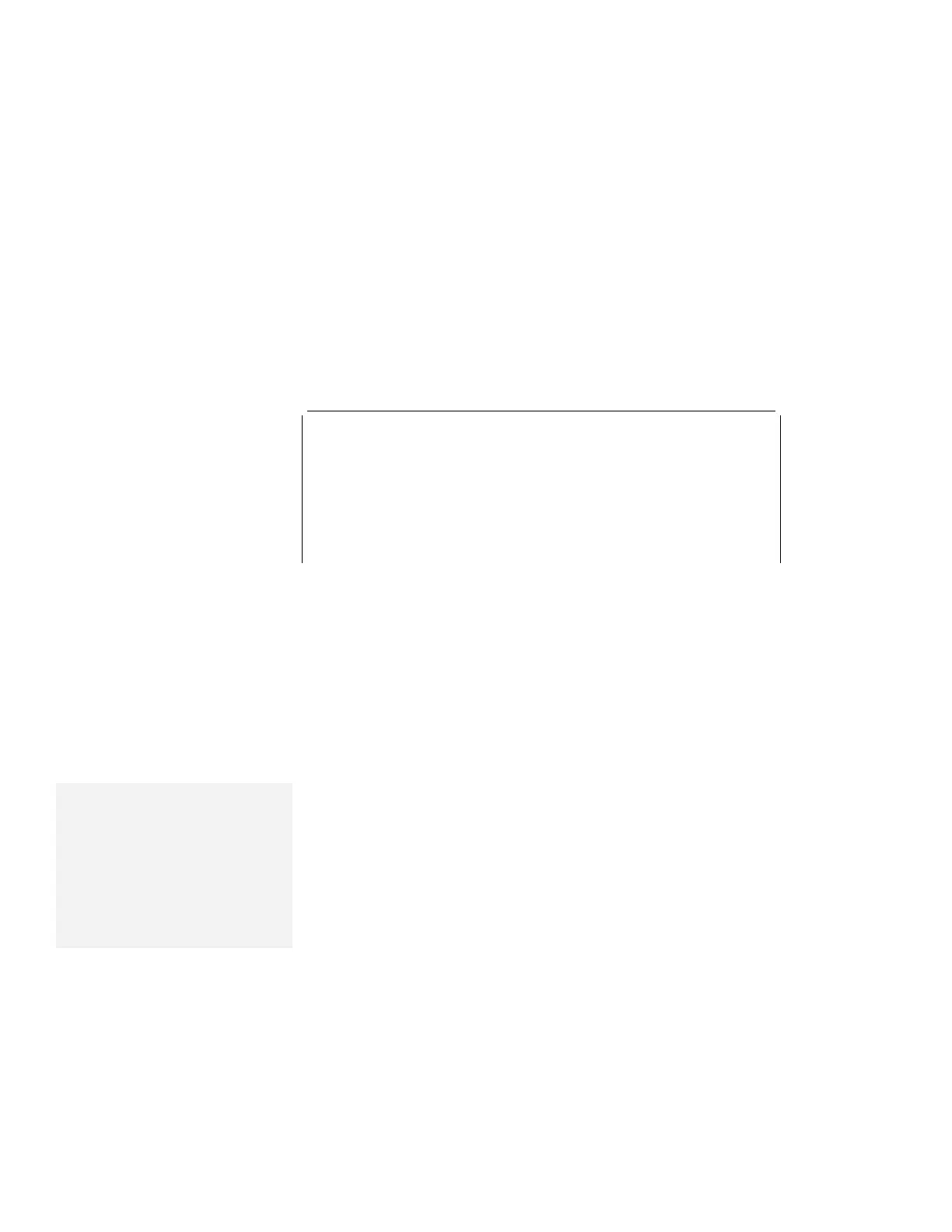Installing Windows 3.11 Software
c) Continue installing Windows Version 3.11 until the following
screen appears:
Windows Setup
===============
Setup has determined that your system includes the following hardware
and software components. If your computer or network appears on the
Hardware Compatibility List with an asterisk, press F1 for Help.
Computer: MS-DOS System
Display: VGA
Mouse: Microsoft, or IBM PS/2
d) Using the Up Arrow ( ), highlight MS-DOS System and
press Enter.
e) Select MS-DOS System with APM from the list and press
Enter.
Verify that Computer has changed to MS-DOS System
with APM. If the item has not changed, return to step 1d.
2
Make sure the Display: choice is set to VGA. (Do not change
this choice.)
Note:
When Windows Version 3.11 is
installed, the computer is
automatically configured to use the
MOUSE.COM driver provided by
Windows Version 3.11. However, for
correct operation, your computer
must use the MOUSE.COM driver
that came with DOS.
3
When you have completed the installation of Windows, edit the
AUTOEXEC.BAT file so that the computer will use the correct
mouse driver:
a) At the DOS command prompt (usually C:\>), type
E \AUTOEXEC.BAT and press Enter.
b) Find the line: C:\WINDOWS\MOUSE.COM /Y
c) Change it to: C:\DOS\MOUSE.COM /Y
d) Find the line that includes SHARE.EXE and delete that line.
e) Save the file and restart the computer.
Chapter 7. Installing Software 191