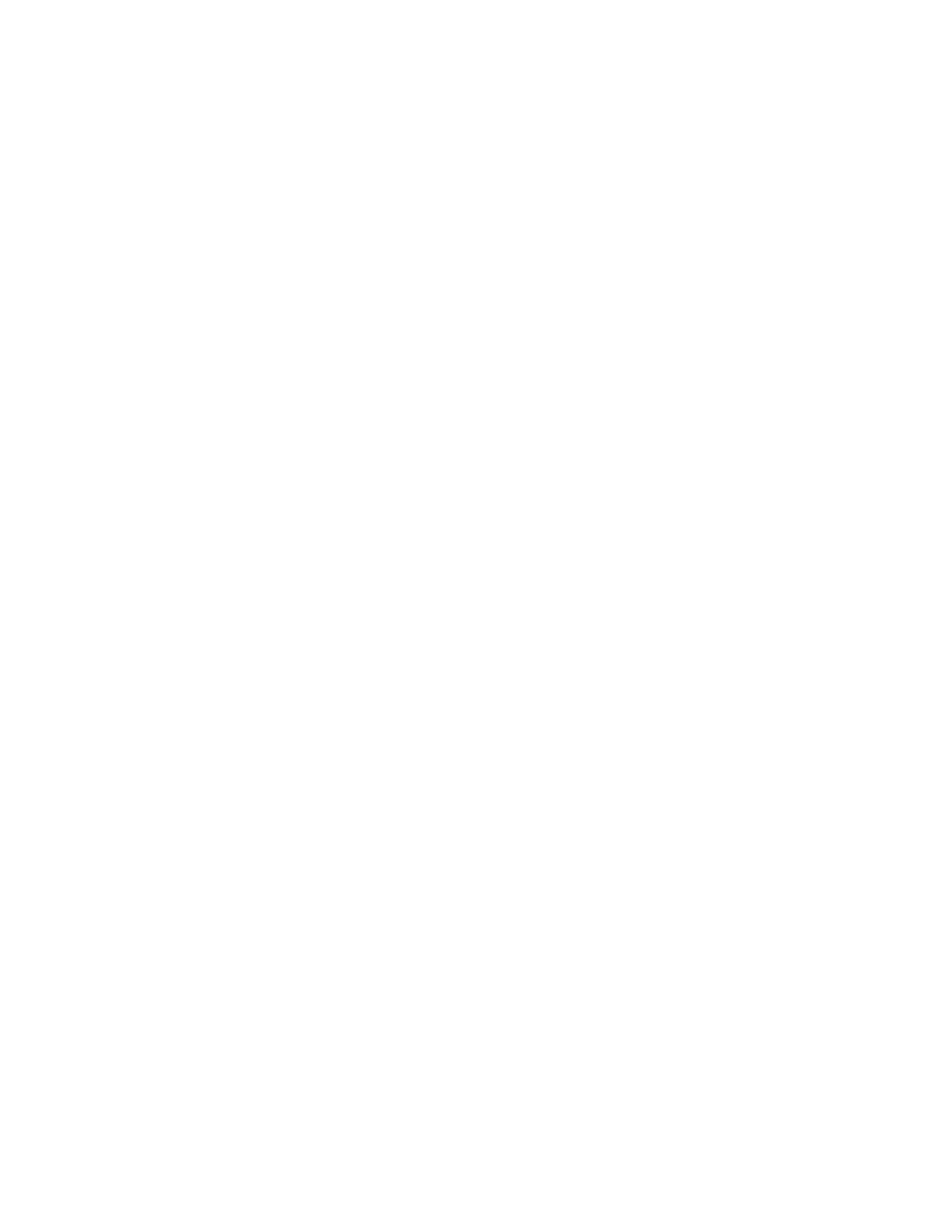Using the Enhanced Video/MPEG Functions
To capture, compress, and build a video file:
1
Start DVP; then select Video Capture from the Tools menu.
2
Select Set Capture File from the File menu.
3
Enter a name for your capture file (such as CAPTURE.AVI) and
specify the directory in which to save the file; then click on OK.
4
Select Allocate File Space from the File menu and enter 17MB
as the hard disk space to set aside for your capture file; then
click on OK.
5
Select Audio Format from the Options menu.
6
Select these sound options: 8-bit, 11kHz, and Mono. Then
click on OK.
7
Select Video Format from the Options menu.
8
Select 160×120 for Image Dimensions and Overlay YUV422 or
Compressed YUV422 for Image Format; then click on OK.
9
Select Video Source from the Options menu, the type of video
connector your video source uses (video or S-video), and the
type of video signal (NTSC or PAL).
To see the supported color standard list of countries, see the
ThinkPad Features program help.
10
Select Settings from the Capture menu and specify the
following options:
Frame Rate 15 frames per second
Enable Capture Time Limit 30 seconds
Capture Storage Capture to Disk
End Capture Using Escape Key
11
Check Capture Audio; then click on OK.
12
To start the video capture, select Video from the Capture
menu.
DVP Capture saves the file with the name you specified in step
3. You can then save the file to a new name by choosing Save
Captured File As from the File menu.
78
IBM ThinkPad 760E, 760ED, or 760EL User's Guide