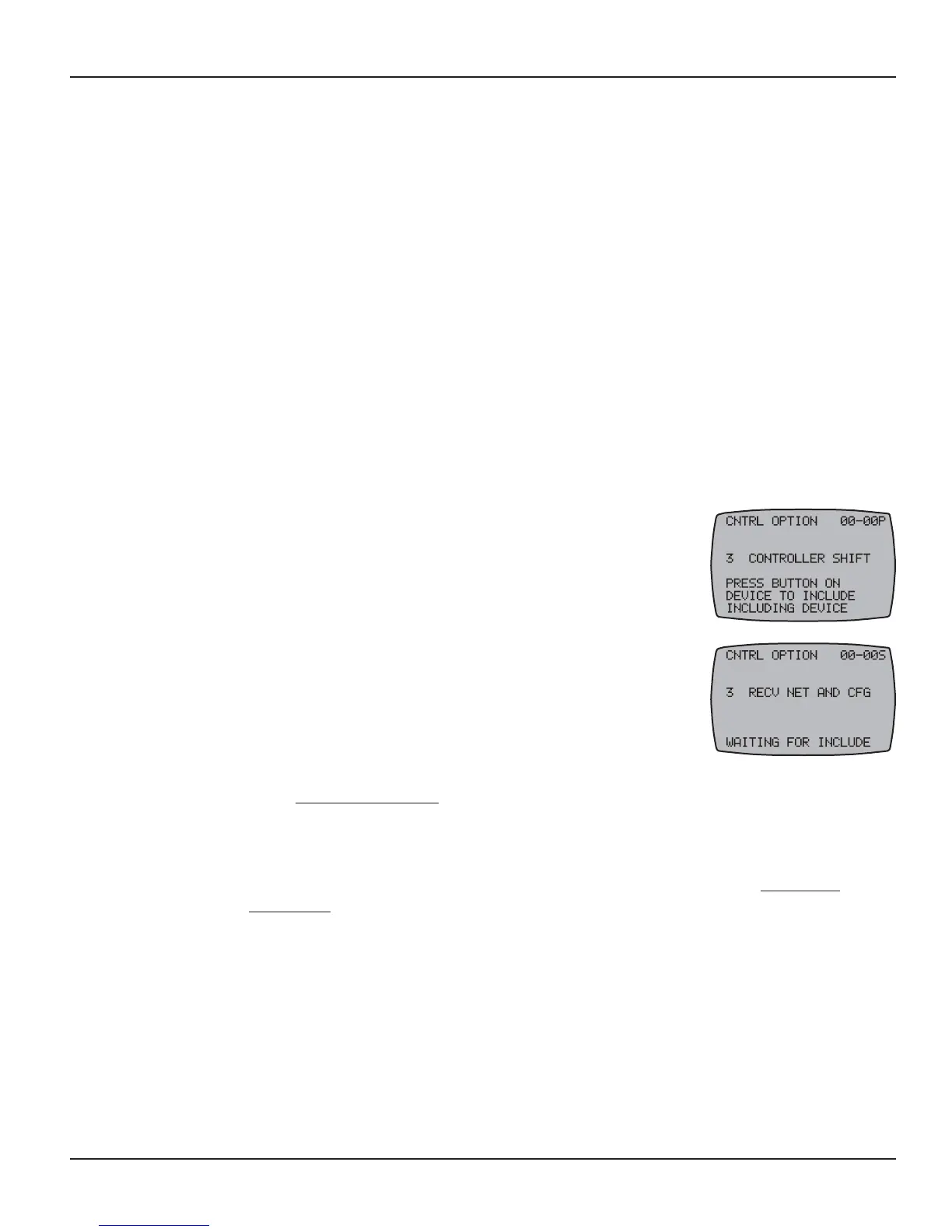60 Multi-Wave PE653-PE953 Installation Guide
Copyright © 2010 Intermatic, Inc.
Changing a Secondary Remote Control into a Primary Control
There are several situations where you might want to create a primary remote control out of
a secondary control. For example, an installer might set up similar customer systems using a
master Hand-Held Controller (already programmed), and then want to transfer primary status to
the customer’s remote. The procedure is known as “shifting.”
“Controller Shift” swaps the roles of the two Hand Held units involved. The Primary Controller
will become a Secondary Controller and the Secondary will become the Primary Controller.
NOTE: There can only be one Primary Controller in the network at a time.
If necessary, press and release any button on both Hand-Held Controllers to wake them from 1.
sleep.
If the screens on both Hand-Held Controllers are not displaying LEARN MODE, press and
hold the <P/S> and <ENTER> buttons at the same time on each to put the devices both
into programming mode. You are in programming mode when the LEARN MODE screen is
displayed.
Press the 2. DOWN arrow button on each Hand-Held Controller to view the CNTRL OPTION
screen.
On the PRIMARY Hand-Held, press and release the 3. <3> button
to select CONTROLLER SHIFT. Once the button is pressed on the
controller, it displays PRESS BUTTON ON DEVICE TO INCLUDE
INCLUDING DEVICE.
On the SECONDARY Hand-Held (the one you are shifting to 4.
PRIMARY status), press and release the <3> button to select
RECEIVE NET AND CFG.
Both Hand-Helds will restart, and when finished, the screen
displays will have several differences:
The words INCLUDING DEVICE will appear at the bottom •
of the primary controller’s screen. The screen will briefly display the words SENDING
NET INFO, then SENDING SCENE INFO, then SENDING CFG INFO during the transfer
of info to the secondary device. After a few seconds the controller will return to the
CNTRL COPY screen.
The words WAITING FOR INCLUDE will appear at the bottom of the • secondary
controller’s screen. Upon completion of the info transfer the word SUCCESSFUL will
then appear. After a few seconds the controller will return to the Main screen.
Various screens on the two remotes displays only the menu options capable of their primary
or secondary status.
Press the 5. <ENTER> button on both controls as necessary to return to the Main screen.
