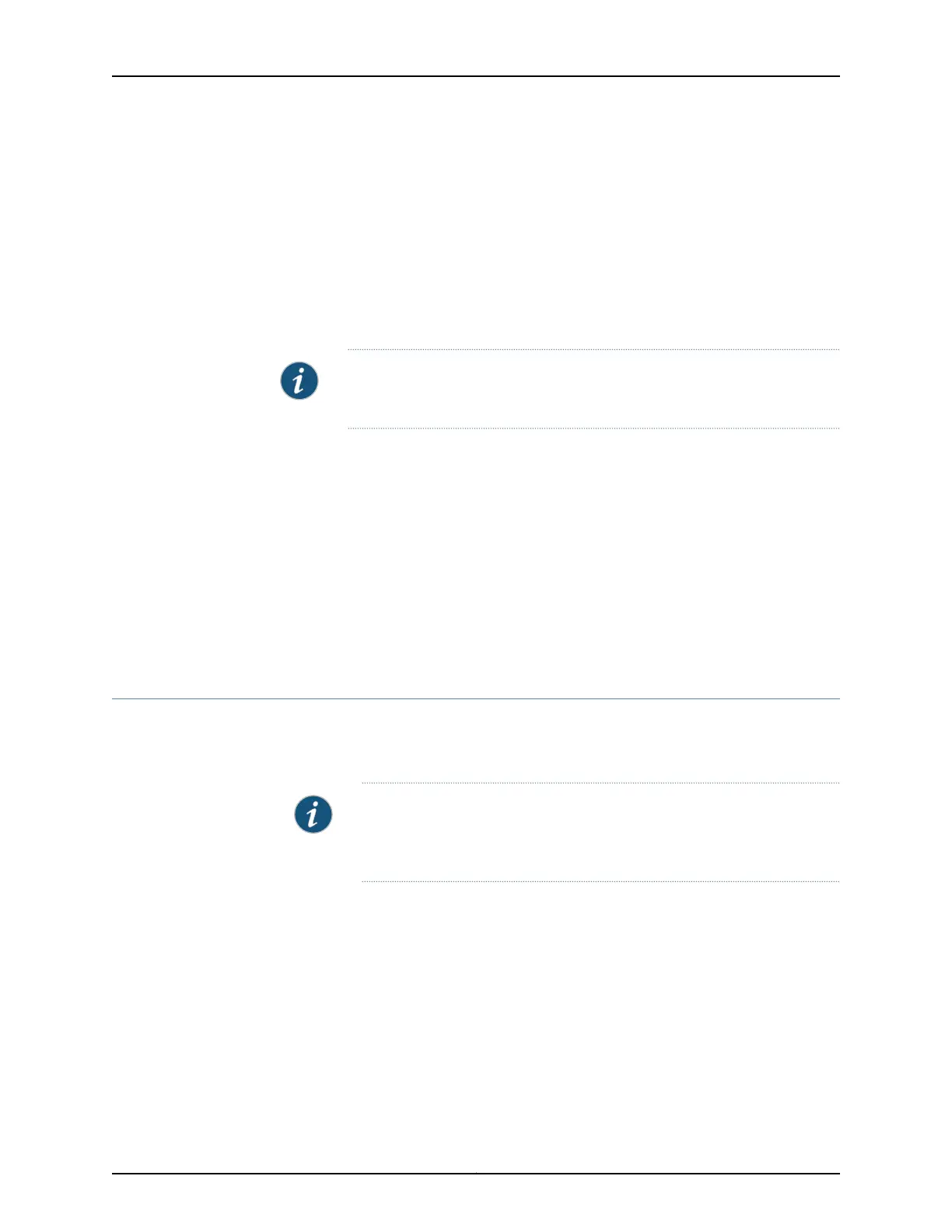Do not remove a blank faceplate unless you are immediately installing a GPIM in the
empty slot.
To remove a blank faceplate:
1. Using a Phillips (+) screwdriver, loosen the captive screws on each side of the blank
faceplate.
2. Using a flat-blade (–) screwdriver, gently pry out one side of the faceplate and pull
it off.
NOTE: When installing a blank GPIM faceplate, make sure that the padded
side of the faceplate is facing up.
Related
Documentation
Installing a Gigabit-Backplane Physical Interface Module on the SRX Series Services
Gateway on page 256
•
• Installing a Double-High, Double-Wide Gigabit-Backplane Physical Interface Module
on the SRX Series Services Gateway on page 258
• Removing a Gigabit-Backplane Physical Interface Module from the SRX Series Services
Gateway on page 260
• Required Tools and Parts for Replacing a Gigabit-Backplane Physical Interface Module
on page 245
Installing a Gigabit-Backplane Physical Interface Module on the SRX Series Services
Gateway
Before you begin:
•
Ensure that the services gateway is powered off.
NOTE: This step is applicable only for the SRX550 Services Gateway as it
does not support hot-swappable functionality for GPIMs. The SRX650
Services Gateway supports hot-swappable functionality for GPIMs.
•
Ensure that the GPIM is installed in the appropriate GPIM slot. For information about
the appropriate GPIM slots, see “SRX Series Services Gateway Gigabit-Backplane
Physical Interface Modules Overview” on page 8.
Copyright © 2015, Juniper Networks, Inc.256
SRX Series Services Gateways for the Branch Physical Interface Modules Reference