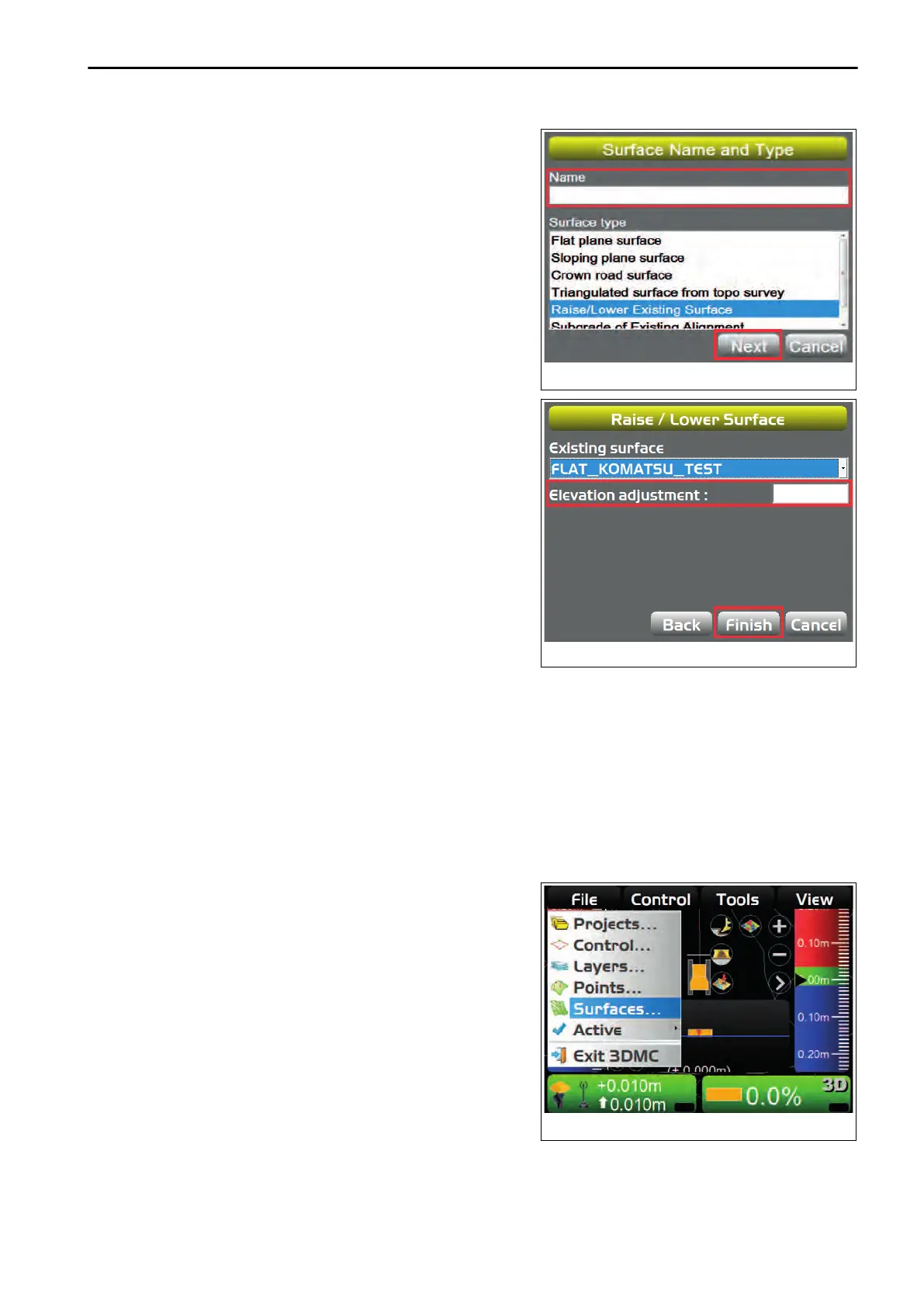4.
On
“Surface Name and Type” screen, press the input sec-
tion for “Name”.
5.
Input the name of Surface files to make newly, by using the
alphanumeric keyboard.
6.
Select “Raise/Lower Existing Surface” (“Surface type”),
and press “Next”.
7.
On “Raise/Lower Surface” screen, select an existing Sur-
face
to which you add cut/fill amount from “Existing sur-
face:”.
8.
Press the input section for “Elevation adjustment :” in the
existing Surface.
9.
Input a value by using the numeric keyboard.
• Positive number
Raises the subgrade from Surface which you are
working on/ referring to.
This is applied to the centerline of Surface which you
are working on/ referring to.
• Negative number
Lowers the subgrade from Surface which you are
working on/ referring to.
This is applied to the centerline of Surface which you are working on/ referring to.
10.
Press “Finish”.
The screen returns to “Project Surfaces” screen.
METHOD FOR CREATING ALIGNMENT FILE OF SUBGRADE OF ACTIVE ALIGN-
MENT
When creating a new alignment data by changing an existing alignment data (“Alignment” selectable from “Ac-
tive”), perform the following procedure.
For selecting method for “Active”, see “METHOD FOR SELECTING AN ACTIVE SURFACE FILE”.
1.
On the main window, press “iB logo key” and display the
main menu.
2.
On “File” menu, press “Surfaces...” and select.
HANDLE CONTROL BOX FILE MENU
4-29
