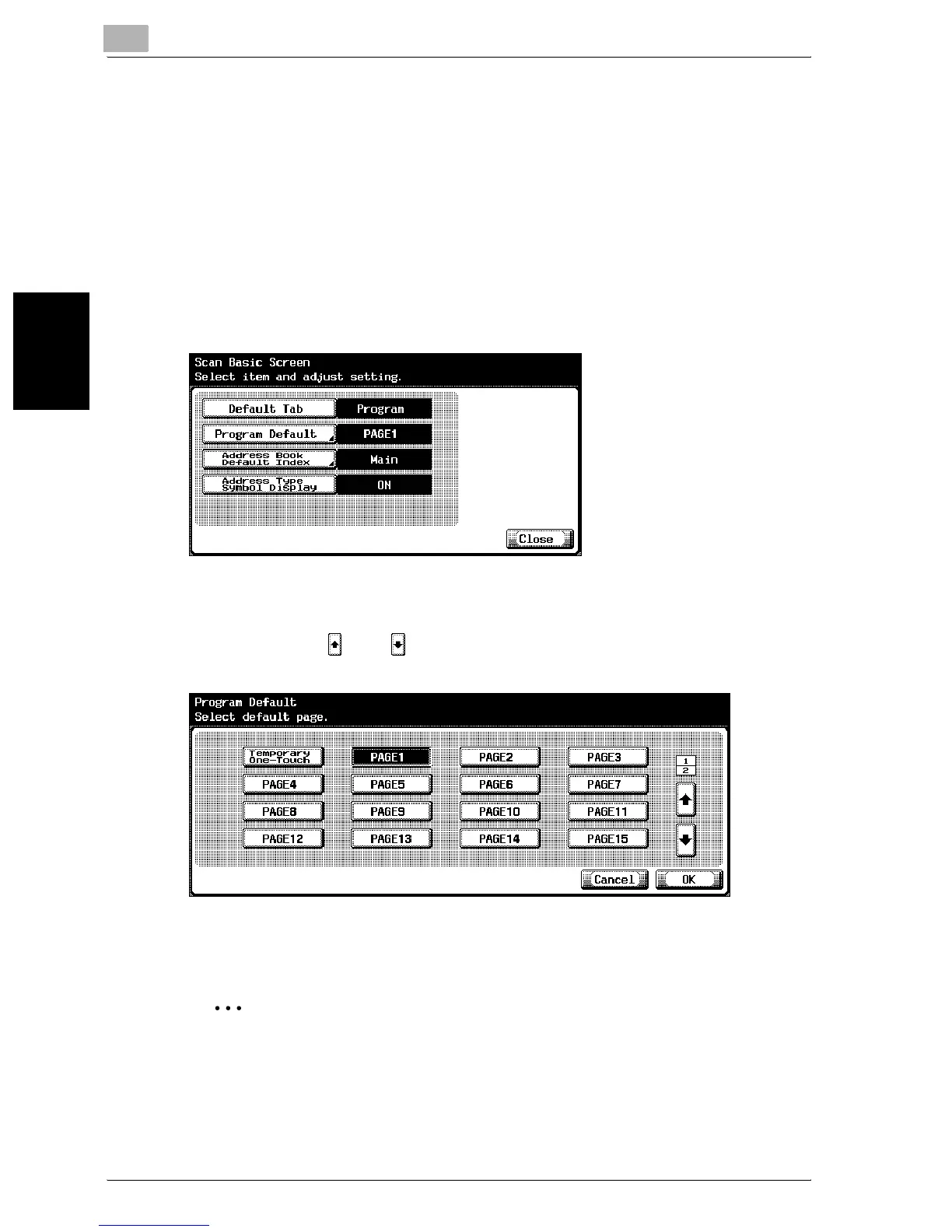3
Specifying Settings From the Control Panel
3-32 bizhub 750/600
Specifying Settings From the Control Panel Chapter 3
Program Default
The default screen that appears in the Program tab in Scan mode can be
specified. (Default setting: PAGE1)
1 In the User Setting screen, touch [2 Display Setting].
– To display the User Setting screen, refer to page 3-7.
2 Touch [3 Scan Basic Screen Default Setting].
3 Touch [Program Default].
4 Touch the button for the desired setting.
– Touch [ ] or [ ], and then touch the button for the desired
screen.
5 Touch [OK].
2
Note
To cancel changes to the setting, touch [Cancel].
