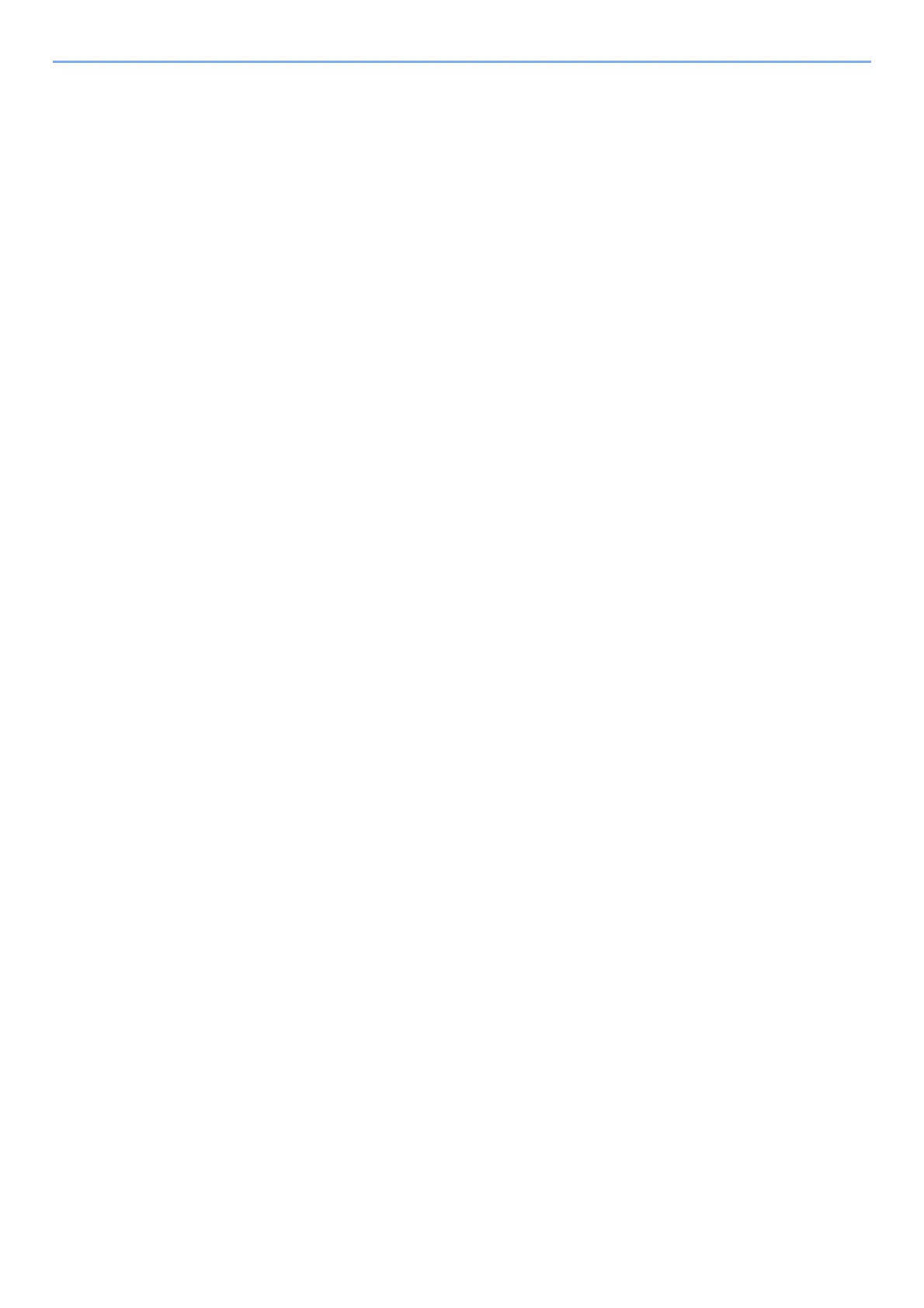5-14
Operation on the Machine > Registering Shortcuts
Editing Shortcuts
1
In the "Functions" screen of each function, select [Add/Edit
Shortcut] in the bottom of the screen.
2
Edit the shortcut.
1 Select [Edit].
2 Select the shortcut type and number you wish to edit.
3 Select [Number] or [Name].
4 Change the settings > [OK]
5 [Save] > [Yes]
Deleting Shortcuts
1
In the "Functions" screen of each function, select [Add/Edit
Shortcut] in the bottom of the screen.
2
Delete the shortcut.
1 Select [Delete].
2 Select the shortcut you wish to delete.
3 Select [Yes].
