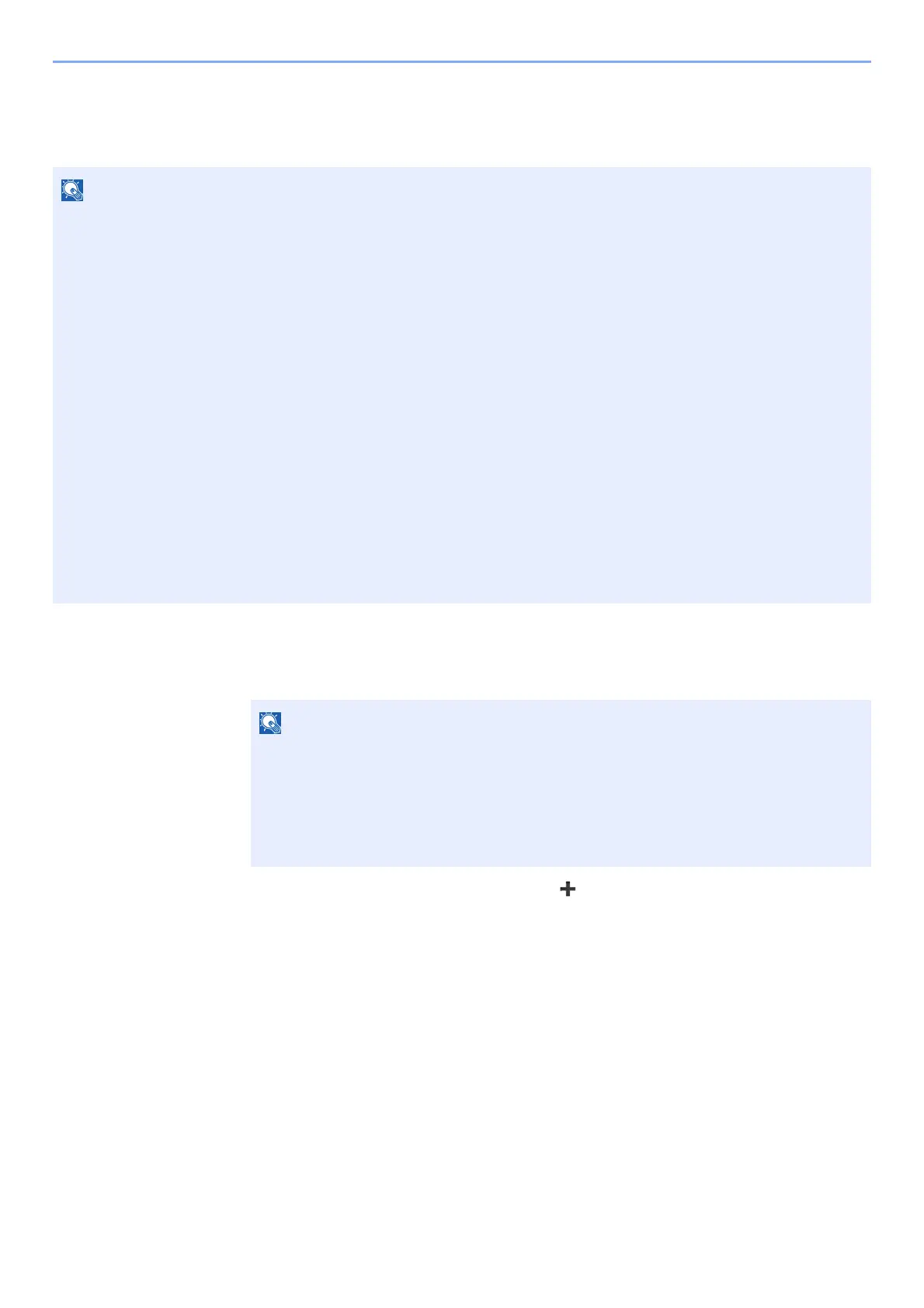9-5
User Authentication and Accounting (User Login, Job Accounting) > Setting User Login Administration
Adding a User (Local User List)
You can add up to 20 users (including the default login user name).
1
Display the screen.
1 [System Menu/Counter] key > [User Login/Job Accounting]
2 [User Login Setting] > [Local User List] >
[]
By default, one of each default user with machine administrator rights and administrator privileges is already stored.
Each user's properties are:
Machine Administrator
User Name: DeviceAdmin
Login User Name: 2600
Login Password: 2600
Access Level: Machine Administrator
Administrator
User Name: Admin
Login User Name: Admin
Login Password: Admin
Access Level: Administrator
* Upper case and lower case letters are distinguished (case sensitive).
It is recommended to periodically change the user name, login user name and login password regularly for your
security.
If the user authentication screen appears, enter your login user name and login
password and select [Login]. For this, you need to login with administrator privileges.
The factory default login user name and login password are set as shown below.
Login User Name: 2600
Login Password: 2600
