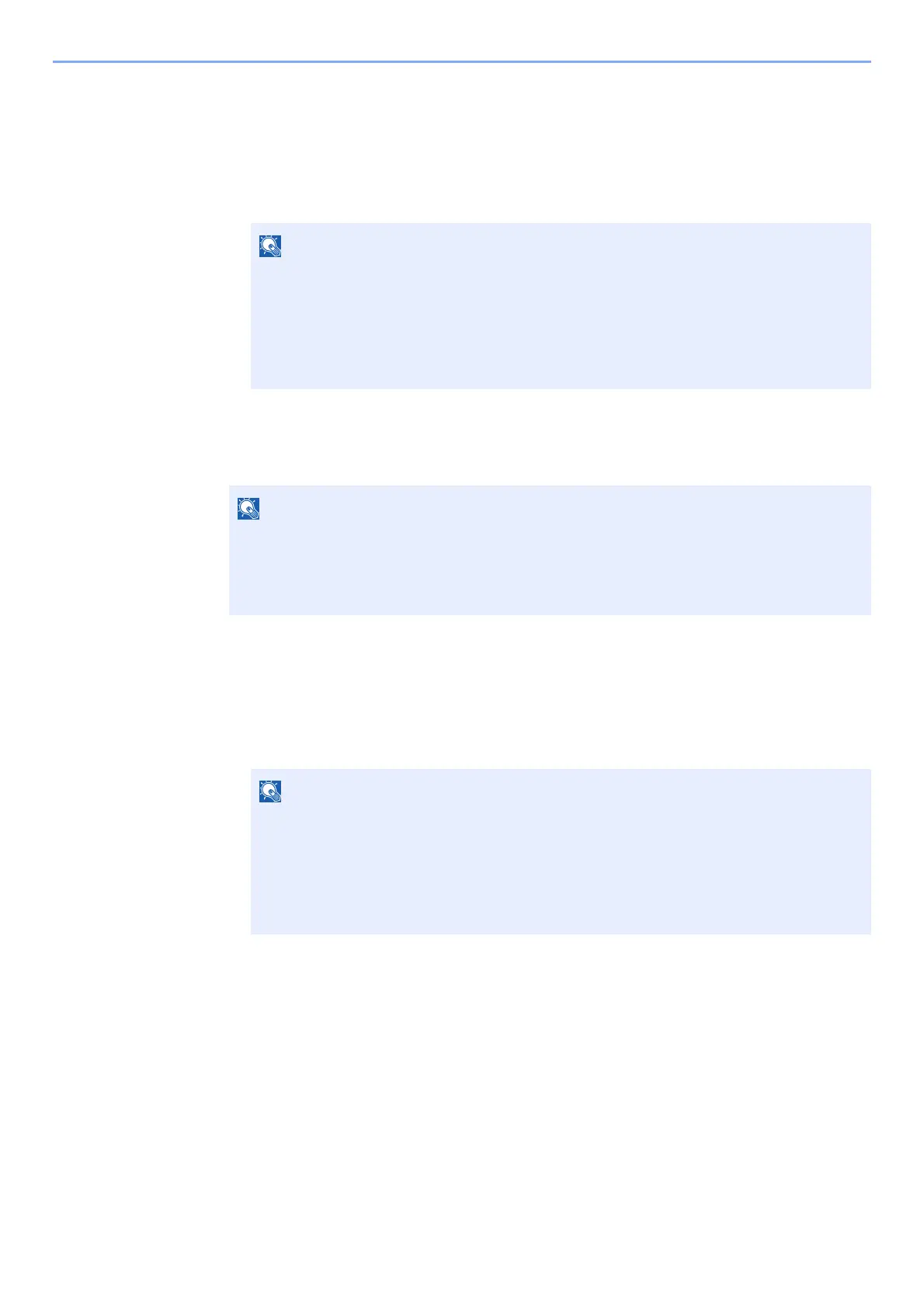9-29
User Authentication and Accounting (User Login, Job Accounting) > Enabling Job Accounting
Enabling Job Accounting
1
Display the screen.
1 [System Menu/Counter] key > [User Login/Job Accounting]
2 [Job Accounting Settings] > [Job Accounting]
2
Select [On].
Job Accounting Access
1
Display the screen.
1 [System Menu/Counter] key > [User Login/Job Accounting]
2 [Job Accounting Settings] > [Job Accounting Access]
2
Configure the settings.
Select [Local] or [Network].
If the user authentication screen appears, enter your login user name and login
password and select [Login]. For this, you need to login with administrator privileges.
The factory default login user name and login password are set as shown below.
Login User Name: 2600
Login Password: 2600
• To disable job accounting, select [Off].
• When the display returns to System Menu default screen, logout is automatically executed
and the screen to enter the Account ID appears. To continue the operation, enter the
Account ID.
If the user authentication screen appears, enter your login user name and login
password and select [Login]. For this, you need to login with administrator privileges.
The factory default login user name and login password are set as shown below.
Login User Name: 2600
Login Password: 2600
