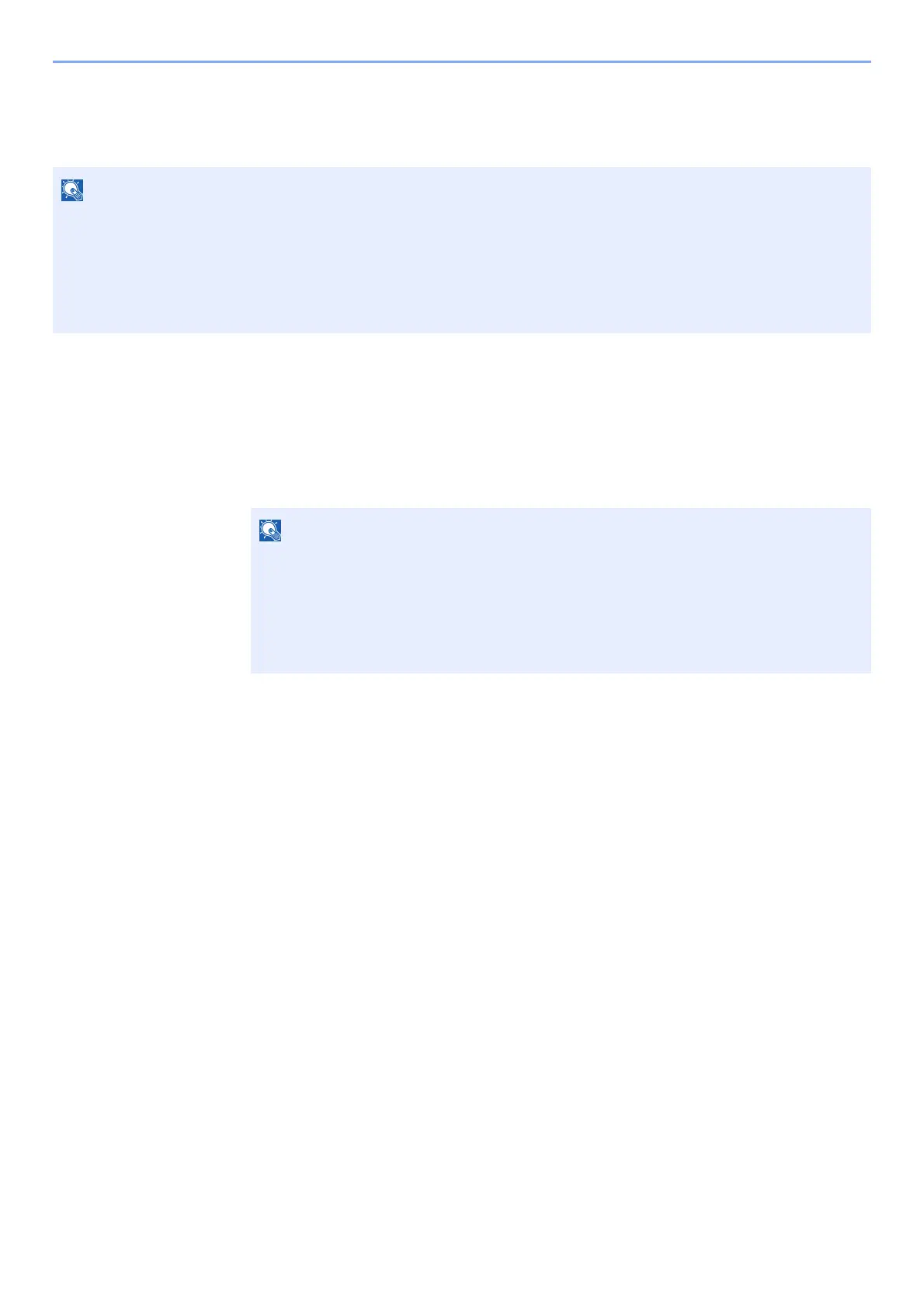9-8
User Authentication and Accounting (User Login, Job Accounting) > Setting User Login Administration
Changing User Properties
Types of user properties that could be changed may be different depending on user access privilege.
For a user with administrator rights who logs in
User properties can be changed and users can be deleted. The items, which can be added, are all able to be changed.
1
Display the screen.
1 [System Menu/Counter] key > [User Login/Job Accounting]
2 [User Login Setting] > [Local User List]
To change the user information of the machine administrator, you must log in with machine administrator authority.
You can only view user information if you log in as a regular user.
The factory default login user name and login password are set as shown below.
Login User Name: 2600
Login Password: 2600
If the user authentication screen appears, enter your login user name and login
password and select [Login]. For this, you need to login with administrator privileges.
The factory default login user name and login password are set as shown below.
Login User Name: 2600
Login Password: 2600
