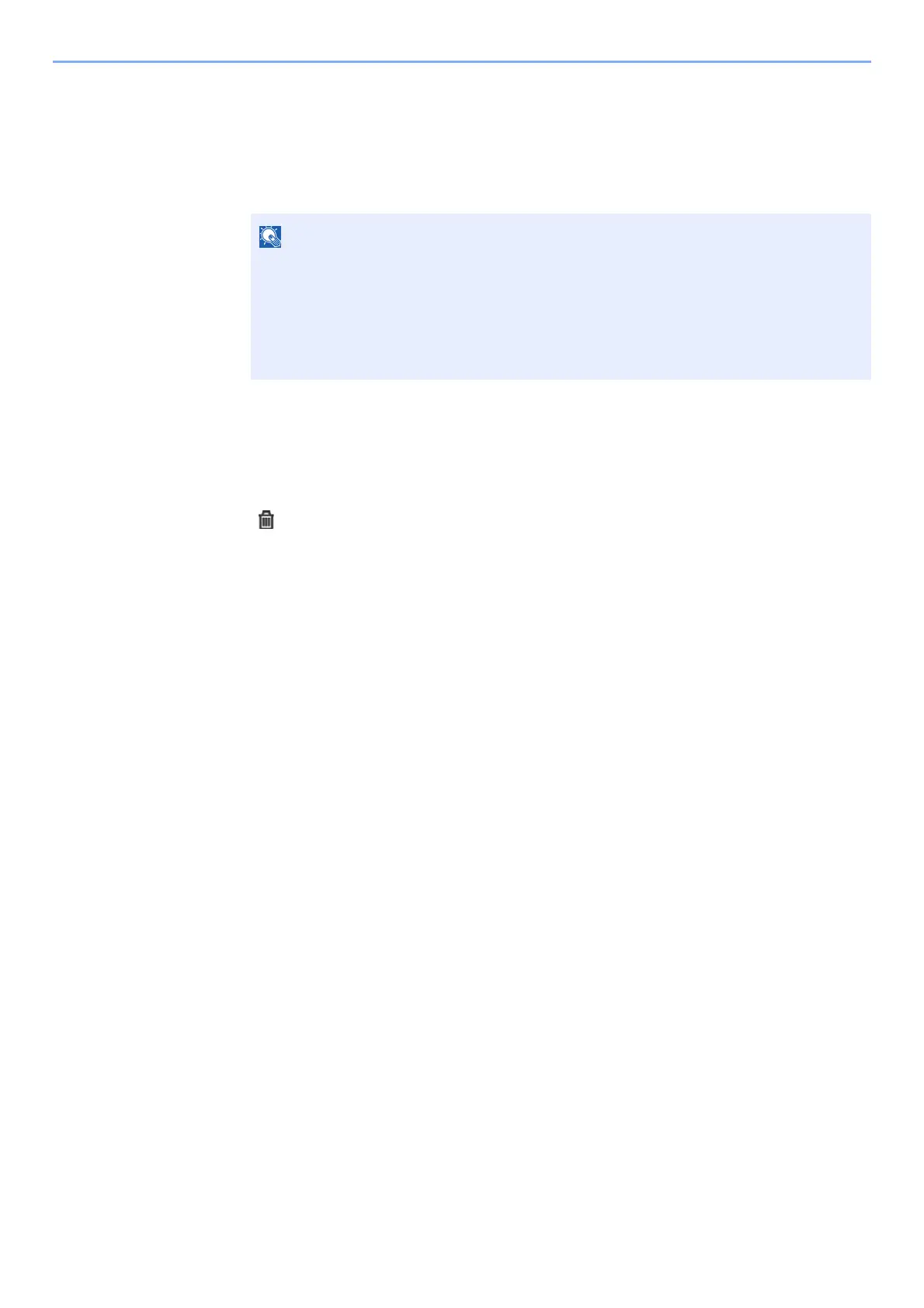9-33
User Authentication and Accounting (User Login, Job Accounting) > Setting an Account
Deleting an Account
1
Display the screen.
1 [System Menu/Counter] key > [User Login/Job Accounting]
2 [Job Accounting Settings] > [Accounting List]
2
Delete an account.
1 Select the account name you wish to delete.
2
[] > [Yes]
The account is deleted.
If the user authentication screen appears, enter your login user name and login
password and select [Login]. For this, you need to login with administrator privileges.
The factory default login user name and login password are set as shown below.
Login User Name: 2600
Login Password: 2600
