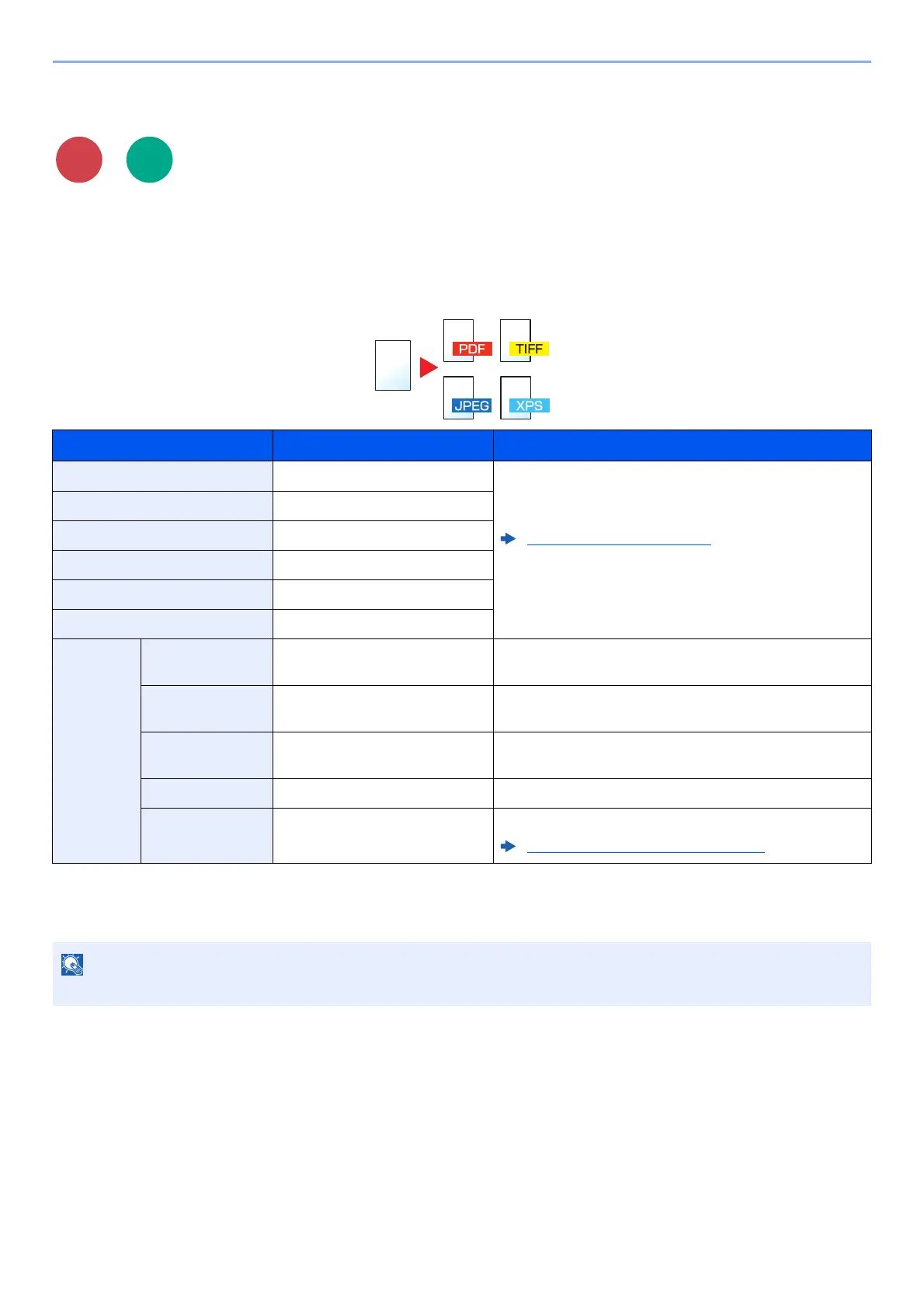6-27
Using Various Functions > Functions
File Format
Specify the image file format. Image quality level can also be adjusted.
Select the file format from [PDF], [TIFF], [JPEG], [XPS], [OpenXPS], and [High Comp. PDF].
When the color mode in scanning has been selected for Grayscale or Full Color, set the image quality.
If you selected [PDF] or [High Comp. PDF], you can specify encryption or PDF/A settings.
Item Value Description
PDF ― Set the file format selected.
The image quality and PDF/A settings will be the default
settings. For the default settings, refer to the following:
Function Defaults (page 8-16)
High Comp. PDF ―
TIFF ―
JPEG ―
XPS ―
OpenXPS ―
Others File Format PDF, High Comp. PDF, TIFF,
JPEG, XPS, OpenXPS
Select the image file format.
Image Quality
*1
*1 Displayed when [High Comp. PDF] is selected for "File Format".
Compression Ratio Priority,
Standard, Quality Priority
Set the quality level for High Compression PDF.
Image Quality
*2
*2 Displayed when something other than [High Comp. PDF] is selected for "File Format".
1 Low (High Comp.) to 5 High
(Low Comp.)
Set the image quality.
PDF/A
*3
*3 Displayed when [PDF] or [High Comp. PDF] is selected for "File Format".
Off, PDF/A-1a, PDF/A-1b Set PDF/A-1 format type.
Encryption
*3
― You can use PDF encryption functions.
PDF Encryption Functions (page 6-28)
If encryption is enabled, PDF/A settings cannot be specified.
Scan to
USB
