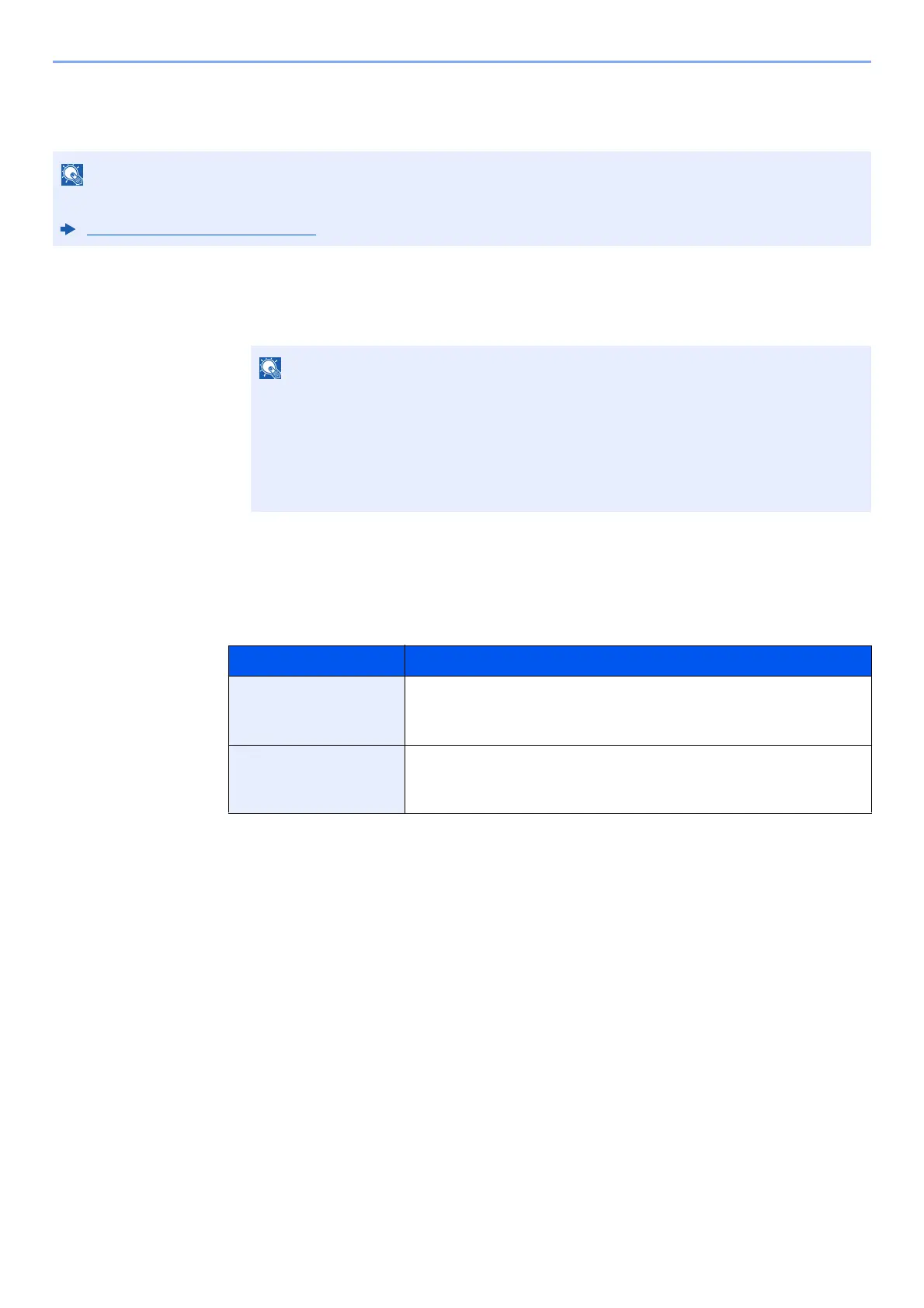9-25
User Authentication and Accounting (User Login, Job Accounting) > Setting User Login Administration
ID Card Settings
If ID card authentication is enabled, select the authentication type.
1
Display the screen.
1 [System Menu/Counter] key > [User Login/Job Accounting]
2 [User Login Setting] > [ID Card Settings]
2
Configure the settings.
The following settings can be selected.
This functions appears when the Card Authentication Kit is activated.
Optional Applications (page 11-6)
If the user authentication screen appears, enter your login user name and login
password and select [Login]. For this, you need to login with administrator privileges.
The factory default login user name and login password are set as shown below.
Login User Name: 2600
Login Password: 2600
Item Descriptions
Keyboard Login When ID card authentication is enabled, select whether or not login by
keyboard is allowed.
Value: Permit, Prohibit
Additional
Authentication
*1
*1 This function does not appear when the server type is set to [NTLM] or [Kerberos] in "Network
Authentication".
Select whether or not to require password entry after authenticating by ID
card.
Value: Off, Use Password, Use PIN
*2
*2 This function appears when the server type is set to [Ext.] in Network Authentication.
