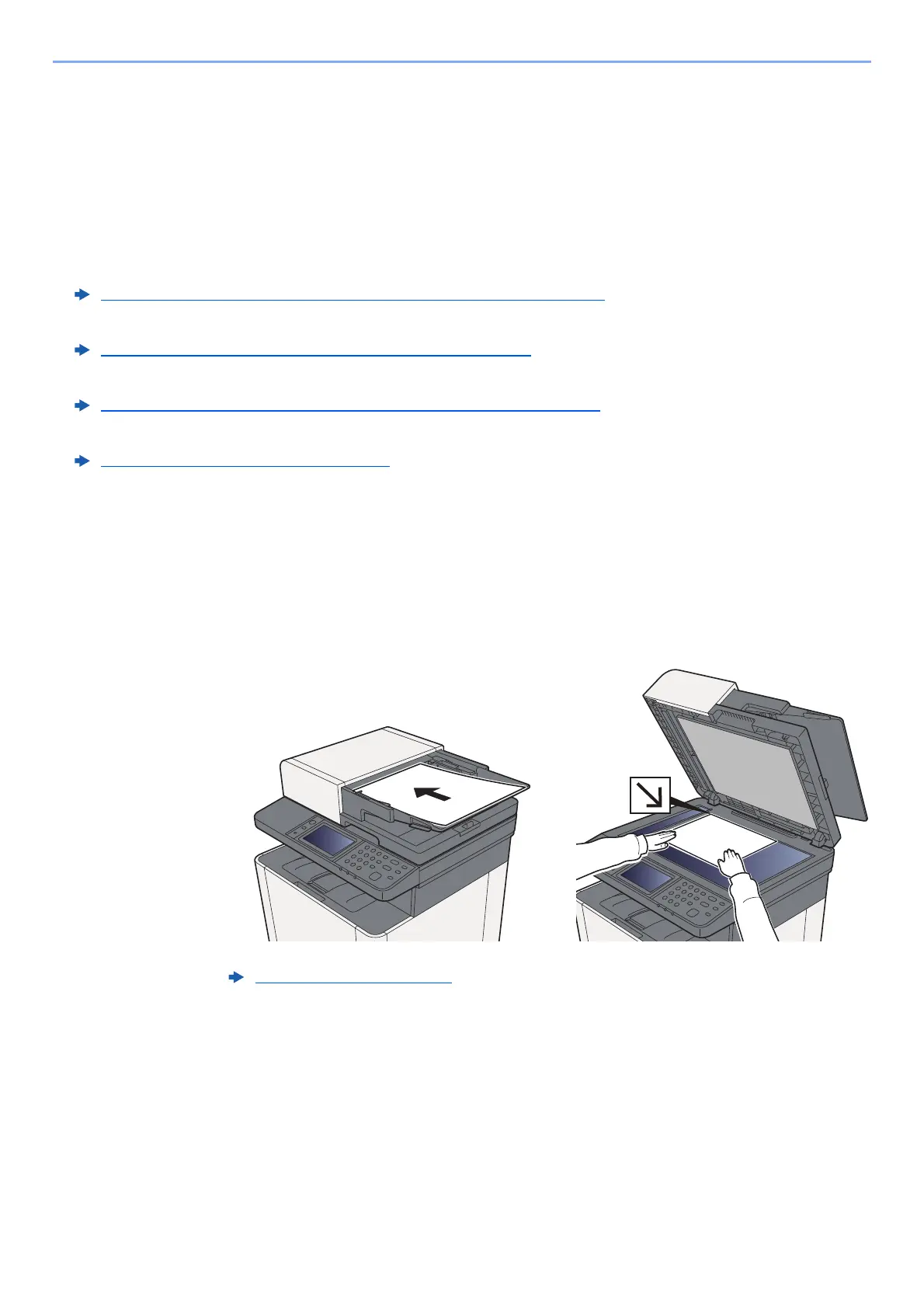5-20
Operation on the Machine > Sending Document to Desired Shared Folder on a Computer (Scan to PC)
Sending Document to Desired Shared
Folder on a Computer (Scan to PC)
Configuring Settings before Sending
Before sending an document, configure the following settings.
• Make a note of the computer name and full computer name
• Make a note of the user name and domain name
• Create a shared folder and make a note of a shared folder
• Configure the Windows firewall
Sending Document to Desired Shared Folder on a
Computer
1
[Home] key > [Send]
2
Place the originals.
3
In the basic screen for sending, select [Folder].
4
Select [SMB] from the folder type.
Making a note of the computer name and full computer name (page 3-10)
Making a note of the user name and domain name (page 3-11)
Creating a Shared Folder, Making a Note of a Shared Folder (page 3-12)
Configuring Windows Firewall (page 3-15)
Loading Originals (page 5-2)
