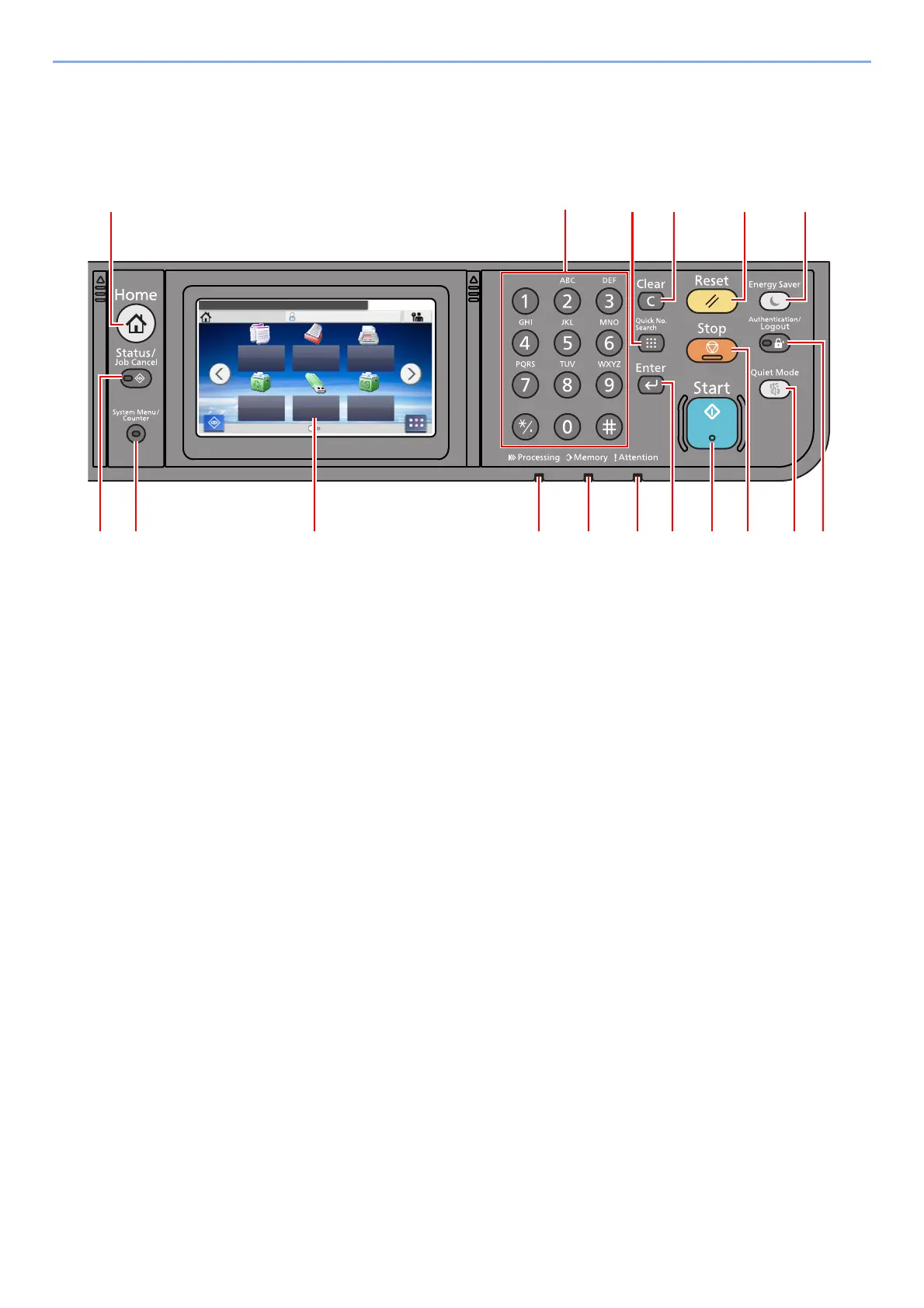2-11
Installing and Setting up the Machine > Using the Operation Panel
Using the Operation Panel
Operation Panel Keys
1[Home] key: Displays the Home screen.
2[Status/Job Cancel] key: Displays the Status/Job Cancel screen.
3[System Menu/Counter] key: Displays the System Menu/Counter screen.
4 Touch panel: Displays icons for configuring machine settings.
5[Processing] indicator: Blinks while printing or sending/receiving.
6[Memory] indicator: Blinks while the machine is accessing the machine memory or fax memory.
7[Attention] indicator: Lights or blinks when an error occurs and a job is stopped.
8[Enter] key: Finalizes numeric key entry, and finalizes details during setting of functions. Operates linked with the
on-screen [OK].
9[Start] key: Starts copying and scanning operations and processing for setting operations.
10 [Stop] key: Cancels or pauses the job in progress.
11 [Quiet Mode] key: Lower print and scan speed for quiet processing.
12 [Authentication/Logout] key: Authenticates user switching, and exits the operation for the current user (i.e. log out).
13 [Energy Saver] key: Puts the machine into Sleep Mode. Recovers from Sleep if in Sleep Mode.
14 [Reset] key: Returns settings to their default states.
15 [Clear] key: Clears entered numbers and characters.
16 [Quick No. Search] key: Specifies registered information such as address numbers and user IDs by number.
17 Numeric keys: Enter numbers and symbols.
Select the function.
Home Admin
Copy
Status
10:10
Send
Job Box
FAX
Removable
Memory
Task Screen
17
3 4 5 6 7 9
16 15
2 8
1
1210 11
14 13
